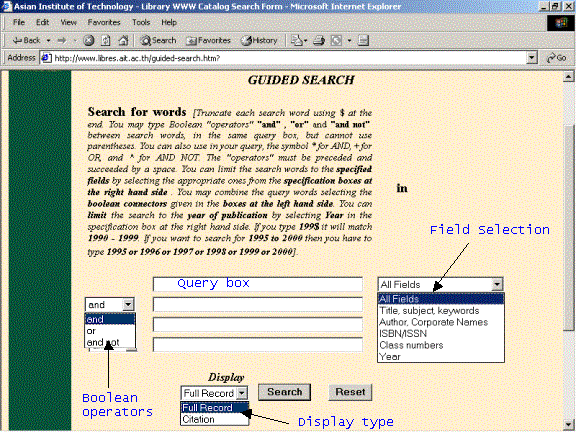
Figure 2. Guided Search
6.1. Guided Search Web Page
As and when the button “Click here for Guided Search” is clicked, the sub-page for guided search (“guided-search.htm”) is displayed.
The file “guided-search.htm” forming the web page shown in figure 2 resides in the directory C:\INETPUB\WWWROOT. The query to be searched in the ISIS database is specified using this page, which has query boxes, to key-in search words at the middle of the page. It has a drop down option menu at the right hand side to select the field to which the search word or expression should belong and at the left hand side an option menu to select the Boolean operator to form the query expression. When query is keyed-in and the “Search” button is clicked the ACTION element of the FORM tag invokes the “wwwi32.exe”, and executes the “fjdclr.in” file, which is called as follows:
<form action="/scripts/wwwi32.exe/[in=fjdclr.in]/" method=post>
Apart from the four-query text boxes and drop-down menus (for field selection (limiting) and Boolean operator) for each box, there are two different types of display options (“Full Record” and “Citation”), which facilitate the users to view the contents of the retrieved records in detail and in short form.
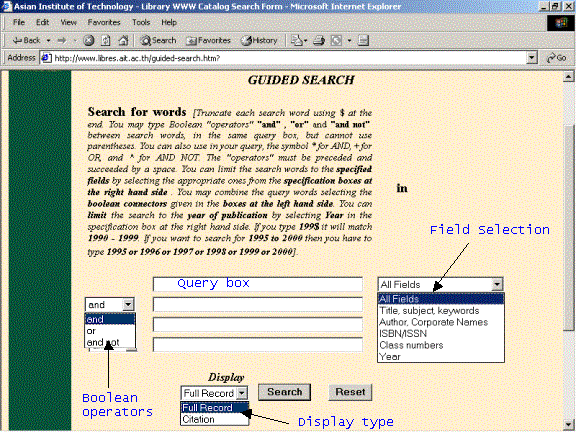
Figure 2. Guided Search
The following is the full coding of the “guided-search.htm” file:
| <html> | ||||
| <head> | ||||
| <title>Asian Institute of Technology - Library WWW Catalog Search Form</title> | ||||
| </head> | ||||
| <body> | ||||
| <center><b><font size="5" color="#008000">AIT Library Catalog - Web Access</font> | ||||
| <p><i><font size=4 >GUIDED SEARCH</font></i></b><br></center></p> | ||||
| <table width="100%" border=0> | ||||
| <tr> | ||||
| <td width="13%"> </td> | ||||
|
<td width="49%"> <p align="justify"><font size=4><b>Search for words</b></font> <font size=2><i>[Truncate each search word using</i> <b>$</b> <i>at the end. You may type Boolean "operators"</i> <b>"and"</b> , <b>"or"</b> and <b>"and not"</b> <i>between search words, in the same query box, but <b>cannot use parentheses</b>. You may use the symbol <b>.</b> (dot) to form a phrase. For example: <b>artificial . intelligence</b> means <b>artificial</b> adjacent to <b>intelligence</b>. The "operators" must be preceded and succeeded by a space. You can limit the search words to the <b>specified fields</b> by selecting the appropriate ones from the <b>specification boxes at the right hand side</b>. You may combine the query words selecting the <b>boolean connectors</b> given in the <b>boxes at the left hand side</b>. You can <b>limit</b> the search to the <b>year of publication</b> by selecting <b>Year</b> in the specification box at the right hand side. If you type <b>199$</b> it will match <b>1990 - 1999</b>. If you want to search for <b>1995 to 2000</b> then you have to type <b>1995 or 1996 or 1997 or 1998 or 1999 or 2000</b>].</i></font></p> </td> |
||||
| <td align="left"><p><b><font size=4> in</font></b><br></p></td> | ||||
| </tr> | ||||
| </table> | ||||
| <p align="center"> | ||||
| <table border="0"> | ||||
| <tr> | ||||
| <td> </td> | ||||
| td><form action="/scripts/wwwi32.exe/[in=fjdclr.in]"method="post"> <input type=text size=45 maxlength=256 name="tag6001"></td> | ||||
| <td><select name="tag6002" size=1 style="text-align: Left"> | ||||
| <option value=")">All Fields</option> | ||||
| <option value="/(111))">Title, subject, keywords</option> | ||||
| <option value="/(100))">Author, Corporate Names</option> | ||||
| <option value="/(20))">ISBN/ISSN</option> | ||||
| <option value="/(50))">Class numbers</option> | ||||
| <option value="/(260))">Year</option> | ||||
| </select></td> | ||||
| </tr> | ||||
| <tr> | ||||
| <td><select name="tag6003" size=1> | ||||
| <option value=" and (">and</option> | ||||
| <option value=" or (">or</option> | ||||
| <option value=" and not (">and not</option> | ||||
| </select></td> | ||||
| <td><input type=text size=45 maxlength=256 name="tag6004"></td> | ||||
| <td><select name="tag6005" size=1> | ||||
| <option value=")">All Fields</option> | ||||
| <option value="/(111))">Title, subject, keywords</option> | ||||
| <option value="/(100))">Author, Corporate Names</option> | ||||
| <option value="/(20))">ISBN/ISSN</option> | ||||
| <option value="/(50))">Class numbers</option> | ||||
| <option value="/(260))">Year</option> | ||||
| </select></td> | ||||
| </tr> | ||||
| <tr> | ||||
| <td><select name="tag6006" size=1> | ||||
| <option value=" and (">and</option> | ||||
| <option value=" or (">or</option> | ||||
| <option value=" and not (">and not</option> | ||||
| </select></td> | ||||
| <td><input type=text size=45 maxlength=256 name="tag6007"></td> | ||||
| <td><select name="tag6008" size=1> | ||||
| <option value=")">All Fields</option> | ||||
| <option value="/(111))">Title, subject,keywords</option> | ||||
| <option value="/(100))">Author, Corporate Names</option> | ||||
| <option value="/(20))">ISBN/ISSN</option> | ||||
| <option value="/(50))">Class numbers</option> | ||||
| <option value="/(260))">Year</option> | ||||
| </select></td> | ||||
| </tr> | ||||
| <tr> | ||||
| <td><select name="tag6009" size=1> | ||||
| <option value=" and (">and</option> | ||||
| <option value=" or (">or</option> | ||||
| <option value=" and not (">andnot</option> | ||||
| </select></td> | ||||
| <td><input type=text size=45 maxlength=256 name="tag6010"></td> | ||||
| <td><select name="tag6011" size=1> | ||||
| <option value=")">All Fields</option> | ||||
| <option value="/(111))">Title, subject, keywords</option> | ||||
| <option value="/(100))">Author, Corporate Names</option> | ||||
| <option value="/(20))">ISBN/ISSN</option> | ||||
| <option value="/(50))">Class numbers</option> | ||||
| <option value="/(260))">Year</option> | ||||
| </select></td> | ||||
| </tr> | ||||
| </table> | ||||
| <blockquote> | ||||
| <blockquote> | ||||
| <blockquote> | ||||
| | ||||
| <font size="3"><b><i>Display</i></b></font><br><center> |
||||
| <select name="tag6014" size=1> | ||||
| <option value="Full">Full Record</option> | ||||
| <option value="Citation">Citation</option> | ||||
| </select> | ||||
| <input type=submit name="tag6012"value="Search" style="font-weight: bold"> | ||||
| <input type=reset name="tag6013"value="Reset" style="font-weight: bold"> | ||||
| </center> | ||||
| </blockquote> | ||||
| </blockquote> | ||||
| </blockquote> | ||||
| </form> | ||||
| <hr> | ||||
| <p align="right">Search engine: <a href="http://www.bireme.br/wwwisis.htm"> <b> WWWISIS</b></a> by BIREME/PAHO/WHO,Brazil<br> | ||||
| <i>Design & Maintenance: <a href="mailto:devdsn@ait.ac.th">F.J.Devadason</a><br> | ||||
| & <a href="mailto:nancyj@ait.ac.th">Nancy Canisius</a></i></p> | ||||
| [<a href="http:// www.libres.ait.ac.th /web-catalog.htm">Web Catalog</a>] | ||||
| <hr> | ||||
The following HTML-codes are used to create the text box, drop-down menu, and push button:
6.1.1. Query Box
A text box enables the users to type query in it, and the query is stored in tag 6001 which is passed on to WWISIS.
<input type=text size=45 maxlength=256 name="tag6001">
6.1.2. Menu for Field Selection
A drop-down menu for field selection enables the users to select one option from the list.
|
|||||||||||||||||
In the above coding the number within brackets refer to the identification code used in the FST (Field Selection Table) for creating the inverted file. For example: all the words indexed from Title, Subject headings and other keywords are inverted using the same identification ‘111’ in the corresponding FST entries for indexing these fields. The selected option is passed through tag 6002 to WWWISIS
NOTE:
This is the listing of the FST (clair.fst) which we used:
1 0 mhu,v1/
20 0 mhu,(v20/)
20 0 mhu,(v22/)
50 0 mhu,(v50^*""," "v50^b"",v50^d/)
50 0 mhu,(v90^*""," "v90^b""/)
50 0 mhu,(v99^*/)
100 0 mhu,v100^*"",v100^b""," "v100^c/
100 0 mhu,v110/
100 0 mhu,v110^b/
100 0 mhu,(v800^*,v800^b,v800^c/)
100 0 mhu,(v810^*,v810^b/)
100 0 mhu,(v810^b/)
100 0 mhu,(v700^*,v700^b,v700^c/)
100 0 mhu,(v710/)
111 0 mhu,v111^*/
111 4 mhu,v111^*/
111 4 mhu,v111^c/
111 0 mhu,v130^*/
111 4 mhu,v130^*/
111 4 mhu,v245^*/
111 4 mhu,v245^b/
111 4 mhu,(v246/)
111 0 mhu,(v711^*| |v711^c/)
111 4 mhu,(v711^*,v711^c/)
111 0 mhu,(v811^*/)
111 4 mhu,(v811^*/)
111 0 mhu,v440^*/
111 4 mhu,v440^*/
111 4 mhu,(v650^*/)
111 1 mpu,(v650/)
111 4 mhu,(v650^x/)
260 0 mhu,v260^c/
6.1.3. Menu for Boolean Operator:
A drop-down menu for Boolean operator enables the user to select one option from the list.
|
|||||||||||
You can create as many text boxes and drop-down menus by replicating the above HTML-codes along with proper tag (“tagXXXX”) number allocation
<input type=text size=45 maxlength=256 name="tag6001">
<input type=text size=45 maxlength=256 name="tag6004">
6.1.4. Menu for Display Option:
Through a drop-down menu the user can select “Full Record” or “Citation” display.
|
|||||||||
6.1.5. Submit the Query:
A click button defined by the coding shown below submits the query passing the values “Search” through tag 6012.
<input type=submit name="tag6012" value="Search">
6.1.6. Clear or Cancel the Query:
A click button defined by the coding shown below submits the query passing the values “Reset” through tag 6013.
<input type=reset name="tag6013" value="Reset">