
Windows Power-User Series
| Note: The Notepad programs in Windows™ NT/2000/XP can open any size file! Obviously, many Win 95 and 98/98SE users become a bit upset with M$ upon learning that NT users have never had to deal with a nag screen in their NOTEPAD programs! |
If you attempt to
open a file with Notepad that is larger than about 64 kb, you'll see a
pop-up window like this:

Buried deep inside the code of Notepad (a 32-bit
Windows program) is an instruction which causes the " Error " window
to pop-up on your screen. In Assembly language, this 32-bit instruction code
would be:
Call DWORD ptr [00xxxxxx] (where
the six x's stand for an actual memory location that depends upon which version
of Windows you are running; more about this later.)
Instead of running some code inside its own program though, Notepad uses another
Windows program called, USER32.DLL, to pop-up the window known as 'MessageBoxA'
and then USER32 passes some info back to Notepad telling it which one of the
two buttons you pressed. After it checks the data you entered, Notepad either
keeps the file from being opened and closes itself too (because you pressed
'No'), or passes info about the file you want opened to WordPad (beaus you pressed
'Yes'). Therefore, we need to do two things: make sure the Error window never
pops-up again, and cause Notepad to always use WordPad (or
some other editor ! ) when a file is too large for Notepad to open.
On my Windows 95 " B " machine (see TABLE below
for other versions), the relevant lines of code (after being placed into
memory ) are:
00402D61 FF1530744000 Call dword ptr [00407430]
00402D67 83F806
cmp eax, 00000006
00402D6A 0F85A9000000 jne 00402E19
The last instruction above causes program execution to jump to a section of
code which shuts-down Notepad ( it only jumps there if you pressed the 'No'
button). So, this hack is actually quite easy: We'll replace the
first and third instructions above with some others that essentially do
nothing.
[ Note: You can NOT simply delete instructions from a program
that has already been compiled into code! If you do, one of the 'Jump
instructions ' will cause execution to start at the wrong location in the
code and that will very likely LOCK-UP your system; requiring a cold
reboot!]
There are six bytes in each of the two instructions above which must be
replaced. We could use a 90 hex ('No Operation' or NOP) for each byte, but
a good hack should be a bit more elegant than that. So we'll replace
them with strings of push and pop and inc and dec instructions
instead (see the pics below).
( If you want to see what the patch strings
look like in Assembly code, or if you want to see larger sections of the
code produced by a sophisticated Debugger program for both Win 95 and
98/98SE, then click here for the code lines.)
| Operating System | Notepad.exe Date/Time | File Size (Bytes) | Download |
| Windows 95 B (OSR2) |
08-24-96 11:11a (CRC = 015444c6) |
34,304 | NP9520.ZIP (only 3.5 kb) |
| Windows 98 |
05-11-98 08:01p (CRC = b4daaf81) |
53,248 |
Use the Patch NP98SE.ZIP below...
|
| Windows 98 (SE) |
04-23-99 10:22p (CRC = e55b4071) |
53,248 | NP98SE.ZIP (only 3.5 kb) |
| Windows ME |
06-08-00 05:00p (CRC = ff7887ee) |
53,248 | Apparently _not_ necessary! |
| Windows ? | ? | ? | ? |
If you want to hack Notepad manually, you'll need a Hex Editor. If you do not have one of your own (such as UltraEdit), you can read my review of a FREE Hex Editor here at The Starman's Realm: Frhed - Free Hex Editor. Or download 'Frhed' right now from its author at:
 http://www.tu-darmstadt.de/~rkibria/ (opens in new window)
http://www.tu-darmstadt.de/~rkibria/ (opens in new window)
You should
always make a backup copy of your original program. Either store a
copy of NOTEPAD.EXE in a folder just
for backup files, or keep a copy of the original program in the same folder
using a different extension-name like
.SAV for example. (You could open the
C:\>Windows
folder in an Explorer window, find Notepad.exe and right-click on
it, choose "Copy" from the menu and then "Paste" it into
the same folder. Since it already exists, Windows will rename your copy to
"Copy of Notepad.exe"
instead. Then you can rename this file to:
NOTEPAD.SAV -- ready to use if
anything should go wrong.)
Open Notepad.exe in your Hex Editor and go to the location listed in the TABLE below for your operating system. ( If it's NOT listed there, you can write to me using this online reply form.) If you opened Notepad in Frhed, you can use the menu " Edit --> Go To " (or just press CTRL + G ) to get a box like this:
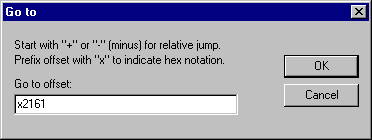
( Check the TABLE below for your version of NOTEPAD and enter the hex digits listed under "Location (Hex)" -- prefixed with an ' x ' -- and Frhed will place the cursor on the first byte of the string of digits that need to be changed.)
| Operating System | Notepad.exe Date/Time | File Size (Bytes) | Location (Hex) |
| Windows 95 B (OSR2) | 08-24-96 11:11a | 34,304 | 02161 |
| Before: ff 15 30 74 40 00 0216a: 0f 85 a9 00 00 00 | |||
| After : 52 5a 53 5b 56 5e 0216a: 42 4a 43 4b 46 4e | |||
| Windows 98 | 05-11-98 08:01p | 53,248 | 033b1 |
| Before: ff 15 a8 64 40 00 033ba: 0f 85 a7 00 00 00 | |||
| After : 52 5a 53 5b 56 5e 033ba: 42 4a 43 4b 46 4e | |||
| Windows 98 (SE) | 04-23-99 10:22p | 53,248 | 033b1 |
| Before: ff 15 a8 64 40 00 033ba: 0f 85 a7 00 00 00 | |||
| After : 52 5a 53 5b 56 5e 033ba: 42 4a 43 4b 46 4e | |||
| Windows ? | ? | ? | ? |
| After : 52 5a 53 5b 56 5e ?: 42 4a 43 4b 46 4e | |||

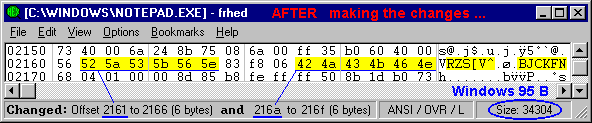
NOTE: For this to work correctly,
you must place the Editor that you want to use in your C:\WINDOWS folder
and its filename must NOT have any non-DOS characteristics! For example,
if you wanted to use an editor named 'MyEditProg.exe' you must first rename
it to a DOS filename such as 'MYEDITOR.EXE' which is displayed as
'Myeditor.exe' in Explorer. If the filename was 'MyEditor.exe' (less than or
equal to 8 characters plus 3 for the extension; yet having a mixed-case) I
would still rename it to 'MYEDITOR.EXE' anyway to make sure it's accepted as
a DOS filename. THEN: You must enter the new filename (as shown in
the procedure below) into NOTEPAD using all lower-case characters. So, our
example would appear as: m y e d i t o r . e x e inside of the
Notepad's program file. ( I assume there's a routine in WINDOWS which swaps
the case of these characters; it simply doesn't work if you try using the
same case as the executable.)
Open Notepad.exe in your Hex
Editor and hunt for the Unicode string ( in hex ):
0b 00 77 00 6f 00 72 00 64 00 70 00
61 00 If you are using Frhed, you can enter the
following string into the " Edit --> Find " box
like this:
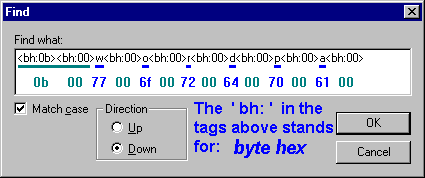
On my Win 95B machine ( OSR2 or Version 4.00.1111 ), this string (starting with the 0b 00) begins at hex location 06c72 as seen in the following pic (see the TABLE below for the '..w.o.r.d.p.a.d...e.x.e.' string locations in other versions):
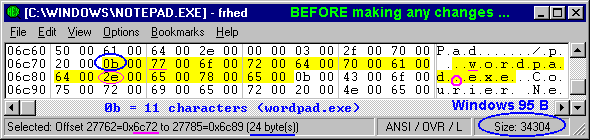
The hex byte 0b at the beginning of our string tells Windows how many of the
following Unicode characters are used in the filename of the program Notepad
passes the file info to! So, here's an example of how you can change the
filename of "wordpad.exe" to something with only 9 characters
instead of 11 by changing the 0b to 09 (and then, of course, by
also changing the first 9 characters of the filename; in this example we
'lucked out' and only need to change the first 8 characters since an 'e'
remains the same: from "w o r d p a d . " to
"p f e 3 2 . e x " ).
For The Gun, I decided to rename
that program simply to GUN.EXE on my system, so I changed what I'll refer to
as the control byte, 0b, to 07 (and then changed only the
first 7 characters of wordpad.exe from "w o r d p a d " to
"g u n . e x e " ).

Since only the first 9 unicode characters (18 bytes) are used ( pfe32.exe ),
it doesn't really matter what you do with the last 2 characters (4 bytes)
of the original 11 unicode characters. You can simply leave them as they
are (as in the pic above).
Location of Control Byte (0b) and Filename String:
Notepad Version Begins at (Hex)
--------------------------- -----------------
Win 95 B (08-24-96 11:11a) 06c72
Win 98 (05-11-98 08:01p) 0b0b6
Win 98 SE (04-23-99 10:22p) 0b0b6
Win ME (06-08-00 05:00p) 0afde
Don't forget to rename a copy of the editor you choose in the WINDOWS folder.
Posted: July 16, 2000
(Revised: December 21, 2000.
A few 'typo' errors corrected: 7 April 2003.)
Microsoft is a registered trademark, and the Microsoft
Windows logos and screens are trademarks of Microsoft. The phrases
"Windows 95," "Windows 98," "Windows NT," etc.
may also be trademarks of Microsoft. All other logos or trademarks are owned
or are property of their respective owner or owners.
Although I do
try to help those in need when time permits, I am not responsible for
any damage which may be caused by any software or information that you view
or download from this web site, nor for any information obtained from or
regarding the personal descriptions or opinions of others on pages that may
be accessible from this page.