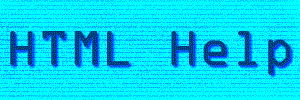
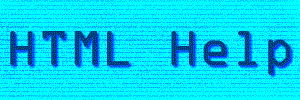
The basic page
You can send in questions/comments at the bottom.
To get to where you can edit your Geocities page, go to the file manager and enter your member name and password. Click "submit."
![]()
If this is your first time using your Geocities account, you should change your password from the random one they mail you to one you can more easily remember. To do this, go the bottom of the page you are taken to after pressing "submit." There will be a button labeled "Edit my profile." Click on that.
You will go to a place similar to the application you encountered earlier. Find the field labeled "password" and enter a new password. Scroll to the bottom of the page and press "submit."
The page that will appear will look exactly like the one you just edited (the application one with all the forms). Ignore it and use the back key to go back to the file manager.
![]()
There should be one page in your directory, called "index.html." Click the box next to it and click "edit" lower down on the page.
A word about editing: here, I will use the straight HTML method, although Geocities offers two other editors. The reason I do this is because it's very easy to pick out a page made with the EZ editor or Basic editor; they are simplistic and have little room to play with the coding. The Internet is your playground. Treat it as such.
After having clicked "edit," you will have been taken to an editing page. Your page, with just HTML and no interpretation by the computer, will appear in a big form. Just so we have a blank slate to start with, delete everything in the big box.
Your basic HTML page will look like this:
<html>
<head><Title>The title of your page</title></head>
<body>
Some text
</body>
</html>
Each of the things in brackets <> is called a tag. You notice they seem to come in pairs, which for most is true.
An explanation of each tag:
|
<html> |
Indicates an HTML page |
|
<head> |
Holds information about your page. |
|
<title> |
Whatever text this tag holds will appear on the title bar of the viewer's browser. |
|
<body> |
Holds the body of your page. Within the brackets, you can play with the overall appearance of the page. |
![]()
Playing with the body tag…
Attributes you can have in this tag:
|
Bgcolor = "(a hexcode)" |
Changes the background color of the page. (for colors to use, go here.) |
|
Background = "(an image file)" |
Makes the background a tiled image. |
|
Text = "(hexcode)" |
Changes the color of the text |
|
Link = "(hexcode) |
Changes the colors of links. (to change the color of visited links, change "link" to "vlink" |
Therefore, a finished body tag (tee hee!) might look like this:
<body bgcolor = "#ffffff" background = "image.gif" text = "#000000" link = "#0000ff" vlink = "#800080">
You end up with a page that, until it loads image.gif, has a white background, has black text, blue links, and purple visited links.
Hex codes are simply computer tale for colors. All those letters and numbers represent combinations of red, green, and blue light. This page shows you what color a hexcode is.
![]()
Now that you have the basic web page structure down, lets move on to putting some words and pictures on that page!
This page hosted by
Geocities