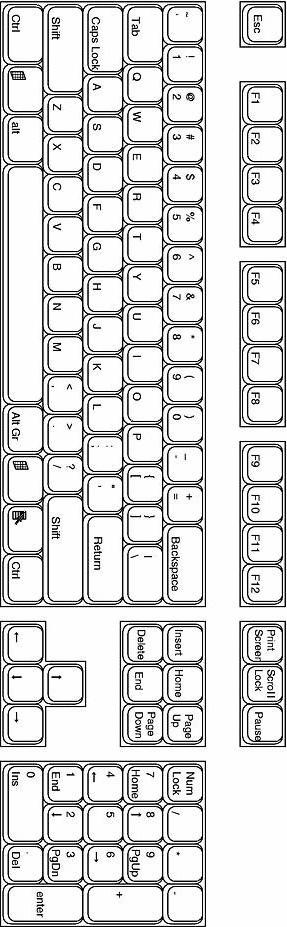Keyboard Cleaning
... Recommend this page to a friend.
All right, don't get frightened, the picture was turned 90 degrees on purpose. It fits in the window better. It realizes that it was not put there to entertain but rather, to be copied, put right if it's just to be a graphic in you computer, and if printed, then turned and seen as a proper keyboard. The purpose of this picture is to assist you in cleaning the keyboard, and I mean a "complete" cleaning. More will be explained below.
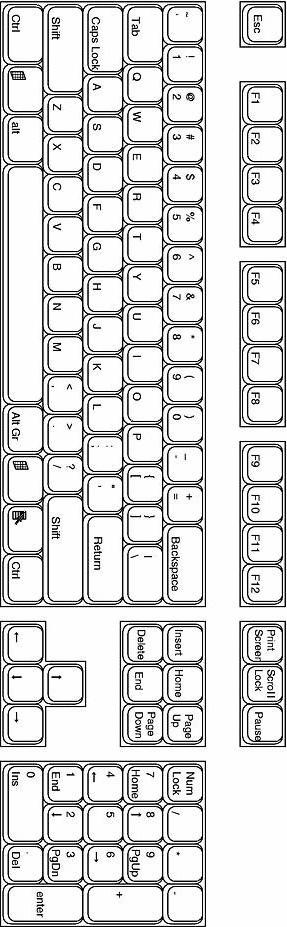 Now the question … "How do we clean a keyboard?" - If you want, you might open to any place on your computer where you have the above picture.
- If you do, you can now disconect the keyboard line from the CPU; just remember what port you took the line out from.
- If you don’t, and rather use the printed picture, you can shut the system .. it’s optional.
- Now get yourself a container (a bowl, whatever) and a heavy paper clip, or something that you can straighten out and put a small bend at the end in the shape of a hook.
- You will use the above hook to lift out each key on the keyboard. Without the above picture, you would never know where to return those keys. Note that the larger keys have a spring on them and note how they fit on the key and the base.
- We’ll leave cleaning the keys to your judgement, maybe a mild detergent; just don’t remove the lettering. I wonder if there are typists so expert at typing that they never never ever ever have to look at keys.
- Turn the keyboard over and using an appropriate screw driver, remove the approximately ten screws, careful not to lose any in your cluttered room. All right, so it’s not cluttered.
- Remove the face of the keyboard for cleaning.
- Now you can also clean out filth that accumulated where the keys were connected. If you say there is no filth there, you are an absolute unmitigated liar … but I forgive you.
- After cleaning the face of the keyboard, re-screw to the base that top part (the face) with those screws mentioned in step 7.
- Now that your keys are cleaned and dry, using the above picture (wherever you have it), return the keys to the keyboard.
- Reconnect the keyboard line to the CPU and you now have a spiffy clean and operating keyboard.
What? It doesn’t work? … You’re an idiot !!! (three exclamation marks)Any errors, suggestions? ...  ... everything's working? ... everything's working? This way is back to ... Tips 'n Tricks Menus ... next line for exit.
Here we'll return to ... Navigator ... that's bon voyage. Found something worthwhile? Why not drop a line and let me know? |