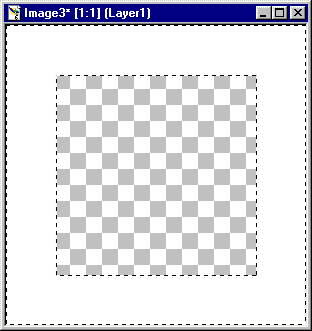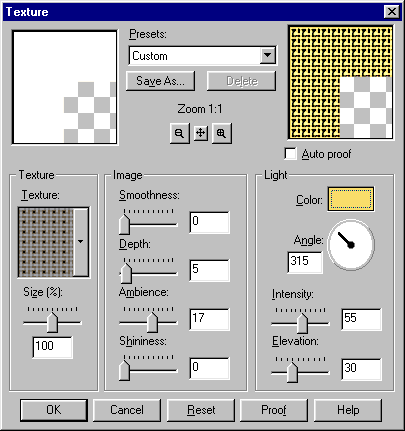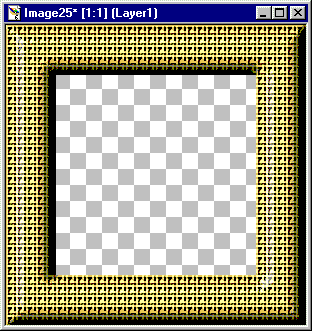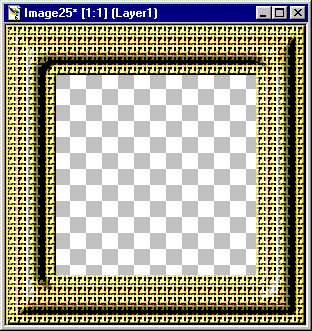PSP6: Making Rectangular Picture Frames
It's easy to make a rectangular picture frame. Begin by opening a new image canvas with a
single transparent layer. Be sure that the new image is as large as you'll ever want
your frame to be (or maybe even larger than that). Then follow these steps:
- With the Selection tool set to Rectangle, define a selection in the center of your
image canvas. Begin at the upper left, at the point where you want the upper left
of the opening of your picture frame. Then drag to the point where you want
the lower right of the opening of your picture frame.

Tip: Watch the Status Line to keep track of the cursor coordinates so that
you size and position the selection correctly.
- Invert the selection with Selections | Invert (or simply press Shift+Ctrl+I). Then, with
the Flood Fill tool, fill the inverted selection with a solid color. White is
the color used here.
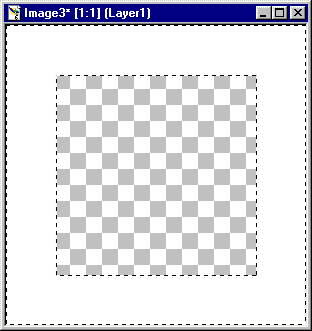
- If you want a solid-colored frame, skip to the next step. Otherwise, choose either
Image | Effects | Sculpture or Image | Effects | Texture to add a texture to your
picture frame. In either case, keep the selection active.
Choose whatever pattern/texture and settings gives you the effect you want.
Here's an example:
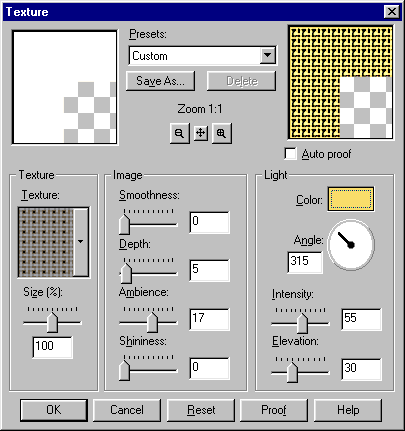
- Now give the frame a bevel with Image | Effects | Inner Bevel. Choose whatever
settings give you the effect that you want, apply Inner Bevel, and then turn off
your selection with Selections None (or Ctrl+D).
Here are a couple examples:
Optional: After applying your main bevel, you can contract your selection with
Selections | Modify | Contract and then add a secondary bevel using either the
Inner Bevel or Outer Bevel effect.
- Save your picture frame as a PSP file. Be sure to locate it in your PSP Frames folder.
Later, use the PSP Browser or Windows Explorer to rename the file so that it has
an extension of PFR (rather than PSP). PSP recognizes as picture frames only PSP files
that are in your Frames folder and that have PFR as their extension.
Your picture frame is now ready for use! It will appear in the Picture Frame selection list
the next time you use the Picture Frame Wizard.
Copyright ©1999 Lamander
All rights reserved
|