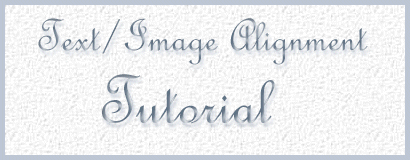
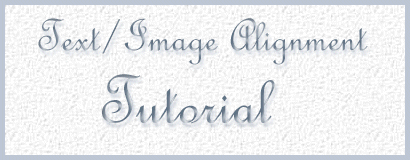 |
 |
| Overview: |
 |
| Aligning Text ~~ Aligning Graphics ~~ In Summary |
 |
| Aligning Text: |
| Most documents require that you align text in a certain way. Just like in a word processor, you have commands that will allow you to left, center, and right align your text on the page. They're not hard commands to memorize, but again, you'll use them a lot, so keep them in mind when you're creating your page. Now, with that said, here's how to go about it... |
 |
| The Commands: |
| Left Aligning Text: This oughtta be pretty simple. There's not really a code to do it, 'cause it's default. If you want your text left aligned, just don't use the center or right align codes, and you've got it! Simple as that. Center Aligning Text: <CENTER>Text to be centered</CENTER> -- Don't forget the </CENTER> command! The page from the <CENTER> command down will all be centered if your forget it! Right Aligning Text: <P ALIGN="RIGHT">Text to be right aligned</P> -- Remember the ending command here also. It'll do the same as center if you forget it. |
| The Results: |
| Left aligned text. Right aligned text. |
| Back to Top |
 |
| Aligning Graphics: |
| There's actually two techniques to use when aligning your graphics. You can use the method above and just type the commands before and after the <IMG SRC> command, *or*, you can use alignment parameters inside the image commands. Here's examples of both to show you how to do each method... |
 |
| The Commands: |
| Technique #1: Left Aligning Graphics: Works the same all the way around. There's no code for left alignment. Just don't use either of the other two commands, and the graphic will be aligned on the left side of the page. Center Aligning Graphics: <CENTER><IMG SRC="nameofgraphic.gif"></CENTER> -- Note: Center aligning your images can only be done using this method. Right Aligning Graphics: <P ALIGN="RIGHT"><IMG SRC="nameofgraphic.gif"></P> Technique #2: Right Aligning Graphics (#2): <IMG SRC="nameofgraphic.gif" ALIGN="RIGHT"> |
| The Results: |
   |
| Back to Top |
 |
 |
| In Summary: |
| Back to Top |
 |
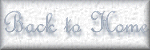 |