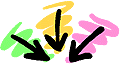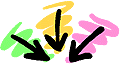SONY PC7
(read notice at buttom of page!!!)
How to add DV input to SONY PC7:
- Change page 01
address 00 to
01 and press
PAUSE
- Change page 0d
address 14 to
46 and press
PAUSE
- Change page 0d
address 1c to
13 and press
PAUSE
- Disconnect power source and reconnect.
Your PC7 is now ready to record DV input. Use
the REC button on your RM95 or buy a universal remote that controls SONY products.
How to make x20 zoom to x120
on the PC7:
I got email from Jan Engvald that mentioned
the fact that you should power up in camera
mode for the zoom changes to work!
- Change page 06
address 00 to
01 and press
PAUSE
- Change page 0f
address 1b to
cf and press
PAUSE
- Disconnect power source and reconnect.
ADD 9x16 widescreen
option to NTSC models and Change the language
on your camcorder menu: From Japanese
to English and from English to Japanese.
It seems SONY has coupled these two functions
together! If you like your NTSC PC7 camcorder to be able to record in 9x16
format, you must learn japanese, or memorize the menu by heart, because
you will have to deal with a japanese menu! If on the other hand, you have
a japanese model, and you would like it to speak english, you will have
to do without the 9x16 function!
This code is for NTSC models only!!!
Power up in VTR mode!
Change page 01
address 00 to
01 and press
PAUSE
Change page 0d
address 13 to
00 and press
PAUSE for
Japanese menu and 9x16 enabled
Change page 0d
address 13 to
02 and press
PAUSE for
English menu and 9x16 disabled
Disconnect power source and reconnect.
Change your camcorder from PAL to
NTSC or from NTSC to PAL:
Power up in VTR mode!
Change page 01
address 00 to
01 and press
PAUSE
Change page 0d
address 13 to
04 PAL or 02 NTSC (00 for Japanese menu) and
press PAUSE
Disconnect power source and reconnect.
That was for PlayBack! For Recording through
DV, the following, or some of it, might
be necessary:
(I never tried it without this following
procedure, It might very well work without it! tell
me if it's needed!)
Change page 0d
address 12 to
00 NTSC 10 PAL and
press PAUSE
Change page 0d
address 28 to
0a NTSC 0b PAL and
press PAUSE
Change page 0d
address 2A to
0c NTSC 0d PAL and
press PAUSE
Change page 0d
address 2b to
6a NTSC 5a PAL and
press PAUSE
Change page 0d
address 2c to
28 NTSC 26 PAL and
press PAUSE
Change page 0d
address 2d to
3a NTSC 35 PAL and
press PAUSE
Change page 0d
address 2e to
58 NTSC 4e PAL and
press PAUSE
Change page 0d
address 2f to
94 NTSC 80 PAL and
press PAUSE
Change page 0c
address 08 to
7e NTSC 7f PAL
and press PAUSE
Change page 0c
address 13 to
ff NTSC f4 PAL and
press PAUSE
Change page 0c
address 19 to
ff NTSC fe PAL and
press PAUSE
The following codes are for the LCD section.
I did not notice any change, so they appear to be unnecessary,
but to keep in line with the manual here they are: (The
2.5" LCD screen will stay unsyncronized.
It probably needs a simple hardware jumper change. Use the EVF!)
Change page 0d
address 66 to
05 NTSC 0a PAL and
press PAUSE
Change page 0d
address 68 to
5b NTSC 61 PAL and
press PAUSE
Change page 0d
address f2 to
30 NTSC 2c PAL and
press PAUSE
Change page 0d
address f3 to
de NTSC da PAL and
press PAUSE
Change page 0d
address f6 to
a8 NTSC c8 PAL and
press PAUSE
Change page 0d
address f8 to
00 NTSC 1c PAL and
press PAUSE
Change page 0d
address f9 to
cd NTSC d9 PAL and
press PAUSE
Change page 0d
address fa to
7d NTSC 79 PAL and
press PAUSE
Change page 0d
address fd to
00 NTSC 09 PAL and
press PAUSE
Disconnect power source and reconnect.
Change your camcorder to record
mirror image!
Changing this address gives you the effect right
away, no menu operations are involved. you dont even have to press PAUSE
to make the change permanent, or disconnect power. just connect your RM95
when the effect is needed, change the address and move the switch back
to normal mode to operate the camcorder. when the effect is no longer needed,
move the switch back to "ADJ" and change it back. OR just
disconnect power and reconnect. The camcorder turns on with the original
settings. (if you did not press pause!)
Power up in CAMERA mode!
Change page 06
address 00 to
01 and press
PAUSE
Change page 0d
address 1a to
40 for mirror or 3f for normal
Important notice!!!!
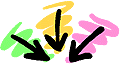
- Do not try a procedure intended
for a specific camera on a different model!!!
It will not work, and you could make some irreversible damage to your camcorder,
i.e. FRY it!!!
- The author of this page is
not responsible in any
way to any damage to
any kind of equipment or any other damage caused by the improper or even
proper use of this information!
- As models could be changed
by the manufacturer, I will not be responsible in
any way to any loss of money, time or whatever
if something published here is found out to be wrong!
Back to How to do it! (and
RM95 instructions)
Back to the
VIDEO domain HomePage