Craig's Computer Links Page
Welcome to my Computer Links page

Click below for Computer Help and Resources:
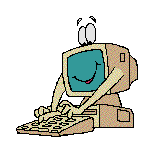
Microsoft
PC Week
Intel Secrets
CNET
CNN News
Info Space
To run Defrag:
Defrag along with scandisk should be run at least once every 2-3 months. If Defrag continues to restart and you are never able to complete its check of the hard drive, this is because other applications are running in the background modifying data that is trying to be moved by defrag. To resolve the issue, close out of all your TSR's running on the computer. To Remove TSR's in Windows 95-98: Press and hold ALT + CTRL + DEL, once these three keys have all been pressed together you should receive a Close Program Window, as in the image below.
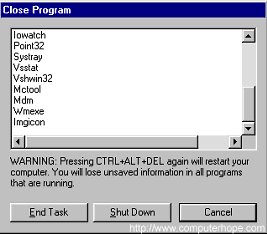
Highlight one of the listed items (except Explorer & Systray) and press the End Task Button. Repeat this process until you only have Explorer and Systray left. You can not highlight more then one of these icons at a time. Some of the listed programs may not be removed the first attempt, just continue to the next available. When End Tasking some of these, you may receive "This Program is Not responding" simply click End Task again. Do not press ALT + CTRL + DEL twice in a row, this will reboot the computer. Each of the items you are removing will come back the next time you reboot the computer unless they are removed from the startup group.
To start Defrag:
1. Click Start
2. Click Run and type defrag in the run box
3. Click ok
4. Within the defrag window select the drive that you wish to be checked and click ok.
To check the amount of memory in your computer:
Right click on the My Computer Icon on the desktop, select properties from the popup menu, on the general tab at the bottom is the amount of RAM in the computer (memory).
To check the amount of hard-drive space in your computer:
Double click on My Computer Icon on the desktop, right click on drive C, select properties from the popup menu, the amount of disk space used and available are displayed graphically and numerically.
Good Luck, Craig
 Email me at © 1997 APCD@MAIL.COM
Email me at © 1997 APCD@MAIL.COM