To get you started on your homepage...
All HTML documents are written with codes called tags.
Tags are
put between the greater than, less than signs below the L and
K
on your keyboard. The tags tell browsers how to set up and read
the page.
HTML documents always begin with the html tag <html> The
next tag that all HTML
documents contain are the head and title tags... <head><title>Title
of Page</title></head>
the second set of tags with the / in front of the text turns
the first set off,
you must always turn a tag off once you have turned it on.
The last tag turned on is the first tag turned off.
Now you're ready to start... Open your text editor (a text editor
is the same as
a word processor, except with less features. Wordpad that came
with
Windows 95 should work fine) and begin a new file, type
the following lines just as they appear here...
<html>
<head><title>Practice Page</title></head>
<body>
</body>
</html>
The body tag follows the head and title tags, everything in
between the opening
and closing body tags will appear on your page. You can use
the body tag to set
backgound, text, and link color like this...
<body BGCOLOR="white" text="black" LINK="red">
Try adding this to your body tag... Save your
practice page as test.htm, then open your web browser. Go to
file at the
top left of your browser and click on open file, or open page-choose
file.
Find test.htm and open it, all you should see is a white page.
If you are
seeing funny characters somewhere on your page it is probably
your text editor,
it may actually be a word processor and not a text editor. Word
processor come
with more features than text editors and sometimes aren't very
good for writing
web pages. If you are using Windows 95, try the Wordpad that
is on your start
menu under accessories.
If you are seeing anything else you may need to go back
and edit your test page. To put in a background instead of a
color
use <body background="nameofimage.gif"> instead of BGCOLOR...
Now you're ready for text...
Any text that you type in between the opening and closing body
tags will
appear on your page...Try it! You can use the <center> tag
before a line of
text to place it in the center of the page. Otherwise your text
will be
aligned to the left. To put a break in a line use the <br>
tag, and to leave
a blank line use the <p> tag.
Type the following lines in your text editor...
<html>
<head><title>My Homepage</title></head>
<body BGCOLOR="black" text="white" LINK="red">
<center>This is my first homepage!<p>
<center>Comments? Just <a href="mailto:your email address
here>EMAIL ME</a>
</body>
</html>
Now save it and go and look... You should see a black page with
the words
"this is my first homepage!" in the center of the first line
in white, and
the words "comments? just email me" in the center of the second
line. Put
the mouse over 'email me' and you should see 'mail to: your
email address'
in the bottom window of your browser. If you click on 'email
me' your mail
program should open and set up a message addressed to you.
You can change the size of your text using the header tag, like
this..
<H3>This is my first homepage!</H3>
You can use the numbers 1-6, with 1 being the largest and 6
the smallest.
Add an image...
 Right click on the image above and go to save as...save the
image in
the same folder as your test html page. Now you can add this
image to
your test page, and your browser will find it! Do this with
the img tag...
<img src="mouth.gif">
You can put the image in the center or on the right of your
page by using align..
<img align=center src="mouth.gif"> or <img align=right
src="mouth.gif">
Right click on the image above and go to save as...save the
image in
the same folder as your test html page. Now you can add this
image to
your test page, and your browser will find it! Do this with
the img tag...
<img src="mouth.gif">
You can put the image in the center or on the right of your
page by using align..
<img align=center src="mouth.gif"> or <img align=right
src="mouth.gif">
Add a link...
Now you're ready to put some links on your page. This is done
with the <a> tag
<a href="http://geocities.datacellar.net/">Geocities</a>
Make sure you put the entire web address in the quotation marks!
The
word geocities appears between the opening and closing <a>
tags, so
it will be the link...
This should get you started on your homepage! You can find links
to images,
backgrounds, and more HTML help at backgrounds
and images..
If you need help or have any questions feel free to EMAIL
ME!
Advanced HTML tags
Frames..
In order to put your web page in frames, you will have to write
an
extra HTML document that sets up the frames, here is the code...
<Frameset COLS="20%, 80%" Border="1">
<Frame src="menu.htm" name="menu_frame" scrolling=auto>
<Frame src="main.htm" name="main_frame" scrolling=auto>
</Frameset>
<noframes>This page uses frames...Your browser is frames
challenged....</noframes>
The frameset tag sets up the frames, you can use ROWS instead of collums,
and you can change the %'s to whatever you want The two
frame src tags
tell the browser what to put in each frame when the page is
first brought up
and the name tag names each frame so that you can direct the
browser to
put links in certain frames. Scrolling can be set to 'auto',
'yes', and 'no'. The no
frames tag is for those whose browsers do not support frames,
anything in
between the opening and closing no frames tags will be seen
by people
whose browsers don't support frames.
Meta Tags
Meta tags can be used to enter keywords that search
engines will find for your page...
<meta name="keywords" content="list, the content, of your
page, using keywords">
This tag is placed between the <head> and </head> tags.
Buttons...
<form>
<input type="button" value="homepage" onclick="window.location.href='http://address'">
</form>
The input type tells the browser to display a button, the value
is what will
appear on the button, and the address is where the link will
go...
Back buttons..
This button will take the surfer back to where ever they came
from..
<form>
<input type="button" value="back" onclick="history.go(-1)">
</form>
Thanks for stopping by...I hope this has helped!
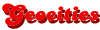 Get your own Free Home Page
Get your own Free Home Page

