
The code needed to have the background show up the way it does on this page is below...Just replace the { } with less than greater than html codes..< >
{body bgcolor=pink text=navy background="basketbiggie.jpg" link=navy vlink=pink}
{center}{table border=0 width=63% align=center}{tr}{td}
Then just Center your Text.
*at the bottom of the page turn the {/table}, {/tr} and {/td} off....

I will personalize the Header and icons to suit your pages if you don't find what you need here, Just email me!



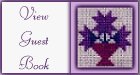


You can use this icon to link back to my pages!
also you can click on it to go back to the background index!

 This is a Double bordered 'BIGGIE' background, and the right border will
not show up with lower pixel settings.
This page best viewed with a setting of 600x800 pixels. Text may appear off center with other settings.
This is a Double bordered 'BIGGIE' background, and the right border will
not show up with lower pixel settings.
This page best viewed with a setting of 600x800 pixels. Text may appear off center with other settings.
To change your pixel settings on your computer. Click on your START Menu
Move to Settings
Move to Control Panel.
Click on Control Panel.
Double Click on Display in your Contol Panel Window.
Another window will open with your Control Panel options. Find the Tab for Settings and go there.
Change the Pixel settings to 800x600 and also change to Large Font's if that is not already chosen. Click on Change Display Type and OK.
On some computers you may have to restart Window's for the change to take effect.
