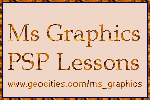To make an old fashion santa ... all you need to make is ovals, half ovals and triangles. This lesson works with PSP 4, 5 or 6.

Next select SHAPES
OVAL
OUTLINE
see above graphic
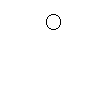
Now make an oval (or ellipse shape) .. almost a circle, but a bit off shape.

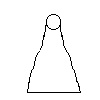
Select your PAINT BRUSHES to forum a misshape triangle. Remember the triangle should not be perfect.
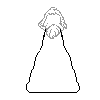
TOOL: PAINT BRUSHES:
Make a beard long and flowing and some hair. I shade part in it grey so there will be contrast from the white in the beard. (solid white beard looks fake). Also leave a small space for his mouth.
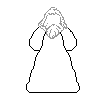
TOOL: PAINT BRUSHES:
Santa needs some arms now.. Use long 1/2 ovals (or ellipse shape) to make the arms
attached to the body.
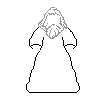
TOOL: PAINT BRUSHES:
Add some mittens at the bottom of each arm. You can make hands and fingers if you wish, but I find making mittens a lot easier.
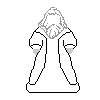
TOOL: PAINT BRUSHES:
Add some lines to the body as if he was wearing a robe and leave some room for trim on the robe.
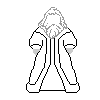
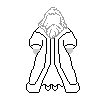
TOOL: PAINT BRUSHES:
Add a few more lines...details for the robe. Raise the inside gown just a little bit for contrast and add small 1/2 ovals for feet if you wish.
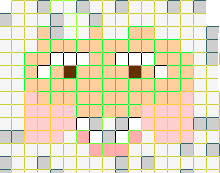
TOOL: PAINT BRUSHES:
This is a close up on how I do his face. You can do his face anyway you want using any colors you wish.
NOW WE HAVE THE BASIC SANTA ..WE NEED TO MAKE SOME 'FILL' COLORS TO DRESS HIM UP
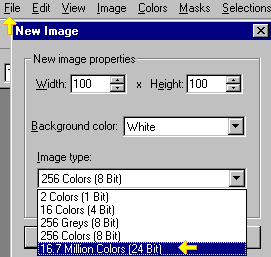
TOOL: FILE/NEW:
Go to your file and select NEW, make sure your size is 100 x 100 and it is 24 bits.
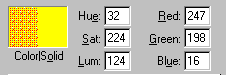
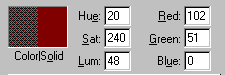
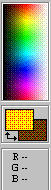
The above graphics will show the colors I am using.
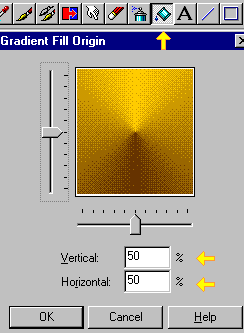
TOOL: FLOOD FILL
Go to FILE STYLE and select .... RADIAL GRADIENT
Select OK.
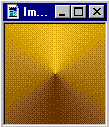
This is what your graphic will look like.
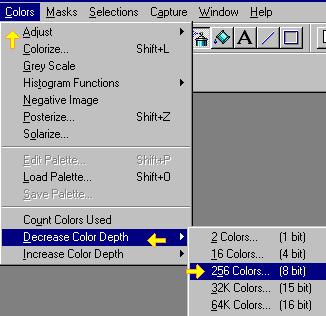
Go to your COLOR and decrease your color to 8 bits.
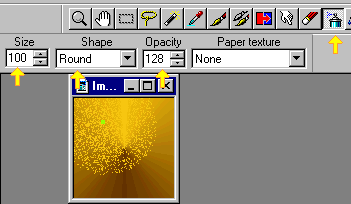
TOOL: AIRBRUSH
Set your size, shape and opacity same as the above graphic. I placed a green dot on my graphic to show you about where you should use the 'airbrush' tool. Remember to only click there once on the graphic.
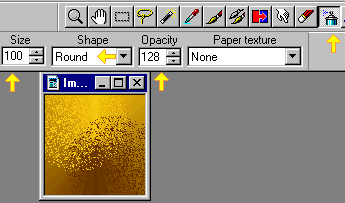
TOOL: ARIBRUSH
Reverse your foreground and background colors so the darker color is on top. Again clicking only ONCE on your graphic use the airbrush tool, BUT click on the lower right hand side of the graphic.
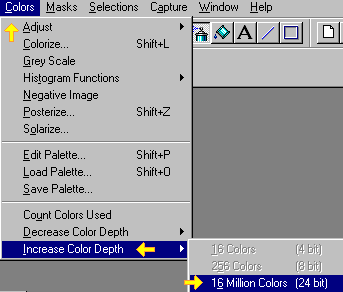
Now you have to increase your color to 24 bits
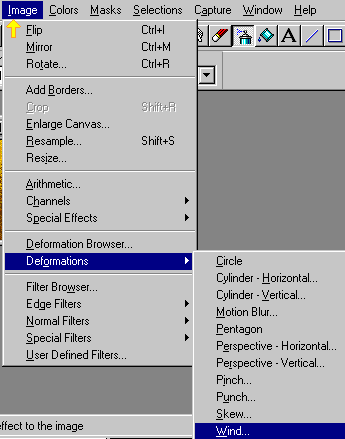
Go to: IMAGE
Select: DEFORMATIONS
Select: WIND
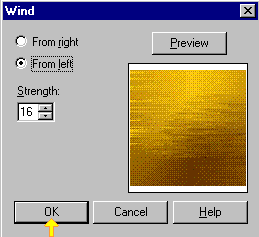
Select your STRENGHT to 16 and click OK
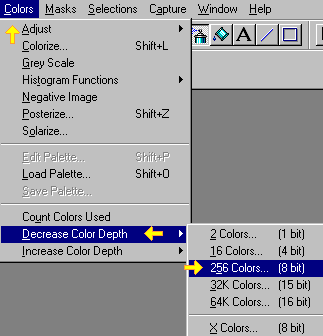
Back to COLOR
Select: DECREASE
Select: 8 bits
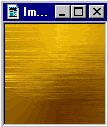
This is what your fill color graphic will look like. Notice on the left side you can see some lighter lines that do not blend in. We need to CROP them.
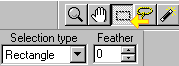
TOOL: SELECTION:
Selection type: Rectangle
Feather: 0
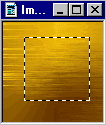
Click on the area you wish to keep. You will get a broken line around this area.
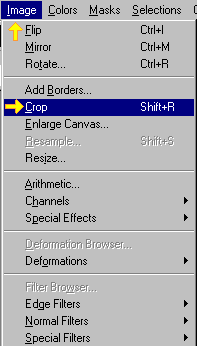
Go to your IMAGE
Select: CROP

This is your new 'fill' graphic. We have deleted the lighter lines that did not blend in.
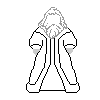
With your 'basic santa', increase it to 24 bits. Keep your basic santa and your 'fill graphic' open in your PSP window.
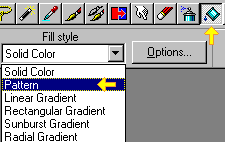
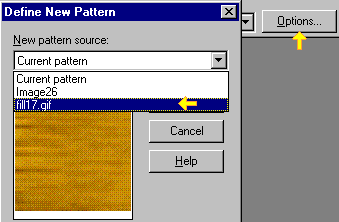
TOOL: FLOOD FILL:
Select .. Pattern
Define your Patter by using the pull down menu bar and selecting the fill graphic you wish to use.
On your santa graphic just click using the FLOOD tool to where you want that pattern design to go.
Remember this is only ONE way of making patterns, there are many many other ways, some easier some harder. I personally find this the best way for me.
Once you are use to making 'fill graphics' you can have fun and try different colors and designs to play with.


![]()
Notice the different feet. The one on the right I added 2 small ovals for feet. The middle graphic I just added a small black lines for shoes/feet. On the left one I left the inside gown lowered and there is no feet added.
On the left Santa I did not leave a space for trim on the arms while on the other Santas there is arm trim. The choice is yours.
You can add hats, crowns, crown of flowers or just leave the top of his head alone. You can also make one arm up as if in waving or have one hand holding something. Again the choice is yours. You are not limited to only the single blank santa form you drew. Play around with and change it.