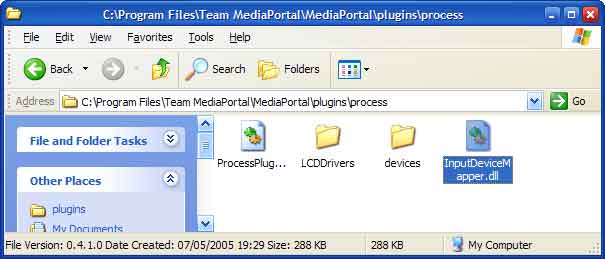
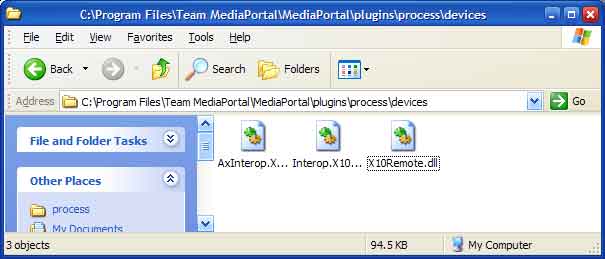
The x10 remote that comes with the Medion 8383 can be used to control virtually all the functions of MediaPortal.
First you will need to download the inputdevicemapper and the x10 plugin.
Unzip the inputdevicemanager to c:\program files\team mediaportal\mediaportal\plugins\process folder.
Create a folder within this one called 'devices'. Unzip the x10 plugin to this new folder.
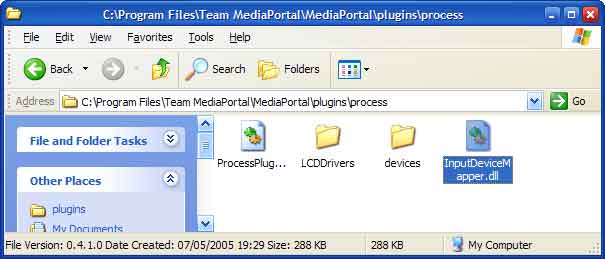
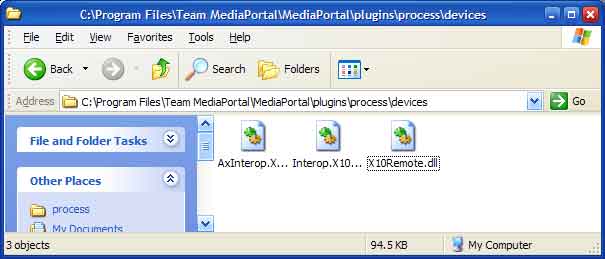
Now, open configure (You know, start>program files>mediaportal>configure).
Click on 'plugins' in the list on the left. Scroll down the list of plugins until you see 'InputDeviceEvent'. Make sure the 'enabled' box is checked for it. Then click blank box to the left of this in order to select the whole line (circled below), and click 'setup'. (N.B. Ignore the plugin that says 'x10 plugin', it is referring to something else entirely).
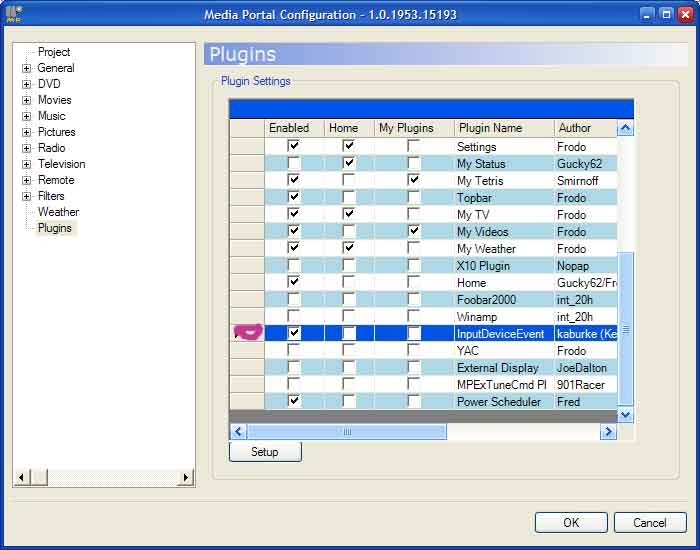
OK, so you have clicked setup to reach the config window for the remote. Now you have to create a profile. Click 'Add Profile'. When the wizard pops up, choose the second option ('create an empty profile'), and then give it any name you like.
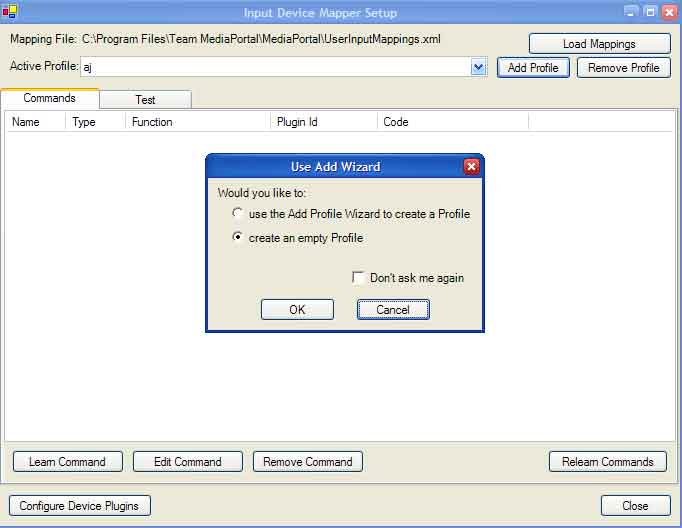
Now the fun starts. Click the 'Learn command' button (which is located towards the bottom of the window) .A small window will pop up telling you to 'Please trigger the user input event you would like to capture'. Press a button on the remote - let's say the "+channel +" button. Another window will pop-up. Leave the name field blank in this window, and in the 'Action' drop-down list, choose the action that you want to map to that remote button (in this case "Action_Next_Channel") and click save.

That's it! Now just repeat this process for the other buttons you want to map. In my case, I did the channel + and - buttons, volume + and -, the 4 navigation buttons, OK button, back button, and the record, stop and full screen buttons. See my screen here:
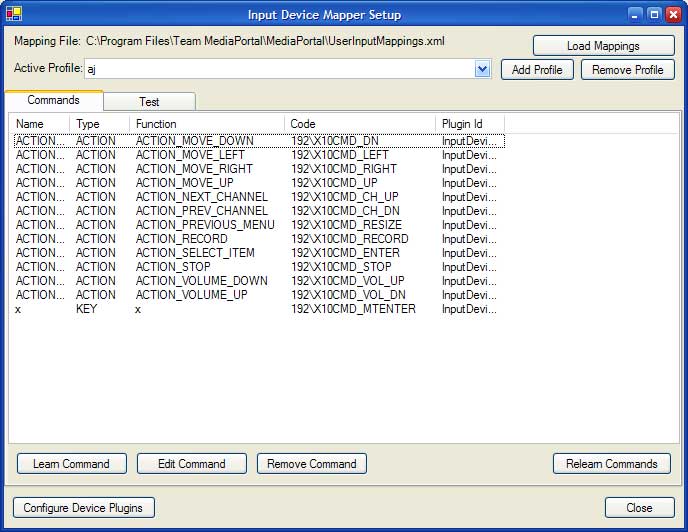
When you are done, click 'close'. The remote will be working now!