Then right
click an empty space between two files,(see pic) and select paste
from the pop out menu. This will place a copy of the file in the sounds folder.
After verifying that it works ok, you can go back to the My Documents folder and delete
the original. It is much safer to copy/paste than cut/paste, because you are only dealing
with a copy of the file and not the original. In the case of cut/paste, the procedure
is the same, but you are moving the file not copying it, and any accidents could result
in you accidentally deleting the file.
The same applies to CheetaChat™ avatars, another favorite to go missing, but
of course all references to any folder called \sounds should be changed to
\avatars. 
The same procedure can be used with almost any file in any folder, but it is
definately NOT a good idea to mess around in the Windows or program files folders unless
you have to, because one accident could stop the computer working at all.
![]()
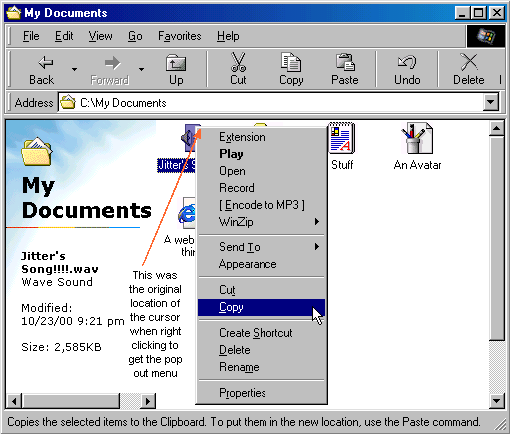 back to index
back to index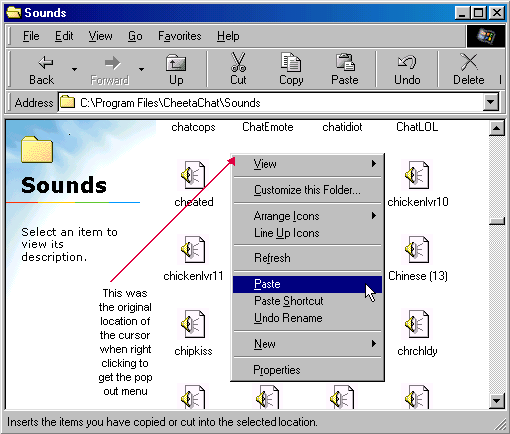 back to index
back to index