

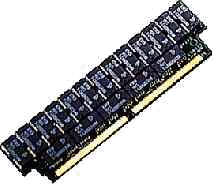

The reason for overclocking is simple. It's "the need for speed", or at least the want for speed. The goal of overclocking is to speed up you computer at a very low and reasonably price by forcing the CPU to run at speeds higher than it was originally intended and tested to do. By overclocking it is possible to get anywhere from a 10% to a 33% gain without much risk to most systems, and some have gotten even more of a gain, although many CPUs have been "fired" or ruined over a short period time by overclocking too much. This is one of the potential problems caused by overclocking, although if you follow all of the safety percautions, you shouldn't have to put your system at much risk.
An overclocked CPU will not last as long as one that is running as fast as it was designed to, but if the chip lasts 9 years instead of 12, what the heck, it'll be junk by then anyway. That's the way I see it. The most reoccurring problem in overclocking is an immediate problem that causes no damage. For example the CPU starts making errors that lock up your system. (Windows 95 is very sensitive to overclocking. If you want to use this operating system, be aware that it might not allow it.) Or maybe the system won't even boot, this happens too. Another very uncommon thing that can happen is burning out your CPU or another component in your computer. This almost never happens right away, but usually occurs after the user has been warned by errors for many days or weeks that there is something wrong.
Heat is by far the biggest problem of all in overclocking. You have probably heard that certain brands run hotter than others, or that adding a fan to your unit can lengthen the life of your CPU. These are true, and when your overclock your run the risk of overheating your CPU, or possibly your whole system if you have a really bad fan. Heat causes CPUs to make errors, so the first sign of a hot CPU is often errors. Heat isn't the only problem. electromigration also shortens their life span by a process of eroding the micro-circuitry within the CPU itself. With the CPU handling millions more bits per second than it did before, this process is accelerated. (But who wants to keep their motherboard for that long anyway? The average life span of a CPU running under normal circumstances is about 10 years. I think that's plenty long.) Because of heat you will need to add a heatsink or a heatsink-fan combo to your CPU. If you have a bare chip (like most 486's) just add a heatsink. If you have a chip with a heatsink, just add a fan. If you already have both, you might have to go with a peltzier cooler that is like an air conditioner. If you have to add the heatsink, be sure you use a heatsink compound to glue the heatsink onto your CPU. Just ensuring a tight fit isn't enough. Although CPU's can operate at temperatures at up to 80 degrees Celsius without damage, it certainly isn't recommended as most wont work at that temperature. If you have a tower case heat won't be as much as a problem than if you have a desktop case. As a rule of thumb, if the processor is too hot to touch comfortably, it is probably too hot. Now that you know most of the risks involved, let's get to the technical stuff.
I'll start with the older chips because they are the easiest and safest to overclock because they have been around the longest and run at the lowest temperatures. They are also inexpensive, so if you do happen to burn out a chip, it won't be very expensive to replace. I won't get into the 286 and 386 models, because first of all, if you want to overclock them you may as well buy yourself another motherboard or computer, and second, because I don't know much about them. The most common types of 486's are the 486SX, 486DX, 486SX2, 486DX2, and 486DX4. All of these CPUs have a 32 bit external data bus with which they communicate with the rest of the computer. The speed in megahertz is different from the regular SX and DX to the DX2 and DX4 however. A regular SX or DX 486 has a data bus that runs at the same speed as the CPU itself. The DX2 model's data bus runs at half that of the CPU itself, and the DX4's data bus runs at a THIRD of the speed of the CPU itself. Not 4 times like the name implies. So if you have a 486DX 33MHz the data bus runs at 33MHz and the CPU does also. If you have a 486DX2 50MHz then the CPU runs at 50MHz and the data bus runs at half that, or 35MHz. On a 486DX4 120MHz the CPU runs at 120MHz and the data bus at on third that, or 40MHz. So a DX or DX CPU runs at the same speed of the bus, a DX2 or SX2 runs at twice the bus speed, and a DX4 at three times that of the bus.
The multiplier settings are pretty simple really. I already talked about them a little. A DX2 has a multiplier of 2 because the CPU runs at a speed twice that of the data bus. And likewise a DX4 has a multiplier of 3 because it runs at a speed three times that of the data bus. Most CPUs can't be changed by means of multipliers. For example, you can't just turn a 486DX 40MHz into a 486DX2 66 because you would have to change multiplier settings. (No 486 supports a 66MHz bus). And you also can't change a 486DX2 66 into a 486DX4 100 because the DX2 simply doesn't support a 3x multiplier. You can however change the MHz of a CPU within a certain multiplier. A 486SX 20 could theoretically be changed to a 486SX 40 if there were some way to keep it cool enough and if it could operate reliably at that speed. (That would be a 100% gain!) You may have wondered why I haven't mentioned anything about overdrive processors so far. (POD63 and POD83) The reason I haven't mentioned it is because I don't recommend overclocking these CPU's. Most of the time it fails, and sometimes you can't even change the speed back one you've tried to overclock a Pentium overdrive! My recommendation is if you have one, leave it alone. In case you are still confused, here is a table of just a couple of the most common 486 models.
CPU type |
CPU speed |
Bus speed |
Multiplier |
| 486SX 25 | 25 MHz | 25 MHz | 1x |
| 486DX2 50 | 50 MHz | 25 MHz | 2x |
| 486DX2 66 | 66 MHz | 33 MHz | 2x |
| 486DX4 100 | 100 MHz | 25 MHz | 3x |
On most motherboards, to overclock all you need to do is get out your manual and check to see what jumpers or dip switches set the CPU speed. Some motherboards weren't made to be upgradeable, and the speed is controlled by a crystal. Don't bother trying to replace the crystal, just get a new motherboard instead and save yourself the hassle of a tiny mistake with the soldering gun that would end up making your motherboard completely useless. All motherboards are different so I can't give you any specifics here. On some the jumpers are located at the edge in a row, and on some they are scattered and hard to get at, especially in desktop cases where you might have to take out a sound card or something to get at the jumper. A good rule for overclocking is to set your motherboard at the next highest speed. Your manual should say what speeds the board supports. Common speeds are 20, 25, 33, 40 and 50 MHz. So, if your motherboard is currently set at 20, change it to 25. If it is currently set at 25, change it to 33. And so on. If you overclock a DX 25 to a DX 33 the actual speed of your motherboard will directly follow that increase. (A 32% increase in speed.) If you change a DX2 or DX4 however, the actual increase will not be a direct correlation because of the multiplier settings. If you feel really ambitious and overclocking your CPU a little worked for a while, go ahead and try overclocking it a bit more. (I wouldn't do this with most, but with some models, for example the 20MHz, 25MHz and 33MHz people have had great success at overclocking more than just a little.) However OVERCLOCK AT YOUR OWN RISK. I TAKE NO RESPONSIBILITY FOR WHAT HAPPENS IF YOU DO SO, EVEN IF THERE ARE ERRORS IN THIS PAGE!
When overclocking any CPU you MUST supply adequate cooling for your CPU. All overclocked CPUs need a heatsink, and if they already had one before overclocking, be sure to add a fan to that heatsink. Also, be sure you use heatsink compound because you need a glue that conducts heat well. If you are adding a fan-heatsink combo then make sure that the compound is removable because fans do tend to burn out leaving your CPU unprotected. If everything seemed to work fine for a while, then suddenly you start getting errors, check your fan and make sure it works.
Because I explained all of the general things you need to know about overclocking systems in the 486 section, I won't repeat much of it here. Please go back and read the sections on 486s.
Pentium systems are not quite as easy to overclock as 486 systems, but if you ensure your Pentium chip has adequate cooling you should have no problem. A Pentium system is also a bit more complicated. With some you set the CPU speed by changing the PCI bus speed. (Usually 25, 30, or 33MHz.) On most however, you change the memory bus speed. (Usually 50, 60, 66, 75, or 83. This is twice the speed of the PCI bus.) Like the 486s, changing the speed within a multiplier usually works, but changing the multiplier usually doesn't, but it's worth a try. The Pentium has a 64 bit data bus instead of a 32 bit bus. The Pentium 60 and 66 chips support a multiplier of just 1x. The 75, 90, and 100 support a multiplier of 1.5x. The 120 and 133 use a multiplier of 2x. The 150 and 166 use a multiplier of 2.5x. And the 200 supports a multiplier of 3x. The 233 supports a multiplier of 3.5x (These are all multipliers in terms of memory bus speed. Double these multipliers to change them to PCI bus speeds.) To add to the comfusion, different brands (Mainly Cyrix) have what are called "P ratings". For example, a P200 dosen't run at 200 Mhz, but at 150Mhz (75Mhz x 2) *Note that this does NOT make them slower than other CPUs. If you have AMD, treat them just like you would an Intel Pentium processor. For example an AMD K6 200 runs at 66x3 just like a Pentium 200Mhz. Here is a table to avoid confusion.
Chip type |
CPU speed |
Memory bus speed |
PCI bus speed |
PCI bus multiplier |
Memory bus multiplier |
| Pentium 60 | 60 MHz | 30 MHz | 60 MHz | 2x | 1x |
| Pentium 66 | 66 MHz | 33 MHz | 66 MHz | 2x | 1x |
| Pentium 75 | 75 MHz | 25 MHz | 50 MHz | 3x | 1.5x |
| Pentium 100 | 100 MHz | 33 MHz | 66 MHz | 3x | 1.5x |
| Pentium 133 | 133 MHz | 33 MHz | 66 MHz | 4x | 2x |
| Pentium 150 | 150 MHz | 30 MHz | 60 MHz | 5x | 2.5x |
| Pentium 200 | 200 MHz | 33 MHz | 66 MHz | 6x | 3x |
| Pentium 233 | 233 MHz | 33 MHz | 66 MHz | 7x | 3.5x |
| Cyrix P166 (+ or MX) | 133 MHz | 33 MHz | 66 MHz | 4x | 2x |
| Cyrix P200 (+ or MX) | 150 MHz | 37.5? MHz | 75 MHz | 4?x | 2x |
| Cyrix P233MX | 188 MHz | 33 MHz | 75 MHz | 5x | 2.5x |
All motherboards are different so I can't give you any specifics on how to overclock. On some motherboards the jumpers are located at the edge in a row, and on some they are scattered and hard to get at, especially in desktop cases where you might have to take out a sound card or something to get at the jumper. A good rule for overclocking is to set your motherboard at the next highest speed. Your manual should say what speeds the board supports. If you feel really ambitious and overclocking your CPU a little worked for a while, go ahead and try overclocking it a bit more. (I wouldn't do this with most, but with some models people have had great success at overclocking more than just a little.) However OVERCLOCK AT YOUR OWN RISK. I TAKE NO RESPONSIBILITY FOR WHAT HAPPENS IF YOU DO SO, EVEN IF THERE ARE ERRORS IN THIS PAGE!
When overclocking any CPU you MUST supply adequate cooling for your CPU. All overclocked CPUs need a heatsink, and if they already had one before overclocking, be sure to add a fan to that heatsink. I suggest getting a ball bearing fan instead of a sleeve, because they tend to last as long as you want to keep your CPU. Also, be sure you use heatsink compound because you need a glue that conducts heat well. If you are adding a fan-heatsink combo then make sure that the compound is removable because sleeve bearing fans do tend to burn out leaving your CPU unprotected. If everything seemed to work fine for a while, then suddenly you start getting errors, check your fan and make sure it works, and that there are no cables in the blades causing it to get stuck.