

Images
A picture is worth a thousand words. That saying is most relevant in homepage construction. The best pictures (images) are those you create yourself, but let's face it, not all of us are so inclined. Thus we rely on downloading images from the web. This is a very acceptable in homepage creation, but two rules apply here:
1) Do not link an image directly from another remote server. This slows down both servers and also eats up bandwidth on the remote server.
2) Always give credit where credit is due. Do not download an image off the web to use on your site without referencing it's origin. This is piracy ... plain and simple.
You will probably be spending a lot of time surfing the web looking for images that fit the look and theme of your page. Alternatively, creating images (graphics) is very time consuming as well. Regardless of how you do it, it is wise to organize your images into a subdirecty in your main homepage directory. The subdirectory's path might read:
c:\internet\homepage\images
Four basic types (formats) of images are commonly found on the Web:
- JPEGs (Joint Photographers Expert Group)
- GIFs (Compuserve's GIF87a and GIF89a)
- BMPs ( Bitmaps = MS Windows and OS/2 bitmap)
- TIFs ( Compressed or Uncompressed Tagged Image File Format 6.0)
Images are formated using the image tag that carries a three letter extension. An example of each image format follows:
< img src="picture.jpg" > As mentioned above, referencing is very important. The blue ribbon campaign image below promotes the abolition of censorship on the Internet. It is in "GIF89a" format which is necessary to produce the animation you see.
< img src="picture.gif" >
< img src="picture.bmp" >
< img src="picture.tif" >
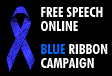
The blueribbon image was referenced as follows:
< a href="http://www.eff.org/blueribbon.html" > < img src="blueribbon.gif" alt="Double Click Here for More Information" border=0 > < /a >
Please note that two tag options were slipped in above ... the "alt=" option and the "border=0" option. The "alt=" option will allow a line of text to appear when the mouse is passed over the image. In the blueribbon image above, the message "Double Click Here for More Information". appears. The "alt=" option is placed after the "blueribbon.gif" image file name and quotation marks, but before the > image closing bracket. When referencing your images, please do not forget to close the link after the image tag with the < /a > link closing tag.
The other option is the "border=0". This prevents a border from being wrapped around your image when displayed. If I were to omit this option in the blueribbon tag, the image would appear with a border as follows:
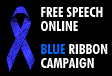
For UNIX based operating systems the ".tif" extension only will work for image displays. The only exception to this rule is the Linux operating system which accepts image files with the ".jpg" extension under the GNU program. All windows operating systems will accept ".gif" image file extensions. The only advantage to .gif files as opposed to .jpg files is that gif files are animated ... they move. The blueribbon file will display very well in .jpg format but will not be animated. The down side of gif files is that they are proprietor meaning IBM holds the patent on all gif files. This in itself is serious as it undermines the "free spirit" of the Internet.



|Home| URLs| Themes| Content| Directories| Tags|
|Colors| Fonts| Links| Lists| Frames| Borders| Tables|
|Documents| Exposure| Guestbook| Thank You E-Mail|