Step1. I downloaded and installed the JDK 1.1 on my computer. You'll find it here: http://www.javasoft.com/products/jdk/1.1/index.html Here's how I created the index file for the left window and the description file for the right window:
Step2. Once installed on my system, I copied all the source files under the jdk1.1/src/java sub-directories into one single directory. Now all the Java source code for the java package is in a directory called javaClass.
Step3. I created a Java program that would read in each source code file in the javaClass directory and create the index for the left window. Here's the source code: javaIndex.java . The program will first create a vector, each vector element holds the string name of a Java source program. Then the program scans each program, one by one, looking for the keyword 'extends' or 'implements'. If the keyword is found, the program is a child class of another, so the parent class is located in the vector and the name of the child class is concatenated to it. Here's an example of an abbreviated index file: javaIndex2.txt .
Step4. I created Java program that would read through all the Java source code and strip out the class description: javaDesc.java . The program scans each program for the string /**. This string indicates the start of the description, which is then stripped out and concatenated to the string name of the program, and written out to a file called javaDesc2.txt .
Step5. I then wanted to include the public methods and variables with the description. Instead of scanning through the source, I downloaded the JDK API documentation from here: http://www.javasoft.com/products/jdk/1.1/docs/ . I then wrote a program that would scan through the HTML files that made up the documentation and pull out the constructors, methods, and variable names for each class: javaHtml.java . Here's an example of what that file looks like: javaHtml2.txt .
Step6. The next step was to concatentate or merge together the two files javaDesc2 with javaHtml2.txt, so I wrote another program: javaMerge.java . The output of this program is what appears on the right side of Java Explorer: newJavaDesc2.txt .
Java Explorer is featured at the following sites:

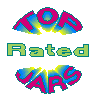
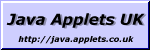
Number of hits:
Email me at: l_schiano@
hotmail.com