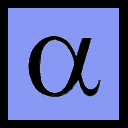
Last Updated: 2006-03-26
MS Word is a word processor program. While text processor/markup systems like LaTeX, Groff, and HTML use markup tags in a plaintext file, and then process the file separately to create the final output, a word processor program like MS Word is designed to present a single interface to the user with "hotkeys" and menus to create markup effects.
With the advent of Graphical User Interfaces (GUIs), the so-called WYSIWYG (What You See Is What You Get) word-processor allowed users to see effects like indentation, font size changes, italics, underlines, bold face, etc. on the screen before the final output. While there is really no program (MS Word included) that is truly WYSIWYG, it is a good rough approximation provided that you have everything set up just right. This seems to be a comfort to many people, and indeed there may be some people who simply can't write what they want without seeing it in a printed layout.
MS Word has a shallower learning curve than markup-based systems like LaTeX. Fewer reference materials seem to be needed to get started with it. Word has a built-in spell checker which is half decent, although over-reliance on a spell checker is downright foolish as it is impossible for it to tell the difference between a correctly spelled word and a correctly used word (like putting "ones" where you meant "once." Word has a useful grammar checker that can catch some mistakes.
MS Word makes it very easy to use different fonts and allows you to embed them within the document so that they can print on other computers.
MS Word allows you to package your text and figures one file, which can help simplify organization and transmission between collaborators. In this sense, word is sort of an integrated development environment for documents.
MS Word has a point-and-click equation editor (a reduced-functionality version of mathtype ) which can be easy to use and can build very sophisticated equations.
MS Word also contains a battery of other useful features such as easy footnote formatting, customizable page numbers, customizable headers and footers, support for automatic tables of contents and figures, good table support, easy tab stops, etc.
MS Word is getting more and more use as a scientific document preparation system. Where many journals used to only accept electronic submissions in LaTeX, several now also accept them in MS Word format.
First off, let me say that the benefits of MS Word are not unique to that program. There are lots of word processors out there. WordPerfect used to be the number one choice in word processors and still offers many good features. OpenOffice and StarOffice are available. Abiword has decent support for equations now with a LaTeX equation entry syntax (much faster than the click-and-drop method when you know what you are doing). And one should never forget LyX.
You can buy Mathtype separately and use it with other word processors. A free-of-charge version of Mathtype called TeXaide is available which provides TeX/LaTeX code output on the clipboard with the point-and-click interface, if one really feels more comfortable with that.
It is easy to export word documents to other formats such as HTML, Rich Text Format (RTF) and Portable Document Format (PDF). The HTML export is OK, although some significant extra work must be done to put equations in MathML.
MS Word has a lot of problems. It was not designed to be a scientific document preparation device, yet it sees more and more use in that field every day. The default formatting is not correct for most scientific papers. It is not set up to keep track of journal references. Secondly, it has no built-in support for the proper automatic formatting of equations, that is equations centered on a line with a number placed to its right.
It's also buggy. I wrote a 300 page dissertation in MS Word 97 and was terribly stressed out near the end because I was spending hours upon hours just dealing with the bugs. The most amazing bug I saw was the time I opened my dissertation and found that the fonts in all my figures, every single one of them, had changed to symbol. It took hours of useless, repetitive labor to go through them and fix them all. Random formatting changes were another frustration: the program was never meant to be a professional document typesetting tool. The font kerning is bad. You have probably noticed that when you try to print a Word document, the pictures sometime come out looking very different on paper then they do on the screen.
Unfortunately, MS Word seems to be getting worse. I can't stand Word 2003, with it's clumsy interface, and over-reliance on the mouse. However, the information in this document will be useful to you no matter what word processor you end up using.
If you intend to use MS Word for Scientific Document preparations, there are some things you should do to it before you start.
First of all, you should install the equation editor. This vital piece is not installed by default, and unless you manually install it, or selected it during the install procedure, you don't have it (this is one more reason why I think scientific document preparation was an afterthought for MS). The more recent versions of MS Word have this sort of install-on-demand-system, so if you try to use the equation editor it will ask you for your MS Office/Word disk and install it then. If you are reading this page, you know you want it, and should put it on now instead of waiting until you are trying to write a paper.
The next thing you should do is turn off a particularly nasty feature of MS Word called "fast saves." If you don't know what it does, "fast saves" sounds great. After all, who doesn't want things to be "fast?"
The idea behind "fast saves" is that, instead of writing down the whole document to disk, MS Word will calculate what has changed between the last save and the current one, and tack those differences on to the end of the existing file. While this is much faster, it's dangerous. For one thing, if you save often (like you should), your files can become enormous because changes upon changes upon changes keep getting tacked onto the end. I have seen 2 MB files grow to 12 MB in size or more this way. I have also seen documents become corrupted by this kludge of a save system, leaving files that could not be opened or recovered. I'd suggest you read what Microsoft has to say about this feature in The Official Microsoft Fast Saves FAQ.
Disabling fast saves may mean you have to twiddle your thumbs for a few extra seconds (if even that, given the massive speed of modern SATA, Ultra-Wide SCSI, and Ultra-ATA disk drives), but you can use those few seconds as an Ergonomic Micro Break to help keep your hands from being damaged, and can rest easy knowing that your data is being saved in a compact and safe form!
To disable fast saves, go to the Tools menu, select Options, and pick the Save Tab. Uncheck the "allow fast saves" box.
It is a really good idea to install PDF capability. If you have to send a sophisticated document with many figures to someone, a PDF will usually be many times smaller. Furthermore, if you have a problem with a document not printing correctly ("gee it looks fine on the screen but all wrong when I print it") you can usually just build a PDF document that will print correctly, instead of wasting time trying to work around bugs in MS Word.
If you are going to create papers for journals, you should install full postscript capability, including file saving and file viewing capability. This is covered on the PDF in Windows page. One of the reasons you are going to want to do this is because when journals finally accept your manuscript, it is best to give them the final copy in electronic format, including figures. Journals are not going to want your final figures in MS Word format. They are going to want them in encapsulated PostScript.
I have created small packages to make MS Word a better tool for building Scientific Documents. I call these, the Alpha Templates. The name was chosen because I wanted something that would show up near the top of the template list, and because scientific documents often have lots of exotic math with Greek letters in them. The Alpha Template's styles were constructed to make Word Documents look more like LaTeX.
You don't have to use the Alpha Template, but it has things that are noticeably absent from the default MS Word setup, like automatically numbered section headings, automatically numbered equations that are formatted correctly (equation in the middle of the page with a number at the right), automatically numbered journal references, and a few other tricks. The Alpha Templates work with all versions of MS Word from 6.0 to 2003 (a.k.a. MS Word XP).
There are three ways of making equations in MS Word.
Using the equation editor is the most obvious method. You call it up with the Insert Object menu. You can also customize your toolbars to have a button for the equation editor if you want.
You do not want to over-use the equation editor. It is really not the right tool for in-line equations. Every use of the equation editor makes the document much bigger. It also tends to screw up the line spacing when used for in-line equations. Also, you need to be very careful when using the equation editor. If you accidentally insert a few equation editor objects and leave them blank, you may find that you can't save your document! You can always fix it by deleting the blank equation objects, so long as you know what to look for and can find invisible equation objects!
You can use field codes for the sophisticated in-line equations. This is the old fashioned way of doing equations in MS Word, and it still works! Insert a new field by pressing Cntrl-F9. This will insert a gray box with curly braces at each edge into your document at the cursor position. This is a field in its code form.
Put the cursor past the opening curly brace and put the capital letters EQ in, and follow it with the sequences for the equation you want to construct. For example:
{EQ \r(-1)}
would be the field code to produce the square root of -1. When finished entering the codes, switch to display mode by pressing Shift+F9, and you will see the equation. You can go back to the code form by pressing Shift+F9 with the cursor over the equation.
Look at Microsoft's equation field code page to find out all the sequences that can be used with the equation field codes.
If possible, it is usually best to hand type in-line equations. To hand type equations, get used to using the Insert Symbol function. You want to do this to insert Greek letters and things like the multiplication symbol (× or ·, not the x letter!), the degrees symbol (°), and a host of other mathematical symbols (such as ±, and ÷). When putting fractions in-line, do not create fractions with the numerator over the denominator. Instead, define the fraction with the "/" or "÷" characters ("/" usually works better). For examples, R=(V/I). For very complex fractions, use parenthesis to block out the numerator and denominator so it is clear what is what.
Unless you use field codes, it is difficult to use the square root symbol in in-line equations. It's easier to type (and often easier to read) if you just use parenthesis and raise the in-line equation to the 1/2 power. This brings up another point: get used to the hotkeys for superscript (control-shift-=) and subscript (control-=) or you will waste enormous amounts of time with the mouse.
When formatting your equations, use italics for English letters used as variables such as x,a,y,b,c, and z. The idea is that these letters are special when they are variables, and need to be distinguished from normal letters. Mathematical operators and other symbols, including Greek Letters, should not be italicized, because they are already special (unless, of course, you are writing your paper in Greek). Vectors are italicized and boldfaced, like v, unless you intend to put vector arrows over all of them. Matrices are not italicized, but are instead capitalized and written in boldface, like M. Usually, serif fonts are used for mathematics, but they don't have to be.
Most people who don't know how to use a Word processor correctly treat it like a super typewriter and ignore its true power. The person with the "glorified typewriter" mindset would think of a section heading this way "OK, I want to make a new section. First I'll put the section number in, then type the heading, then highlight the heading and set the font to 14 point, Times New Roman Bold. I'll have to keep track of the section numbers in my head since I need to type them in by hand. I sure hope I don't have to insert a new section because then I'll have to renumber all the others and reread the document to make sure that the cross-references don't get mixed up." The alternative is to think this way: "OK, I want to make a new section. I'll go to the style selector box and pick Heading 1, then I will type the header."
Learn to use Styles. They are your friend. What if you need to change the look of all the section headers, or insert a new section? If you force yourself to do it the hard way, without styles, you are stuck going through the entire document and wasting your time making formatting changes. If you were smart and used styles, you can change the style, and the computer can retroactively apply it to all the instances of the style in the document. By using sytles, you also are naturally encoding metadata into your document that the computer can use to do wonderful things like generate tables of contents for you, create hyperlinks to other parts of the document, and a host of other things. If you insist on not using styles, you are insisting on doing extra work and limiting the power of the computer. Why bother to use a full featured word processor then?
Be aware of what Style you are using. Text doesn't look right to you? Are you still in the Heading 1 style? MS Word has a display in the toolbar to tell you what style you are using. It's there for a reason.
Today it is very easy to make a WebPage, and there are lots of free web hosting places out now. If you write a paper in MS Word, you may want to put an electronic copy of it on the Web. If you do, do not simply put a copy of your MS Word file on your web page. MS Word is a proprietary format. It is meant to be an editable document, not a piece of electronic paper.
PDF is a very good, open specification, cross platform solution. You can make PDF files from Word documents quite easily. Go to the PDF in Windows page for more information.
Alternatively, consider making an HTML copy and publishing that on the web.