|
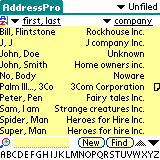 |
|
Table of Contents
Overview
Content of the Zip file
System Requirements
Installing/Upgrading
Uninstalling
Manual
The new look of the address list
Changing the display and sort order of the address list
The Quick Bar
The Record duplication feature
The contact management feature
Auto Resort after HotSync
Search & Replace engine
Color Settings
The Dial Feature
Future Enhancements
Bug Reporting
Disclaimer
Registration
Versions
Remarks/Known "bugs"
Tips
1. Overview
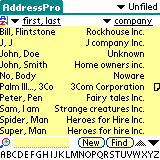
![]() rated by ZDNET ! and
rated by ZDNET ! and ![]() rated by TUCOWS! Now in COLOR ! A supercharged Address
Book enhancement featuring the most user friendly list view with
a robust sorting mechanism, a must have Search & Replace
engine, new display sorting capabilities, and new record duplication
and contact management features giving the user unlimited possibilities
with the built in address book database.
rated by TUCOWS! Now in COLOR ! A supercharged Address
Book enhancement featuring the most user friendly list view with
a robust sorting mechanism, a must have Search & Replace
engine, new display sorting capabilities, and new record duplication
and contact management features giving the user unlimited possibilities
with the built in address book database.
AddressPro works with the original address database - maintaining full compatibility with the PC desktop programs.
The new sorting mechanism allows the user to view the address list in any order he wants (sorted according to phone fields, custom fields, address, city or any other field).
Each category can be sorted in a different way - to the user's preferences.
Quick field pickers allow viewing of any field (not only the selected phone field).
The user has the choice of putting any field in the phone display field - not only phone fields.
With the "Quick Bar" - address navigation is only a tap away (Graffity - is an option now!).
Record duplication allows quick entry of similar records.
Contact management allows last contcat time recording.
A powerful search & replace engine enables quick searches and automation of tedious editing jobs.
2. Content of the Zip file
The following files are included in the zipped file: AddressPro.zip
- AddressPro.prc (The program)
- Readme.html (This file)
- gif files (graphics for this file)
3. System Requirements
- PalmOS v3.0 or above
(Which means Palm III, Palm IIIe, Palm IIIx, Palm IIIxe, Palm
IIIc, Palm m100/m105, Palm V, Palm Vx, Palm m500/m505, Palm VII,
Palm VIIx, Visor (Deluxe, Platinum, Edge), TRGPro, Sony Clie
or a PalmPilot with the 2MB upgrade - or any other devices that
support the PalmOS 3.0 and above).
4. Installing/Upgrading
First time installation - To install this program, use
your Palm device install tool and Hotsync to load the file: AddressPro.prc
(after you unzipped it from the Zip file) into the Palm device.
Upgrading - To upgrade to a newer version and keep your settings, DO NOT remove the application from your Palm device. Install only the AddressPro.prc file.
5. Uninstalling
To uninstall, simply, delete the application from your device
using the "Applications manager".
(Most Probably when you move back to using the original Address
Book you will get an unsorted address list - in order to sort
it again go to the Address Book menu , choose Options, than choose
Preferences and tap the "Last name, First name" button
if it is not highlighted ,if it is highlighted tap the "Company,
Last name" button and than tap the "OK" button
- this will resort the address list).
6. Manual
** This section will emphasize only
the enhancements, the rest of the operations are either self
explanatory or similar in nature to the built in Address Book.
6.1 The new look of the address list
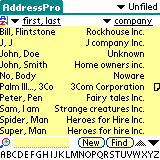 - The address list
now has a Quick Bar in the bottom of the screen made of the English
alphabet.
- The address list
now has a Quick Bar in the bottom of the screen made of the English
alphabet.
- The address list has a titles row directly above the list.
- The Sorting fields title is a popup list which lets you choose
between pre-selected sorting schemes or create a new one.
- The Phone field title is a popup list which lets you choose
the desired field to be displayed instead of the phone number.
- A "find" button is added right next to the "new"
button.
- Duplicate button and menu items in the record view which allow
you to duplicate an existing record or parts of it.
- Contact management menu item in the record view which lets
you add a date to field custom4.
- Search & Replace engine (see details below).
6.2 Changing the display and sort order of the address list
 Tap the titles sorting popup trigger
(directly above the list of addresses) to get a list of pre-selected
sorting schemes, choose one of the sorting schemes to apply it
to the addresses database. Choose "Other..." to get
to the Sorting and preferences panel (you can also get to this
panel by tapping the Options menu and choosing "Preferences").
Tap the titles sorting popup trigger
(directly above the list of addresses) to get a list of pre-selected
sorting schemes, choose one of the sorting schemes to apply it
to the addresses database. Choose "Other..." to get
to the Sorting and preferences panel (you can also get to this
panel by tapping the Options menu and choosing "Preferences").
In this panel there are 2 drop down lists: the upper one is
for the main sort field, and the next one is for the secondary
sort field.
The entries in the drop down lists are identical in the 2 lists
and include:
Last name, First name, Company, Phone1, Phone2, Phone3, Phone4,
Phone5, address, city, state, zip code, country, title, custom1,
custom2, custom3, custom4.
You may choose any of the entries in any of the fields.
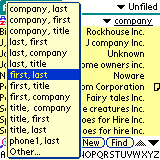 The entry you choose for the main
sort field is used to sort the list, for example if you choose
"city" than in the address list all the records appear
sorted with the city name first.
The entry you choose for the main
sort field is used to sort the list, for example if you choose
"city" than in the address list all the records appear
sorted with the city name first.
The entry you choose for the secondary sort field is used to
sort the list if the records has the same data in the main sort
field, for example if you choose "First name" and 2
records have the same "last name" in the main sort
field (e.g. "Smith") than in the address list the 2
records appear sorted according to the secondary sort field -
"first name" ( e.g. "John", "Sam").
Tapping the "Done" button causes the list to be resorted and redisplayed according to the fields you chose.
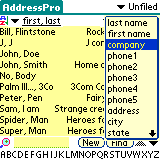 While in the list view you can
change the displayed phone number by selecting a field from the
popup list in the titles row. The entry you choose for the phone
display field is used to display the field you want instead of
phone in the list, for example if you choose "title"
than in the address list all the records appear with the titles
instead of phone numbers.
While in the list view you can
change the displayed phone number by selecting a field from the
popup list in the titles row. The entry you choose for the phone
display field is used to display the field you want instead of
phone in the list, for example if you choose "title"
than in the address list all the records appear with the titles
instead of phone numbers.
If you checked in the preferences panel the "Fill phone
field" checkbox than - If for a certain record the phone
field is empty than it will show the phone field you chose in
"show in list" preference for the record. If this one
does not exist than the next available phone number will be shown.
You may select "None" to be displayed, than no phone
number is displayed and you get to see more details on the 1st
2 displayed fields.
You may select "ShowInList" to display the phones exactly
as in the address book according to your choices of what phone
number to show in the list. If there is no phone number chosen
- the next available one will be displayed.
New !! You may now select different sorting schemes and different
phone view fields for different categories , and than by changing
categories you get different sorting and viewing possibilities.
For example I chose the "last,first" sorting scheme
and "phone1" view field for my "personal"
category and the "company,last" scheme with no phone
view field for my "business" category.
In order to enable this feature goto the preferences panel and
check the "Sort for each category" checkbox.
!! Be aware that if you use this feature, each time you change a category the database is resorted - for big databases this operation may take some time ! - changing only the phone view field will not cause a resort!
 The Quick Bar allows you a faster
access to the records. By tapping a letter on the quick bar the
first record with the same letter in the main sort field is highlighted.
The Quick Bar allows you a faster
access to the records. By tapping a letter on the quick bar the
first record with the same letter in the main sort field is highlighted.
If you want a more accurate access to a record you can add letters
to the "Find field" (located now in the upper left
corner) using Graffity strokes or the built in keyboard.
6.4 The Record duplication feature
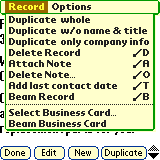 In the Record view a "duplicate" button
is added. Tapping this button causes a new record to be opened
in the Edit view with all the details of the previously selected
record. You may now edit the new record and save it at your will.
In the Record view a "duplicate" button
is added. Tapping this button causes a new record to be opened
in the Edit view with all the details of the previously selected
record. You may now edit the new record and save it at your will.
In the Record menu 3 menu items are added which allow you whole
or partial duplication:
- Duplicate Whole (same as the button)
- Duplicate w/o name and title (allows you to create a new entry
for a fellow worker of an existing contact)
- Duplicate only company info (same company but not a fellow...)
6.5 The contact management feature
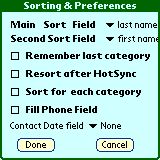 A
contact management feature appears In the Record menu of the
record view as the menu item: "Add last contact date".
Tapping this menu item will popup a date selection window which
will let you specify a date. The date you specify is entered
automatically into one of the custom fields (which you can rename
for example to: "Last contact date:").
A
contact management feature appears In the Record menu of the
record view as the menu item: "Add last contact date".
Tapping this menu item will popup a date selection window which
will let you specify a date. The date you specify is entered
automatically into one of the custom fields (which you can rename
for example to: "Last contact date:").
In order to choose which custom field
will be used go to the "Sorting & Preferences"
screen (Options menu -> "Prefs") and select the
contact date field by choosing from the drop down list.
If you use this feature you can sort your list according to contact
dates...(close enough - the sorting is according to ASCII characters
and not numeric digits so some glitches may appear: 7/10/99 will
be before 7/2/99).
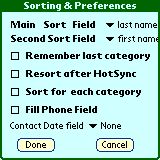 Due
to a built in feature of the old address book that auto resorts
the address database after each Hotsync and the facts that your
sorting scheme probably differs from the one the old address
book uses and one cannot delete the old address book from the
device, the address database appears to be messed up after each
hotsync under addressPro. In order to resort the database automatically
after a hotsync check in the preferences panel the check box
marked "Resort after HotSync". You may not check it
if you use the same sorting scheme as the old address book (
e.g.: Company, Last name) and your database doess not get messed
up due to this fact.
Due
to a built in feature of the old address book that auto resorts
the address database after each Hotsync and the facts that your
sorting scheme probably differs from the one the old address
book uses and one cannot delete the old address book from the
device, the address database appears to be messed up after each
hotsync under addressPro. In order to resort the database automatically
after a hotsync check in the preferences panel the check box
marked "Resort after HotSync". You may not check it
if you use the same sorting scheme as the old address book (
e.g.: Company, Last name) and your database doess not get messed
up due to this fact.
If you have a large database an auto resort may come in the wrong
time. you can uncheck the "auto resort" checkbox and
manually resort the database at your own leisure by tapping the
"az" icon to the left of the sorting scheme popup list
trigger.
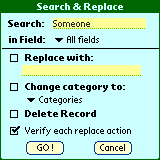 Tapping the
"Find" button in the List view brings up the "Search
& Replace" form.
Tapping the
"Find" button in the List view brings up the "Search
& Replace" form.
Enter the string to search in the search field, choose which
fields to check and hit the "Go" button.
The search is being done only on the current category, so in
order to search the whole database, please choose the category
"All".
The search result is shown as a list in a "Search"
form. In order to get back to normal mode hit the "Done"
button. In order to change search string or fields hit the "More"
button.
Replacing text / changing category / deleting
For each record found to comply with the search string you
can do the following:
- Replace the searched string with a new string. Enter the new
string in the replace field and check the checkbox.
- Change the category of the record. Choose the new category
from the categories list and check the checkbox.
- Delete the record. Check the "delete record" checkbox.
!!!!!!!!!! CAUTION !!!!!!!!!!!!
I DO NOT RECOMMEND REMOVING THE CHECK MARK FROM THE VERIFY
ACTION CHECKBOX.
LETTING THE APPLICATION DO THE REPLACING/DELETING JOB AUTOMATICALLY
FOR YOU WITHOUT SUPERVISION MAY CAUSE UNWANTED RESULTS.
TAKE THE CHECKMARK OFF ONLY IF YOU CAN SPECIFY AN EXACT SEARCH
STRING THAT WILL "CATCH" ONLY THE RECORDS YOU WANT
AND ONLY IF YOU EXPECT A LOT OF RECORDS TO BE PROCESSED.
BE WARNED - AND HOTSYNC ALWAYS BEFORE YOU DO ANY KIND OF WORK OF THIS SORT.
!!!!!!!!!! CAUTION !!!!!!!!!!!!
 AddressPro now supports
GUI color/gray scale settings by the user.
AddressPro now supports
GUI color/gray scale settings by the user.
Full color is supported only on color devices ( PalmOS 3.5 and
above).
Gray scale is supported on all PalmOS 3.5 devices (Palm V, Palm
Vx, Palm IIIxe, etc...).
To change the user interface colors choose from the "Options"
menu "Color prefs...".
In the middle part of the screen a popup list can be found ("Choose
a color object"). This popup list lets you choose one of
the screen objects to change their color.
The following items listed in the table below are in this list.
To change an object color choose it from the popup list, choose
a color from the color table and tap "OK" button.
Repeat this operation for each object you want its color changed.
When done tap the "Do it!" button.
You can also choose pre-defined color templates from the 5 buttons: "Default", "B & W" (Black & White), "Ocean", "Desert", and "Rose" .
 Default Scheme
Default Scheme
 B&W Scheme
B&W Scheme  Ocean Scheme
Ocean Scheme  Desert Scheme
Desert Scheme
 Rose Scheme
Rose Scheme
In Gray scale devices you can also choose from the 5 scheme . Results will be in gray scales.
If your device supports phone call dialing you will find in the record menu both under the List view and the Record view the Dial command. You can use also the shortcut I command to activate this feature.
After activating the Dial feature you will get the "Dial Number" dialog. In this dialog you will find a list with all the phone numbers available in the record for dialing. Choose the one you prefer to use from the list and it will appear in the number field at the bottom of the dialog. From now on you can either dial this phone number by tapping the "Dial" button or edit the field and then dial the number (Caution: changes you make to the number in this dialog will not be recorded in the address database).
7. Future Enhancements
- Anything you have in mind !
- And we think is worth the effort (An original new feature suggestion
implemented by us will entitle the responsible party the application
and future upgrades - FREE for
life !)
8. Bug Reporting
If you find a bug or want to suggest an enhancement you can contact
us at:
addresspro@zingware.com
9. Disclaimer
This product is provided without any warranty
and the user accepts full responsibility for any damages, consequential
or otherwise, resulting from its use.
This archive is freely redistributable, provided it is made available
only in its complete, unmodified form with no additional files.
10. Registration
This program is a shareware. The unregistered
version's is fully functional except the replace feature which
is disabled and a registration reminder you see every time you
start using the application.
If you like the program and wish to get the full version, please register with the author for the nominal fee of 19.95$.
Registering will provide you the following:
- the full registered version which is not limited in any way.
- Free upgrades of the software.
Register the program at Palmgear HQ :
- online via: www.palmgear.com - Products shopping mall
- via phone: 817.640.6558
- via fax: 817.640.6614
More details in our web site:
|
|
|
Public |
|
| ver 6.6 | August 17th, 2002 | YES |
Fixed Color preferences Problems. Added pre - defined color schemes. |
| ver 6.5 | January 12th, 2002 | YES |
Fixed Search & replace bug which caused a crash when replacing
with an empty string. Fixed a security problem where after editing a masked record security preference turns into show private records automatically. Added the Dial feature to devices who support phone call dialing. |
| ver 6.2 | September 1st, 2001 | YES |
Fixed security hole with older PDAs(Recored cannot be hidden). Fixed records skipping problem while browsing in RecordView with PgDn hardkey. |
| ver 6.1 | July 1st, 2001 | YES | Fixed multi segment structure to make app more stable. |
| ver 6.0 | June 15th, 2001 | YES |
PalmOs 4.0 (m500/m505) compliant (compiled with sdk 4.0).
Added Security Mask option for PalmOS 3.5 and above. Added AutoFill feature. Allowed choosing the contact date custom field between the 4 fields. Fixed record view browsing bug during search. |
| ver 5.6 | April 7th, 2001 | YES | Removed unused font selection buttons in Note View. |
| ver 5.5 | December 1st, 2000 |
|
Added quick monochrome buttton. Improved scrolling under search - each touch gets a response! Fixed delete record while in search lockup. Fixed noteView menu bugs. |
| ver 5.1 | August 4, 2000 |
|
Fixed all crashes by adjusting backward compatibility to all PalmOS 3.x versions. |
| ver 5.0 | July 22, 2000 |
|
COLOR is here ! Full customization for user interface in Color or in Gray scale |
| ver 4.4 | March 22 2000 | Yes | Fixed very long strings search & replace crash |
| ver 4.3 | March 11 2000 | Yes | Fixed "global Find" crash (thanks Nicholas) |
| ver 4.2 | March 3 2000 | Yes | Fixed "Fill phone field" checkbox bug. |
| ver 4.1 | Feb 15 2000 | Yes | Fixed global search crash. |
| ver 4.0 | Jan 26 2000 | Yes |
Fixed display problem. Added a checkbox to allow automatic fill
of phone field enable/disable ( was on all the time). NEW !!! - Added individual category sort & view feature. |
| ver 3.9 | Jan 18 2000 | Yes | Fixed scrolling problem which made it look that find @ replace does not find all records & GUI cosmetic change. |
| ver 3.8 | Dec 2 1999 | Yes | Added contact management functionality to Edit view too. |
| ver 3.7 | Nov 25 1999 | Yes | Fixed the bug where in search node one could still input graffity letters to the lookup field |
| ver 3.6 | Nov 15 1999 | Yes | Added Graffity shift indicator to Search & Replace screen. |
| ver 3.5 | Oct 2 1999 | Yes | The search field now remembers the last search string in a single search session. |
| ver 3.4 | Oct 2 1999 | Yes | Fixed the bug which did not allow to replace text with multiple instances in the same record in one replace operation. |
| ver 3.3 | Oct 1 1999 | Yes | Fixed the bug where a record that was edited during search mode causes the app to hang when it searches it again. |
| ver 3.2 | Sept 14 1999 | Yes | Fixed the ShowInList that does'nt stick bug. |
| ver 3.1 | Sept 10 1999 | Yes | Removed quick find bar and field from search mode ( 2 different search engins which do not interact very well...) |
| Ver 3.0 | August 27 1999 | Yes | Added change category option to the replace feature and verification option. |
| Ver 2.9 | August 22 1999 |
|
Added delete record option to the replace feature. |
| ver 2.8 | August 20 1999 |
|
Added replace feature. |
| ver 2.7 | August 10 1999 |
|
Added search feature |
| ver 2.6 | August 6 1999 |
|
Added to phone view list the option " Show in list" which shows you the phone numbers just like in the address book - if there is no phone chosen it will pick the first available one. |
| ver 2.5 | July 28 1999 |
|
Added HotSync detection mechanism which allows auto-resort on
first startup of addresspro after hotsync (address book does
a resort after each hotsync and makes addressPro sorting scheme
messed up). Changed Pref to: Resort after HotSync. Fixed contact management bug that caused a crash. |
| ver 2.4 | July 27 1999 |
|
Removed time limitation from unregistered version. |
| ver 2.3 | July 24 1999 |
|
Added pref: autoresort on startup, and rearranged prefs panel. |
| ver 2.2 | July 21 1999 |
|
Fixed Sort scheme first use problem. |
| ver 2.1 | July 17 1999 |
|
Added quicksort button-tap the "az" bitmap under the title to quickly resort the DB. |
| ver 2.0 | July 16 1999 |
|
Cleaned up all minor display problems caused by the major cosmetic change. Time to release... |
| ver 1.8 | July 14 1999 | No | Moved down also up/down arrows.(not released) |
| ver 1.7 | July 13 1999 | No | Moved "New" button & lookup field to bottom of screen - better human engineering... |
| ver 1.6 | July 12 1999 | No | Shrunk "New" button + changed font, removed bitmap. |
| ver 1.5 | July 11 1999 | No | Changed title font. |
| ver 1.4 | July 10 1999 | No | Fixed list display problem where only one field was shown when not enough data. Now the list will display 2 fields if it can retrieve data from: company, last or first fields. (handles personal contacts to show last,first when in company,last sorting scheme). |
| ver 1.3 | July 9 1999 | No | Contact management feature added to record view - adding last contact date to custom4 field. |
| ver 1.2 | July 7 1999 | No | Changed Sort button to popuplist trigger with preset sorting schemes. |
| ver 1.13 | July 3 1999 |
|
Shareware version(only) bug fix: Fatal exception on record view PageDown. Registered version not affected and stays at v1.11 . |
| ver 1.11 | June 27 1999 |
|
The missing application icon is back ! |
| ver 1.1 | June 26 1999 |
|
Fixed new record DB positioning bug. |
| ver 1.01 | June 19 1999 |
|
Updated info in About dialog concerning PalmGear HQ. Full version is not affected. |
| ver 1.0 | June 14 1999 |
|
Official release |
| ver 0.9b | June 12 1999 |
|
Improved display speed. Fixed lookup& search mechanisms. Added custom fields to the sorting lists. if phone field is empty than show in list phone is displayed and if none than the next exisiting phone number. Phone field is now selectable from the list view and could be set to "None". |
| ver 0.85b | June 6 1999 |
|
Improved sorting speed. Fixed sorting bugs. |
| ver 0.8b | June 4 1999 |
|
Finally installation/hotsync crashes are gone! (Sorry folks...) |
| ver 0.75b | June 2 1999 |
|
Fixed lookup mechanism, handled installation crashes |
| ver 0.71b | June 1 1999 |
|
Added menuhack compatability |
| ver 0.7b | May 29 1999 |
|
Added Record & partial record duplication |
| ver 0.5b | May 29 1999 |
|
Fixed crash problem on PalmIIIx/V |
| ver 0.3b | May 28 1999 |
|
Added dynamic title bar (shows the real names of the fields you choose). |
| ver 0.1b | May 23 1999 |
|
Initial release |
12. Remarks / Known bugs:
- Sort speed is according to the number of contacts (more means slower) and how messed up is the sorting order before you start the sort.
- Shareware version users ! - evaluation period limitations gone!
- date sorting is not perfect(custom field).
- If you choose to use a different sort scheme for different categories please be patient while the database is resorted every time you move between categories with different sort schemes.
13. Tips
- In order to see in the list only one field in its full details
choose in the sorting preferences panel the main sort field and
the second sort field to be the same and choose the phone field
to be "None".
- If soring each category is to slow for you, leave the checkbox
checked , make sure all categories have the same sorting scheme,
and change the phone view field between different categories
- changing categories will not cause a resort and you get a different
view for each category !