|
 |
|
Table of Contents
Overview
Content of the Zip file
System Requirements
Installing/Upgrading
Uninstalling
Manual
Converting values of measurements
Editing categories/conversion factors
Conversion ratios
Special categories
Color settings
Future Enhancements
Bug Reporting
Disclaimer
Registration
Versions
Remarks/Known "bugs"
Tips
1. Overview
A 5 star ZDNET rated customisable scientific
conversions application. Now in COLOR !
The application has 37 built in different categories and contains
nearly 500 different conversion factors.
The application supports the following categories: length, area,
mass, illuminance, power, time, angle, pressure, temperature,
energy, force, density, velocity, acceleration, scientific prefixes
and more.
The user can edit each of the factors in each of the categories,
add new factors and delete factors.
The user has 8 empty categories which can be used as custom created
categories.
This utility supports double precision math, scientific, engineering
and normal notations input & output, editing functions for
the results, adjustable displayed accuracy.
A Lite version with only 10 categories which is not customizable
is also available under the name Palm Convertor Lite.
The Palm convertor Pro (formerly known as Palm III convertor
Pro) is designated for the Palm III, Palm IIIx, Palm V, Palm
Vx , Palm VII and all devices that run PalmOS 3.0 and above .
The PalmPilot Convertor Pro is optimized for PalmPilot personal
or proffesional devices (PalmOS 2.0) and would work also on PalmOS
3.x devices.
2. Content of the Zip file
The following files are included in the zipped file: pconvpro.zip
- pconvpro.prc (The program file)
- PALM_CONVERTOR_PRO.PDB (the factors database)
- Readme.html (This file)
- gif files (graphics for this file)
3. System Requirements
- PalmOs v3.0 or above - For
Palm Convertor Pro. (This one supports color)
(Which means Palm III, Palm IIIe, Palm IIIx, Palm IIIxe, Palm
IIIc, Palm V, Palm Vx, Palm VII, Visor, TRGPro or a PalmPilot
with the 2MB upgrade - or any other devices that support the
PalmOS 3.0 and above).
- PalmOs v2.0 or above - For
PalmPilot Convertor Pro.
(Which means PalmPilot Personal/Professional, Palm III, Palm
IIIe, Palm IIIx, Palm IIIxe, Palm IIIc, Palm V, Palm Vx, Palm
VII, Visor, TRGPro or a PalmPilot with the 2MB upgrade - or any
other devices that support the PalmOS 2.0 and above).
4. Installing/Upgrading
First time installation - To install this program, use
your Palm device install tool and Hotsync to load the following
files: pconvpro.prc and PALM_CONVERTOR_PRO.PDB (after you unzipped
them from the Zip file) into the Palm device.
Upgrading - To upgrade to a newer version and keep your settings, DO NOT remove the application from your Palm device. Install only the pconvpro.prc file.
5. Uninstalling
To uninstall, simply, delete the application from your device
using the "Applications manager".
6. Manual
6.1 Converting values of measurements
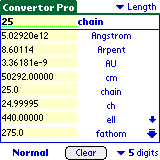 Tap the Palm Convertor icon. Choose
one of the categories by tapping the appropriate entry in the
categories popup list (top right corner of the screen).
Tap the Palm Convertor icon. Choose
one of the categories by tapping the appropriate entry in the
categories popup list (top right corner of the screen).
Enter The value to be converted in the input field (top editable
text field) . Tap the desired measurement unit name (from the
list) to perform conversions.
Values entered in the input field should take the form: [+/-]X[.Y][e[+/-]Z]
where X,Y,Z are integeres.That means you can enter negative/positive
numbers including fractions and with an exponent(positive or
negative).
To see more results in different units tap the scroll buttons
(or press the up/down hardware keys) to scroll the list up or
down (The larger arrows and the hardware keys scroll 5 lines
at a time).
Values Can be cut, copied and pasted to and from each of the
fields by accessing the Edit menu.
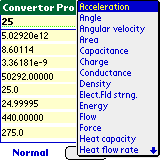
To change category use the categories popup list.
To clear the results tap the "Clear" button.
To change displayed accuracy choose from displayed accuracy popup
list (bottom right corner of the screen) a number of digits to
be displayed after the decimal dot.
To change dispaly notation tap the scientific/engineering/normal
button (bottom left corner of the screen).
6.2 Editing categories/conversion factors
CAUTION: Editing existing
categories and factors may result in the loss of the original
data. If you changed a category or factors and want the original
values back you can do one of two things:
Edit the categories/factors and put in them the original values
or you can start from scratch and reinstall the application .
In order to edit a category the user should first choose it
as the current category from the categories popup list (there
are 8 empty categories at the end of the list which the user
can use for creating new category).
Choose from the OPTIONS menu : "Edit conversion factors".
 The editor window is divided into
2 parts: the category name editing section and the factors editing
section. To edit the category title tap the 'edit' button (upper
left) and edit the title text field. when done tap the 'done'
button (to the right of the field - not visible in the picture).
The editor window is divided into
2 parts: the category name editing section and the factors editing
section. To edit the category title tap the 'edit' button (upper
left) and edit the title text field. when done tap the 'done'
button (to the right of the field - not visible in the picture).
 To add a new conversion factor
tap the 'new' button in the factors editing section. enter a
name and a value in the appropriate fields and tap 'done with
this factor' button when done.
To add a new conversion factor
tap the 'new' button in the factors editing section. enter a
name and a value in the appropriate fields and tap 'done with
this factor' button when done.
To edit an existing conversion factor tap the "Edit"
button. A window with all the conversion factors appears. choose
the factor you want to edit by tapping its button (change pages
to see more factors).edit the name and value text fields as
desired and tap ' this factor is done' button when done.
To delete a factor tap the "Delete" button. A window
with all the conversion factors appears. choose the factor you
want to delete by tapping its button (change pages to get to
more factors). Confirm deletion in the verification dialog box.
When finished editing tap the "Done editing" button.
The conversion ratios in the factors database are relative
one to another in a certain category. That means that one of
the factors value is 1.0. and all the other factors relate to
it.
For example: in the category time the "years" factor
equals 1.0 and the "months" factor value equals 12
- there are 12 month in 1 year.
In order to determine your new factor's value you need to know
the ratio between the new factor's unit and an existing factor's
unit and multiply this ratio by the existing factor's value to
get the new value.
When choosing a factor to change/add you can see what are the
factors' values for the rest of the category and relate to that.
When editing the temperature category changing the factors values is not effective because the temperature conversion are calculated with special conversion formulas. Therefore you can change the names of the temperature units but not the conversion functionality.
 To change the user interface colors
choose from the menu "Color prefs...".
To change the user interface colors
choose from the menu "Color prefs...".
In the lower part of the screen a popup list can be found. This
popup list lets you choose one of the screen objects to change
their color.
The following items listed in the table are in this list.
To change an object color choose it from the popup list, choose
a color from the color table and tap "OK".
Repeat this operation for each object you want its color changed.
When done tap the "Done" button to save changes or the "Cancel" button to discard them.
7. Future Enhancements
- Usage of formulas instead of conversion factors.
- And ...Anything you have in
mind ! - And we think is worth the effort (An original
new feature suggestion implemented by us will entitle the responsible
party the application and future upgrades - FREE for life !)
8. Bug Reporting
If you find a bug or want to suggest an enhancement you can contact
us at:
convertorpro@zingware.com
9. Disclaimer
This product is provided without any warranty
and the user accepts full responsibility for any damages, consequential
or otherwise, resulting from its use.
This archive is freely redistributable, provided it is made available
only in its complete, unmodified form with no additional files.
10. Registration
This program is a shareware. The unregistered
version's features are limited to editing of existing categories
only and a reminder screen will remind the user to support shareware
by registering. If you like the program and wish to enable the
full features, please register with the author for the nominal
fee of 20.00$.
Registering will provide you the following:
- the full version with no reminders and new categories editing
capabilities.
- Free upgrades of the software.
Register the program at Palmgear HQ :
- online via: www.palmgear.com - Products shopping mall
- via phone: +1 817.640.6558
- via fax: +1 817.640.6614
|
|
|
Public |
|
| v4.0 | July 7, 2000 |
|
A major face lift and COLOR ! |
| v3.2 |
|
Fixed AU & Light year "0.0" bug. | |
| v3.1 |
|
Added "Go to last category used" feature | |
| v3.0 |
|
A major redesign, more categories, factors and empty categories. A major user interface change. No limitation on no. of factors. | |
| v2.1 |
|
No more passwords. There are 2 versions unregistered and registered. | |
| v2.01 |
|
Fixed a major bug - now results are correct(It seems that the copilot simulator is not as peeky as our beloved device). | |
| v2.0 |
|
Major face lift & a diet to the application: reduced the size of the executable by ~25%. Changed the calculation interface to 1 window with a scrollable list of all units. | |
| v1.2 |
|
Fixed scientific notation display bug.Fixed the displayed version number(after I forgot the first time). | |
| v1.11 |
|
Slimmed down the program to 27k and added the Factors DB to be installed by the user.(saved 10k total) | |
| v1.1 |
|
Added editing capabilities, corrected frequency conversions, improved accuracy . | |
| v1.01 |
|
Fixed temprature conversion error | |
| v1.0 |
|
Initial release |
12. Remarks / Known bugs: