Explanation of shapes/Return
>Next
Set Up Isometric Fonts
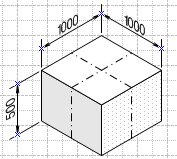 |
Why set up fonts?
|
When set up is done, the text of the dimensions looks more natural,
You can make more beautiful piping isometric drawings. |
| When set up is done, the slant fonts for isometric dimension are set to use in your Visio. When the text of the isometric dimensions, made at another PC, does not look good in your PC, this set up correct them. |
Before The Set Up
|
Before the set up, slant fonts for isometric are need to be installed in
your system. Please read how to install slant fonts.
If you wish to install Japanese Fonts, read how to install slant Japanese fonts. |
Shapes
|
Locate shapes on drawing.
|
then
|
Explanation
|
 |
 |
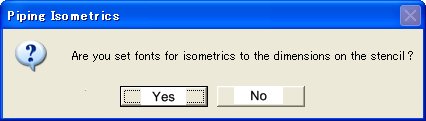 |
Set Up Isometric Fonts
- A message like the left appears, when you drop this first shape,"cube",
on the drawing page.
- When you press [No], then program ends.
- When you press,[Yes], set up begins to set slant fonts to dimensions in
the stencil.
- While working, the message "Please Wait", is displayed.Ito tooks
about 30 seconds.
- When set up is done, the message shown is "Done".
|
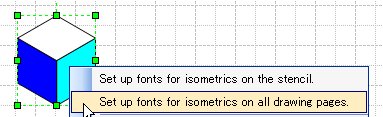 |
- A pop-up menu like the left appears, when you press the right hand button
of the mouse on this cube.
- If you press upper menu, the same set up as described above bigins.
- If you press lower menu, set up begins and changes the fonts into slant
for all dimensions existing on all pages of the drawing.
|
|
|
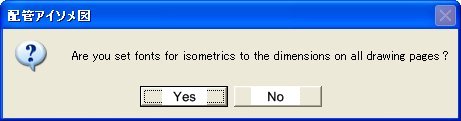 |
- A message like the left appears. When you press [Yes], then set up begins.
- Set up changes all the text of dimensions on the drawing. If the drawing
is multi-pages, all dimensions on all pages are changed.
- The final message is "Done".
|
|