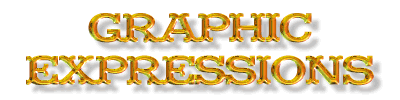Simple Picture Tubes.
![]() Start
with this image: Click here
Start
with this image: Click here
![]() to download it. Just copying from
here will give you a white background that you really don't want. The
file is zipped and is in psp format so you can work with it.
to download it. Just copying from
here will give you a white background that you really don't want. The
file is zipped and is in psp format so you can work with it.

Alright, now that you have downloaded it, open up the image in PSP5.
You will see 4 images across and 4 images down with a total of 16 images.
I used this image to give you an idea of what kind of tubes you can
make. Now, open a new image
![]() measuring
100 X 100 pixels X 16 million colors.
measuring
100 X 100 pixels X 16 million colors.
Turn on your
grid.![]() If you haven't already set it, do so now by clicking on File in the
Top Menu of your screen. Click on Preferences. Now hit General Program
Preferences. A new popup menu appears that looks like the following
image. If you now have this on your screen, you are doing
good.
If you haven't already set it, do so now by clicking on File in the
Top Menu of your screen. Click on Preferences. Now hit General Program
Preferences. A new popup menu appears that looks like the following
image. If you now have this on your screen, you are doing
good. If you do not see this menu, click the tabs on the upper side to Rulers and
Units. Input the following:
If you do not see this menu, click the tabs on the upper side to Rulers and
Units. Input the following:
Units: Pixels
Horizontal Spacing: 50
Verticle Spacing: 50
Line Color: What ever you like (Click on Change to change the line
color)
Hit OK.
 Now,
the new image should have a grid in it. There should be two boxes across
and two down. Using your Selection tool
Now,
the new image should have a grid in it. There should be two boxes across
and two down. Using your Selection tool
![]() select 1 image at a time from the original image you opened, select
Copy from the Edit menu. Now, click on the new image. Select
Paste As New Selection from the Edit menu. Place as centered as possible
in one of the boxes. Continue this same process until you have all
four boxes filled with an image like the picture to your left. (you do not
need to use the same images)
select 1 image at a time from the original image you opened, select
Copy from the Edit menu. Now, click on the new image. Select
Paste As New Selection from the Edit menu. Place as centered as possible
in one of the boxes. Continue this same process until you have all
four boxes filled with an image like the picture to your left. (you do not
need to use the same images)
 Now,
you have your images for your tube. You need to save it as a tube now.
Click on the File menu on top. Click Export, Picture Tube.
Now,
you have your images for your tube. You need to save it as a tube now.
Click on the File menu on top. Click Export, Picture Tube.
A new popup screen appears, this is where you enter the information about
the tube so the computer will understand it. Just type in the information
as I did here: I named it
Tutorialtube 1. Now, Hit OK.

To test the tube, open a new image of 50 X 50 pixels X 16 million colors.
Now, find your Tube Brush symbol on your side menu.
![]()
Remember your Control Pallet?
 You
will now see a drop down menu appear in it. Click on the Menu, and
select Tutorialtube 1.
You
will now see a drop down menu appear in it. Click on the Menu, and
select Tutorialtube 1.
Now, click
 anywhere
on your new image, if you see images appear, you made your first simple Tube!!
anywhere
on your new image, if you see images appear, you made your first simple Tube!!