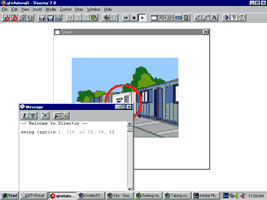
< Getting hotspots to interact with Lingo : View online example and download files >
Taking control of QTVR
movies within Director
Introduction
QTVR movies can also respond to Lingo commands. Some of these
enable Director to take control over the view presented to the user.
There are 3 main parameters which control the view of a QTVR movie
in Director:
Pan - horizontal motion
Tilt - vertical motion
Field of view - zoom
1. Place a QTVR movie sprite on the score in channel 1. Open the
message window (Select Window > Message or Control [Command]
-M)
2. Type "put the pan of sprite 1" (where 1 is the number of the channel
containing the QTVR sprite) into the message window and press ENTER.
Director 7users can also use the dot syntax - "put sprite(1).pan".
The
value returned is the current pan value for the sprite
3. Now type "set the pan of sprite 1 to 0"- or "sprite(1).pan=0" if you
are using Director 7. The QTVR movie should jump to 0 degrees
4. Tilt and Field of View can be set in the same way
| Director
6.5+ |
Director 7.0+ |
| put the
tilt of sprite 1 set the title of sprite 1 = 0 |
put sprite(1).tilt sprite(1).tilt = 0 |
| put the
FieldofView of sprite 1 set the FieldofView of sprite 1 |
put sprite(1).FieldofView sprite(1).FieldofView |
The node of sprite - sprite(1).node
lets you set or get the current
node of a QTVR movie. This property is really useful for multinode
QTVR movies
5. Whilst it's perfectly possible to set the pan, tilt and field of view values
of a QTVR sprite using a number of Lingo statements...
| on
MouseUp set the pan of sprite 1 to 0 set the tilt of sprite 1 to 0 etc... |
A more elegant solution exists in the form of the swing command:
swing(sprite No_of_Sprite,
pan, tilt, Field of View, speed)
where speed is a measure (1 - slowest to 10 - fastest) of how quickly
the user's viewpoint will track around to the new position
6. Type the following in the message window:
swing(sprite 1, 229, -2,
38,4)
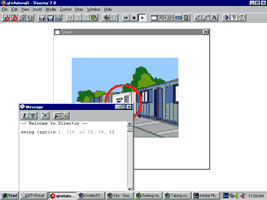
< Getting hotspots to interact with Lingo :
View online example and download files >