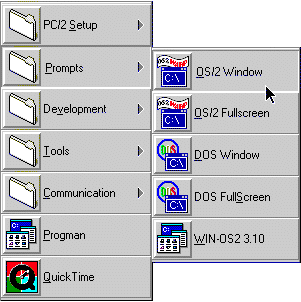
This page will show you the major goodies that PC/2 - Program Commander/2 V2.20 will give you, so that you never again want to miss it!
Moreover, PC/2 offers considerable RAM savings and increased response time for those who may not own the latest poweruser platform, or have oodles of RAM to run all of our applications. In RAM and CPU speed constrained machines, PC/2 offers some definite operational improvements over the standard WPS configuration, so you can again get some value out of your slower old machines!
Running PC/2 as the WPS replacement can save about 4 MB precious RAM, even on well equipped machines you can notice decreased swapper size and activity giving you a performance boost compared to running the WPS (due to the much smaller memory requirements compared with the WPS).
PC/2 is an addon or replacement for the WPS (Work Place Shell) that also add features that OS/2 is definitely missing!
This video is in IBM Ultimotion format (tweaked to reduce its size as much as possible) taken by my Digital Camera/2 and Video In (640*480 pixels, 2 frames/s). Compressed to a ZIP archive it is less than one third in size compared to the uncompressed 572kB video, but can't be displayed online.
What does the video show?
PC/2 can be used as an addon or replacement for the WPS (Work Place Shell), supplying features that OS/2 is definitely missing!
After PC/2 is loaded, you may click mouse button 1 anywhere on the Desktop to display a user-configurable Popup Menu, where you can select an application to start. Alternatively PC/2 supports the Popup Menu invoked by configurable keys, including the WIN95 keys and fully configurable regarding a single or double click or using button 3 instead. Of course it responds to changes from the Font and Color palette too.
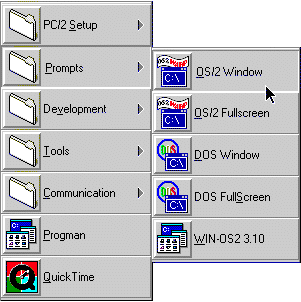
And PC/2 is not a simple program launcher, you can specify the Environment to be used for launching a session, no more need to crowd up your CONFIG.SYS! Besides Environment settings individual for a menuentry you can create Environment Spaces, imagine them as "bricks" you can add to multiple menuentries simultaneously by a single click (e.g. no need to have any NetScape/2 settings in your CONFIG.SYS and you still can run JAVA applets)!
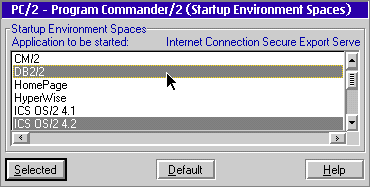
Of course PC/2 supports Startup Parameters and Startup Environment Spaces, which will prompt you to specify the actually used commandline parameters and Environment immediately before launching the session.
For those of you needing to protect your workstation and the Popup Menu, PC/2 also includes a Lockup and Password protection feature.
You want to migrate all your folders and objects into PC/2's Popup Menu? No problem, WPS 2 PC/2 is shipped with PC/2 which exactly allows you to do that!
Alternatively, you may define a Hotkey for an application. Once the Hotkey is pressed, PC/2 switches to the application if it is running, or launches the application if it isn't running. This greatly simplifies starting any application - you don't have to click on folders/folder levels/icons anymore to launch it - no more messed up Desktop full of folders/icons, and the attendant video redraws of same.
Even more, PC/2 allows you to expand your Desktop 81-fold. Just move the mouse pointer over the surrounding rows and/or columns of your screen, and you will be able to scroll your Desktop up to 1 screen-width and 1 screen-height in all directions. Just imagine the virtual Desktop as a further screen available left, left and below, below,... to your physical display. In the following graphics your display (1) shows the Desktop (4), while running ICS (2) and a OS/2 window (3) on adjacent Virtual Desktops.
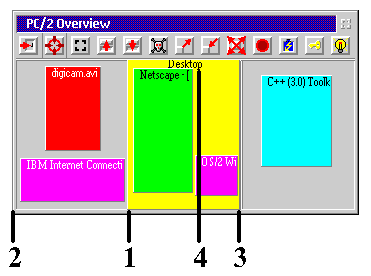
Alternatively, you can request PC/2 to switch between Virtual Desktops by just moving the pointer over the surrounding rows/columns, to switch only after the pointer is not moved away for up to 2.5 seconds, to stop switching after the first switch or until you move away the pointer or to switch only by a single or double click.
Of course, the Hotkey feature switches to the Virtual Desktop the hotkeyed application is running in, or has (x,y) coordinates defined for. You may also switch to any Desktop by mouse button one doubleclicking on the Overview window of PC/2. The Overview window of course it responds to changes from the Font and Color palette too.
The QuickSwitch and SessionBar feature allow you to switch between sessions, even when they are on different Virtual Desktops, by a few keystrokes or mouseclicks. Of course it responds to changes from the Font and Color palette too. And yes, the following picture has been retouched insofar that the 2 menus normally won't appear simultaneously, however the 2 CPU Performance charts are really what they display on my SMP machine ;-)
The SessionBar, which by the way can slide in dynamically after an optional delay of up to 2.5 seconds, is the center to manager your system. You are in control which application to start or switch to, on battery based PCs you get the battery status in real-time, optionally you can display the (SMP-capable) CPU processor performance and optionally also the current time (of course corresponding to your preferences in the Country WPS object).

PC/2 also allows you to switch into a sliding focus mode, similar to X-Windows, including an optional delay of up to 2.5 seconds. Merely drag the mouse over a window to activate it, it's up to you what will be activated, just the frame window or the control below the pointer.
With PC/2's Advanced Marking, you can easily copy and paste text between OS/2 and DOS windows, (multiline)entryfields, the OS/2 editors and IBM's major communications programs, e.g. CM/2, PC/3270, NetScape's browsers and Lotus Notes.
Activate Dynamic Menu Selection and once you have switched any menu, the menuentry below the cursor (including expanding submenus) is automagically selected. Again, it's up to you to specify the delay of up to 2.5 seconds, you can also select if just the first level of the submenu gets opened or all levels recursively cascade open. Limited support also allows you to do that from the keyboard!
You have a laptop and it supports Hardware Panning but you hate that windows are larger than your LCD-display? Then PC/2 can assist you there too by restricting the size of windows to the size of your LCD-display, letting you become more productive.
For most features mentioned here, the center of control is PC/2's Desktop Configuration dialog. Multiple pages full of options, the only thing you have to do is to select your preferences.
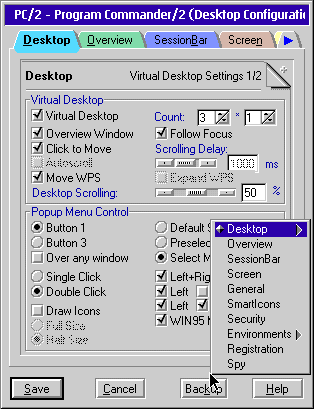
PC/2 also includes a Scheduler which allows you to launch sessions or even Shutdown and Reboot, Suspend or even Power Off your workstation on specified dates and times. P.S. Regarding APM management, you may want to look for my APM/2 utility which offers to invoke most if not all functions OS/2's APM subsystem allows!
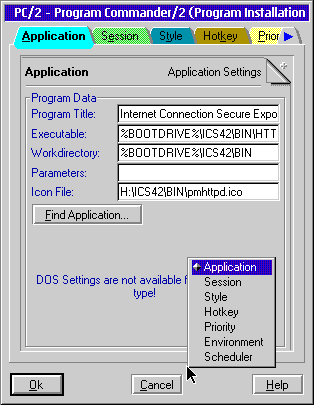
PC/2 has also seamless WIN-OS2 support, even without the WPS running. Of course you can specify your favourite DOS Settings for DOS sessions too.
Activate to TitleBar Smarticons to get enhanced control over your windows by buttons added to your windows titlebars (e.g. Close and RollUp buttons).
PC/2 also provides a Spooler Control Window which lets you manipulate your local printer queues and/or print jobs. When running PC/2 as a WPS replacement, the Spooler Control Window is the only interface for the OS/2 spooler.
Running PC/2 on a 4 MB machine as the WPS replacement gives you more performance boost than running OS/2 Warp WPS (due to the much smaller memory requirements compared with the WPS). Of course the WPS can be started when required, just by typing START PMSHELL in a OS/2 command window or by creating a corresponding entry in the Popup Menu.
Running PC/2 as the WPS in a 4 MB machine gives you decent performance, even when running Multimedia or applications from the Bonus Pack.
For every application you start, the PC/2 configuration file contains (beside others):
Full help is implemented, so I would strongly urge you to read the help panels to get a good idea how you can customize PC/2 to your needs.
To get quick knowledge about using PC/2, just unzip the tutorial TUTORIAL.ZIP that is included, and learn the most important features of PC/2 in a guided tour. I really tried hard to keep the online documentation up-to-date (though you hopefully forgive my misspells due to being a native German speaker ;-), sometimes it's the key to get out most of the goodies!
Last but not least, PC/2 features the Online Automatic Update which not only allows you to register yourself as a PC/2 user (which you hopefully want to too), but allows PC/2 to keep you informed about news, updates, fixes,... even if you're behind a firewall.
If you have upgraded from a previous version of PC/2 please don't forget it to backup, though this version should be even more stable it may fail (as I and my beta testers have tested PC/2 on some but by far not all possible hardware and software combinations).