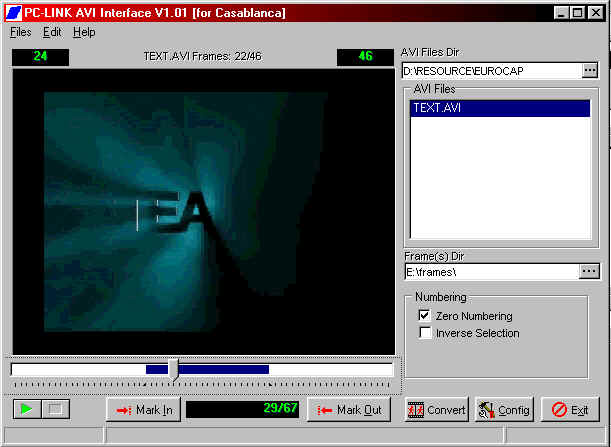
The Main Window helps you to select, preview and convert AVI Files.
Note: This documentation should have many translation mistakes. Nobody is perfect ;-)
PC Link AVI Interface (for Windows 95/98/NT)
What is the PC Link AVI Interface?
PC Link AVI Interface is an application which helps PC-LINK users to convert AVI Files from PC to Casablanca. This is just a small application made in few hours in R.A.D. Delphi 32 bit Environment.
Sure, this application can be used whitout PC Link for converting AVI files into JPEG file sequence animations, but I developed this application mainly to use with Casablanca.
What I need to run this application?
PC Link AVI Interface can be used on any PC's (IBM compatibles), running Windows 95, 98 or NT. In order to run this applications in good conditions you must have at least:
Sure if you want to send AVI do Casablanca you will need:
Installation
The installation of PC Link AVI Interface is simple. This application is standalone EXE file whitout any DLL's or other files. Just download this EXE file on your PC and Create a Shortcut to this executable.
If you download the ZIP file just unpack the contents to one arbitrary directory (e.g. c:\apps\avi2jpg\) and run the executable.
How can I use PC Link AVI Interface?
PC-LINK AVI Interface (formerly known as AVI2JPG) can be used to convert AVI Files to JPEG numbered frames. Sure many applications can do this (e.g. Premiere, Ulead Media Studio, etc.) and maybe PC-LINK in future, but this application is free at no charge and is available Now!
The application has just two important windows.
Here we have some snapshots from AVI Interface application.
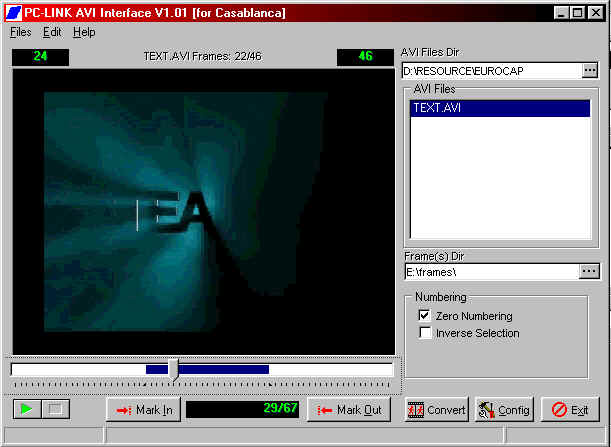
The Main Window helps
you to select, preview and convert AVI Files.
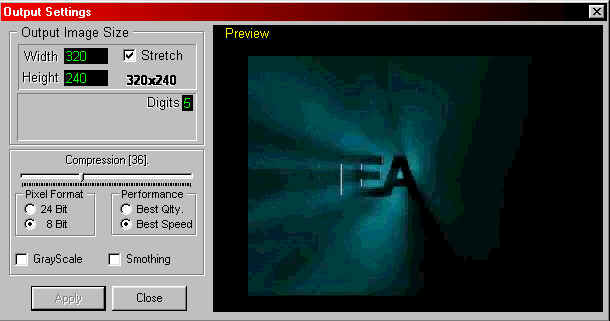
The Config Window helps you to modify JPEG Settings and Output
resolution of JPEG frames.
Here is a example of using AVI Interface with or whitout PC-LINK
Step 1. Open the AVI2JPG application
Step 2. Select AVI File directory clicking on right button (...) of AVI Files Dir Inputline
Step 3. Select Output directory clicking on right button (...) of Frame(s) Dir Inputline where the JPEG frames will be stored.
Note for PC-LINK users: This directory must match the directory selected in PC-LINK application when exporting picture sequences
Step 4. Click on AVI File in AVI Files section to open AVI file for Preview. The AVI file will be prepared for conversion
Step 5. Select an contiguous segment of frames moving the TrackBar and using Mark In and Mark Out buttons. Only selected segment will be converted. The default setting for AVI Segment selection is ALL (from 1st frame to last).
Step 6. Press Config button to Set-Up the options and size of future saved JPEG frames.
Step 7. Close the Output Settings Windows and chose the numbering method. You can convert the selected segment (Inverse Selection NOT Checked) or you can convert all frames out selection (Inverse Selection Checked). Also you can tell the program to start numbering from Zero or One (Zero Numbering CheckButton)
Step 8. Press Convert button to start conversion. The Conversion is idle, so you can STOP or Go to other applications leaving the program to work in Background.Next Steps are for PC-LINK users only...
Step 9. Run PC-LINK on Casablanca and PC and establish connection.
Step 10. Select FIle->Export->Picture Sequence option in Main Menu of PC-LINK application. An FileOpen Dialog will be opened
Step 11. Select the directory where you have JPEG Frames (maybe AVI2JPG application still puts frames here) and click on one frame.
Step 12. Select Open button. The PC-Link will start to send all frames exported by AVI2JPG program. If the JPEG conversion is to slow in AVI2JPG (on very slow machines) the PC-Link will wait for frames (using WatchDog).
How can I use PC Link AVI Interface with PC-LINK and Casablanca?
After you chose the AVI file which you want to convert and target directory, press Convert button to start conversion. When the conversion is idle connect PC-LINK to Casablanca and choose Export Picture Sequence. Select the directory in PC-LINK application same as target directory and choose one numbered file. The PC-LINK will start to transfer frames to Casablanca where you will find at the end of transfer the AVI sequence like a scene. Just look up at "How can I use PC Link AVI Interface?" chapter for more informations.
How can I buy PC Link AVI Interface?
The PC-LINK AVI Interface is Mailware. That's mean that you can use this program freely, at no charge, if you send an e-mail at:
You can write here suggestions, greetings or whatever you want. I will read and will understand that my application need future versions and upgrades. Or maybe you can help me to make a good English Documentation (not like this ;-). 10$ or 5$ banknotes are accepted also by mail ;-).
Here is my postcard info:
| Codres Daniel B-dul Revolutiei 16-22, Nr. 7, E1-3-9 Drobeta Turnu Severin 1500 Mehedinti ROMANIA |
How can I get technical support for this application?
Sure, the technical support for this application will be limited by my spare time. Anyway you must send questions at danc@expert.ro and I will try to answer as quick as possible.
How can I download the PC Link AVI Interface?
You can download this application in ZIP format or Self-extracting EXE
Click here to download the AVI2JPG.EXE pre-release version 1.01.
After you download the
self-extracting file, start this application and select the
target directory. By default the Installation program will
install the application in c:\Casablanca-Link\AviInterface\ folder.
Click here to download the AVI2JPG.ZIP pre-release version 1.01
Pre-release bugs
Huh, I forget to implement Stretch function. Shame on, me! But, fortunatelly, PC-LINK can do this. So, you can leave PC-LINK to do stretching.
Legal Copyrights and trademarks
Casablanca and PC-LINK are trademarks of
Macrosystem Germany
Microsoft Windows 95, Windows 98 and Windows NT are trademarks of
Microsoft Corporation
JPEG file format is a trademark of Joint Photographic Experts
Group
For all names of merchandise and trademarks mentioned in this manual it is supposed that they are propriety of the respective owners.
(c)1998 by Codres Daniel all rights reserved.