


Sound| On Join | On Part | On Text | Adding attributes |
| This page will go over some
of the most asked about event lines in #Pirch-toybox
All of these events will be put into the 000-Unknowns level 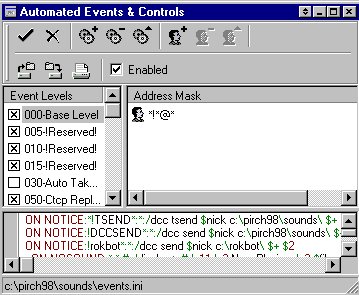
Make sure the level ooo-Unknowns is Marked with an X and that *!*@* is in the User(mask) List(this MUST be in every user list or your events will not function) There is also a box in the lower right hand side(upper right hand corner in PIRCH98) that needs to have a check to enable the events or they won't work |
Getting and receiving sounds is probably the #1 question we see in #Pirchelp about events. This section will help you set up your sound lines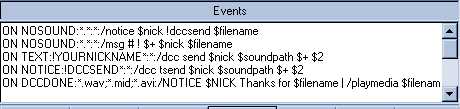
this is a screenshot of events and I have pasted mine below. please note you CANNOT have more than one ON NOSOUND event line or they will be in conflict with each other. This also pertains to a sound grabber pil like ONNOSOUND.pil(it comes with the pirch98 download) in addition to enabling your event levels, you can enable/disable single lines in certain levels by using a semi-colon( ; )
ON NOSOUND:*.*:#:/nosound1 /display > $activewin \-11 \-2 \-22 \-3 11 $filename \-3 8 \-3 12 was \-3 12 \-3 7 played \-3 7 \-3 by \-3 0 \-3 4 $nick . \-2 \-22 \-3 4 in # (but you dont have it) after you add or delete anything in your events file you click the save button or everything that you worked on or added will be gone. |
|
1) ON JOIN:#roomname:/notice $nick
Hi $nick !! Welcome to #
#1 is set up to work ONLY
in the room you have named. ex: #Pirchelp
|
|
#2 ON PART:#:/notice $nick Good-bye $nick, come back soon! #1 is set up to work ONLY
in the room you have named. ex: #Pirchelp
Please note this event needs to be a /notice or the person parting will not see your good-bye. And as always, don't forget to hit save when you add this event. |
|
#2 ON ACTION:*brb*:#:/sound # brb.wav #1 is triggered when someone
types in the word/phrase
|
|
If you are using more than
one attribute you must leave a space in between
|
|
;ON NOSOUND:*.*:*:/notice $nick !dccsend $filename !tsend
;ON NOTICE:*!TSEND*:*:/dcc tsend $nick c:\pirch98\sounds\ $+ $2
;ON NOTICE:!DCCSEND*:*:/dcc send $nick c:\pirch98\sounds\ $+ $2
;ON DCCDONE:*.*:/notice $nick Thanks for $filename /playmedia $filename
;ON JOINED:#:/notice \-2 \-3 12 HELLO EVERYONE \-3 4* \-3 12*
;@ON JOIN:#:/msg $nick We at Thetoybox Would like to say hello
;ON SOUND:*.*:*:/display > # \-11 \-2 Now Playing: \-2 \-2 \-3 4 $filename \-2 \-3 4 \-2 \-3 7 was played by \-2 \-3 7 \-2 \-3 4 $nick \-2\-3 4
;ON PART:#:/notice $nick It's been fun....ThankYou for stopping by thetoybox
;ON JOIN:#:/playmedia doorbell.wav
;ON PART:#:/playmedia doorslam.wav
;ON QUIT:/playmedia doorslam.wav
;ON CLONES:*:#:/me says \-2 \-3 Hey.. # ...Clones detected !!!!!! \-2 \-3 $nick is a clone
;ON NOTICE:!BIOSEND:*:/bio send $nick
;ON NOTICE:!DCCTSEND*:*:/dcc tsend $nick d:\pirch98\ $+ $2
;ON NOSOUND:*.*:#:/display > # \-11 \-2 Now Playing: \-2 $filename , was played by \-2 \-31 $nick \-31 \-2 \-3 but i haven't got it /notice $nick !DCCSEND $filename
;ON DCCDONE:*.mid;*.wav;*.avi;*.rmi: /playmedia $filename
;ON TEXT#/speak*1
;ON TEXT:!rokbot*:#:/dcc send $nick d:\rokbot\ $+ $2
;ON NOTICE:!rokbot*:*:/dcc send $nick d:\rokbot\ $+ $2
;ON INCOMING:/notice $nick Sorry, at this moment, I am not accepting any private messages (I am away!) :-
;PING:/display > $activewin \-12 $nick Has Pinged You :+
;ON SOUND:*.gif:#:/run c:\pirch98\sounds\ACDSEE32.exe $filename /display > # \-11 \-2 Now Playing.. \-2 " $+ $filename $+ " was played by \-2 \-31 $nick \-2 \-31
;ON DCCDONE:*.exe: /display> # \-11 \-2 $filename was just sent by $nick ;ON SOUND:*.jpg:#:/run c:/acdsee32/acdsee32.exe $filename
;ON SOUND:*.gif:#:/run c:/acdsee32/acdsee32.exe $filename
;ON SOUND:*.wmf:#:/run c:/acdsee32/acdsee32.exe $filename
;ON SOUND:*.tif:#:/run c:/acdsee32/acdsee32.exe $filename
;ON SOUND:*.bmp:#:/run c:/acdsee32/acdsee32.exe $filename
;ON DCCDONE:*.gif;*.jpg;*.bmp: /run C:\acdsee32\acdsee32.exe $filename
;ON DCCDONE:*.mid;*.wav;*.avi;*.rmi: /playmedia $filename
Just replace the c:/acdsee32 with the viewer that you use just make sure the path
is the way you have it.
|
[ tips ] [ events ] [ index ] [ ops ] [ more tips ] |