

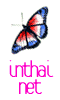


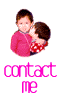
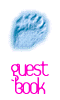
 |
 |
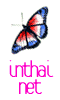 |
 |
 |
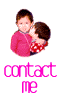 |
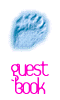 |
The Most Frequently Asked Question!!! How to read/write Thai in Netscape browser???
First, you gotta have Thai fonts. No, not just one, you MUST have 2 types of them. A variable-width and fixed-width fonts. Click here to download them (Sorry it's in Zip file format. If you don't know how to unzip it. Go get Winzip and learn. Or ask me using a form below). A fixed-width font (its name is FixDB Thai Text New or Dbttf_n.ttf ) is necessary because some programs can only use it. It's also used in web input form.
To install those fonts for Windows 95 users;
Double-click My Computer.
Double-click Control Panel.
Double-click Fonts icon.
In Windows 95, click on menu "File" and choose "Install New Font..." .
Change "Folders:" to a folder where you unzip those thai fonts. Then you should see the font names in "List of fonts:".
Click "Select All" button.
Click "Ok" button.
Now you got Thai fonts in you system. The rest is up to your browser.
For Netscape Navigator 3.x :
Click on menu "Options" and choose "General Preferences..."
Click "Fonts" tab.
In "For the Encoding:" list, select "User Define".
On "Use the Proportional Font" line, click "Choose Font..." and select "DB ThaiText" or "DBX ThaiText" or other Thai fonts you have. Then click "Ok" buttion.
On "Use the Fixed Font" line, click "Choose Font..." and select "FixedDB ThaiText New". Then click "Ok" buttion.
Click "Ok" button.
To view Thai web page, select menu "Options" and choose "Document Encoding" and "User Define". If it doesn't change to Thai font right away, wait until it stops download or click "Reload" button.
For Netscape Navigator 4.x :
Click on menu "Edit" and choose "Preferences..."
On the left side, under "Appearance" category, click "Fonts."
Select "User Defined" in "For the Encoding" list.
On "Variable Width Font" list, select "DB ThaiText" or "DBX ThaiText" or other Thai fonts you have.
On "Fixed Width Font" list, select "FixedDB ThaiText New."
Click "Ok" button.
To view Thai web page, select menu "View" and choose "Encoding" and "User-Defined". If it doesn't change to Thai font right away, wait until it stops download or click "Reload" button.
Copyright © 1996, 1997 By Kaii