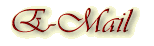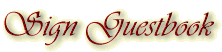.
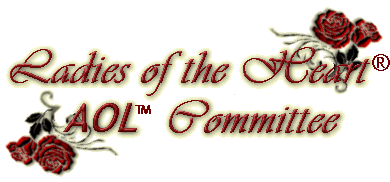
Adjusting Your Computer Settings
For Better Internet Viewing
(for PCs with windows 95-98)
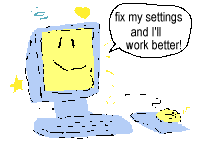 Sometimes PC's arrive from the factory with default settings that are not
optimal for viewing the Internet. (I am not sure if this applies to MAC's
or not) As a result images may be mottled, web windows may run off your
screen, you may be missing out on all the exciting JAVA technology and
more! In a nut-shell, the web may not look nearly as good to you as it
does to others.
Sometimes PC's arrive from the factory with default settings that are not
optimal for viewing the Internet. (I am not sure if this applies to MAC's
or not) As a result images may be mottled, web windows may run off your
screen, you may be missing out on all the exciting JAVA technology and
more! In a nut-shell, the web may not look nearly as good to you as it
does to others.
Following are several settings that you might need
to tweak. Its easy to do, and guaranteed to make the web look better.
-
the AOL browser graphics compression option:
The AOL browser's default setting allows for image
compression which makes images load faster on a page, but also sometimes
renders them with a "mottled" or fuzzy look. You want to disable that image
compression.
-
Open AOL, you do not need to sign on.
-
Click on the MY AOL icon at the top of the screen.
-
Then click PREFERENCES in the drop-down box.
-
Now click on WWW. This will open the AOL Internet Properties
screen.
-
Click on the tab at the top entitled WEB GRAPHICS.
-
If you see a check in the little box beside "use compressed
graphics", remove this check by clicking on the little box.
-
Now click on OK at the bottom of the screen to apply
the new setting.
-
You will have to reset this option anytime you update
or reload your version of AOL.
-
You may have to reboot your computer for the new setting
to take affect.
-
the color and screen resolution settings:
You will want the "color" and "screen area" to be
set for the highest resolution that your monitor will allow. Check your
owner's manual and if your monitor will support, then raise the settings.
-
Click on the START button.
-
Choose SETTINGS, then CONTROL PANEL.
-
Click on the DISPLAY icon to open the DISPLAY PROPERTIES
window.
-
Click on the SETTINGS tab at the top.
-
COLOR:
Click on the little arrow to the right of the color
choices. A drop down box will list the choices of resolution starting with
"16 colors and going as high as maybe "true color-32 bit". Click on the
highest your monitor will allow.
-
SCREEN AREA:
A little sliding arrow goes from "less" to "more".
If your monitor will allow, you will want to choose "800X600 pixels"....just
slide the arrow to the right til you get there.
-
Now click on OK at the bottom of the window to apply
the new settings, and follow any instructions that may popup including
allowing your computer to reboot itself.
-
the JAVA enabler setting:
Unless certain settings are enabled, you will not
be able to see JAVA applets or JAVA script on a web site. You will miss
out on a lot of cool new technology. The popular "Lake" image is an example.
The water in the lake actually swirls and moves with ripples as if it were
real.
-
Click on the START button.
-
Choose SETTINGS, then CONTROL PANEL
-
Click on the INTERNET OPTIONS icon to open the INTERNET
PROPERTIES screen (note that this is a different screen from the one we
used above to set the AOL graphics compression option, although it looks
very similar).
-
Click on the ADVANCED tab at the top.
-
Now scroll down to the JAVA section and make sure you
have a check in each of the boxes in that section.
-
Now click on OK at the bottom of the window to apply
the new settings. You may have to reboot your computer for the new settings
to take affect.
ladybug
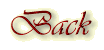

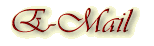
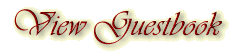
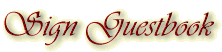
Backgrounds
created by Kansas Belle exclusively for
Ladies
of the Heart® AOL™ Committee
Please
do not copy.
Any and
all information contained within this site, is done with the
approval
of each lady, and is not meant for anyone else to use,
unless
first granted permission from the individual ladies.
All
rights to privacy will be protected to the best of our abilities.

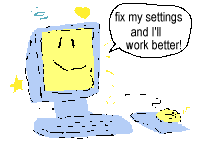 Sometimes PC's arrive from the factory with default settings that are not
optimal for viewing the Internet. (I am not sure if this applies to MAC's
or not) As a result images may be mottled, web windows may run off your
screen, you may be missing out on all the exciting JAVA technology and
more! In a nut-shell, the web may not look nearly as good to you as it
does to others.
Sometimes PC's arrive from the factory with default settings that are not
optimal for viewing the Internet. (I am not sure if this applies to MAC's
or not) As a result images may be mottled, web windows may run off your
screen, you may be missing out on all the exciting JAVA technology and
more! In a nut-shell, the web may not look nearly as good to you as it
does to others.