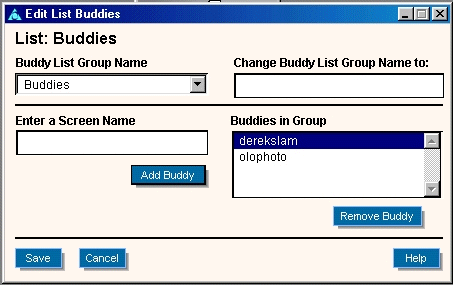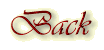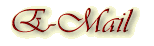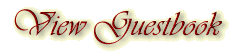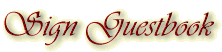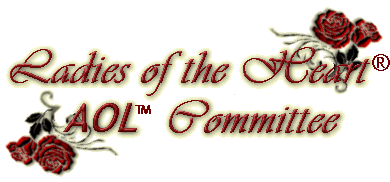
- From the People menu, click View Buddy List. The Buddy List window appears.
- Click the Setup button. And the next window reveals all your buddy list functions:
- Click the Create button, and the following screen appears:
- Type in a name for your Buddy List™ Group. For example, you can put all of your LOTH friends in a group called "LOTH" and all of your family members in a group called "Family." Buddy list only recognizes screen names of people who are in AOL or who have AOL instant messenger (AIM) on their computer. Friends can download AIM from AOL.com.
- Type in the screen name of the person you'd like to add. If your friend John's screen name is JohnXXYYZZ, then type in JohnXXYYZZ, not just John.
Now that you've gotten to know people in LOTH, you should create Buddy List™ groups. The Buddy List™ feature is a small window that opens when you sign on to AOL. The window tells you who's online when you're online—so you can hook up for a chat (or, dare we say, avoid a pest). From the Buddy List™ window, you can invite friends to a chat room, start an Instant Message™ conversation instantly, or locate your friends online.How To Create a Buddy List™ Group:
6. Click "Add Buddy." The screen name is added to the Buddies in Group box.
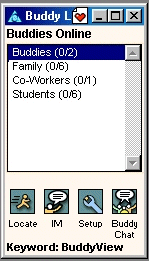
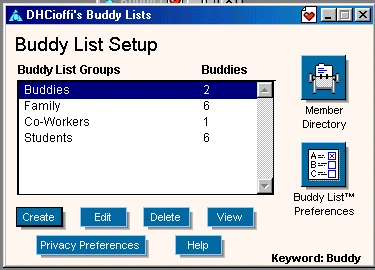
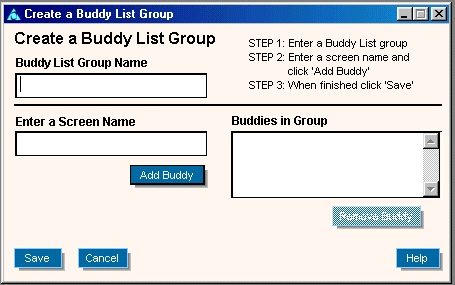
7. Repeat steps 5 and 6 to add more screen names to the group.
8. Click "Save" to save your Buddy List group.
To View your Buddy List groups, go to Keyword: Buddy View, or click the View button on the Buddy List™ Setup window.
To Edit your Buddy List groups, highlight the name of the group on your view window, and click "Edit". The following window will appear:
You can add or delete individual names or change the name of an entire group in this window.
Once you’ve set up your buddy list, you’ll want to protect your privacy. People you don’t know will often send you a request for a private chat or IM conversation. Be careful.
To Set Up Privacy Options: go back to the "Setup" screen and click on "Privacy Options." The following screen will appear:
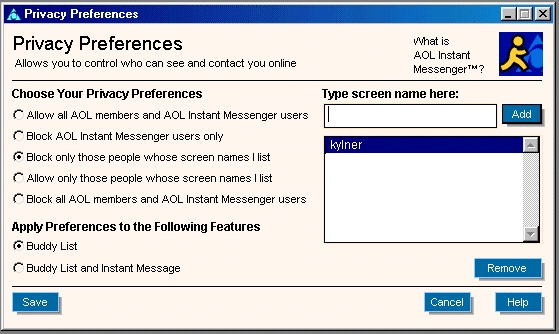
This is a very important screen to remember. It can save you from being pestered to death by people you’d rather didn’t have access to you. You can block individual names or you can allow only individual names. The preference is yours.
Set Up Preferences: Click on "Preferences" to determine how you’d like your buddy list to function:
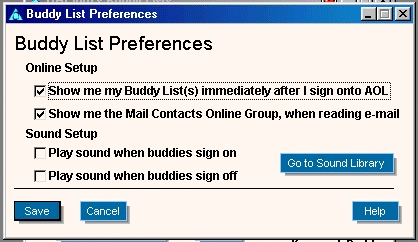
You can have the computer alert you to the presence of a buddy by playing a sound, or you can stay with the automatic visual prompts, which are an asterisk [Buddy*] when a buddy first signs on or parentheses [(Buddy)] when they sign off. These prompts remain on for a few minutes.
There you go! You’re all set; now Happy Buddying!
HarperKay
Backgrounds
created by Kansas Belle exclusively for
Ladies
of the Heart® AOL™ Committee
Please
do not copy.
Any and
all information contained within this site, is done with the
approval
of each lady, and is not meant for anyone else to use,
unless
first granted permission from the individual ladies.
All
rights to privacy will be protected to the best of our abilities.
![]()