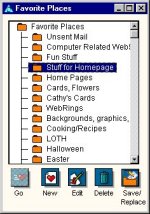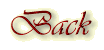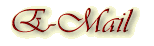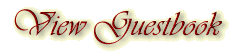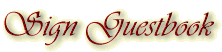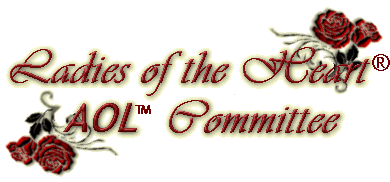
About Favorite Places
AOL's Favorite Places feature lets you store locations in AOL and on the Internet so that you can revisit them easily. This feature is similar to the "bookmarking" found in web browsers.
To return to your Favorite Places
1. On the Favorites menu on the AOL toolbar, click Favorite Places. The Favorite Places window will appear.

2. Scroll through the list and double-click the Favorite Place that you want to return to.
Adding a Favorite Place
As you explore America Online, you're going to find places that you enjoy and want to visit again. When you encounter an area that you'd like to return to, add it to your Favorite Places. You can even add an e-mail to your list.
To add a Favorite Place to your list
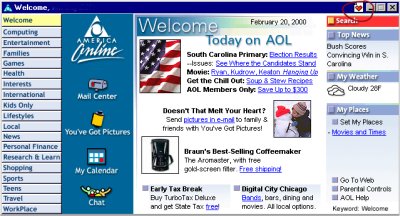
Navigate to the site you want to mark as a Favorite Place.
Click the heart icon at the top right of the window.
In the dialog box that appears, click Add to Favorites.Note
You can add e-mail, AOL sites, and Internet sites to your Favorite Place list. Wherever you see a heart in the top right of the window, you can "favorite place" that item.
Organizing your Favorite Places
You can organize your Favorite Places by creating folders in your list and grouping your favorites into those folders. You can also modify your favorites as needed.
To create a new folder in Favorite Places
1. On the Favorites menu on the AOL toolbar, click Favorites.
2. Click Favorite Places
3. Click New.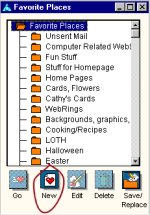
4. Click New Folder.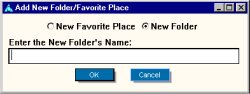
5. Type a name for the folder, and click OK.
6. Select an item and drag it into the new folder.
To edit a Favorite Place
1. On the Favorites menu on the AOL toolbar, click Favorite Places.
2. Select the item or folder you want to change.
3. Click Edit.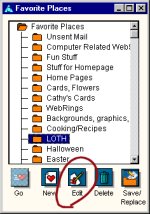
4. Type in the new name for the Favorite place and, if you need to, update the Internet Address.
5. Click OK.
To edit a Favorite Place folder.
1. On the Favorites menu on the AOL toolbar, click Favorite Places.
2. Select the item or folder you want to change.
3. Click Edit.
4. Type in the new name for the Favorite place.
For AOL members with AOL 4.0 or higher you can now Save, Transfer and Replace your Favorite Places.
This feature is useful if you use AOL on multiple computers -- at home and work -- or if you want to keep a back up copy of your Favorite Places. If you keep a back up copy....if that computer ever crashes....you'll still have all your Favorites!
To create a copy of your Favorite Places, select the SAVE option or if your replacing select the REPLACE option.
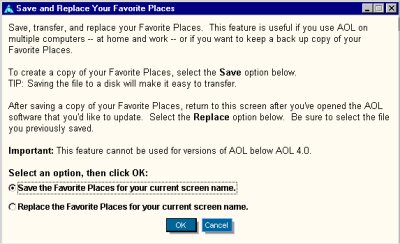
To move an item in Favorite Places
1. On the Favorites menu on the AOL toolbar, click Favorite Places.
2. Drag the item to the new location in the list box.
Sharing your Favorite Places
1. From the online area that you'd like to revisit, click the heart icon at the top right of the window. A dialog box will appear.
2. Click Insert in Instant Message to put a hyperlink to the area in a blank Instant Message note.
3. Click Insert in Mail to put a hyperlink to the area in a blank e-mail note.Note
You can also share a Favorite Place by simply dragging the heart icon into an Instant Message or e-mail note that you are composing.
NEVER lose a site again....DROP it in your Favorite Places. Have FUN saving those Favorite Places, and remember to share them with your LOTH Sisters!! If you need any further information you can reach me at: Misguydid1@aol.com.
Cathy
Backgrounds
created by Kansas Belle exclusively for
Ladies
of the Heart® AOL™ Committee
Please
do not copy.
Any and
all information contained within this site, is done with the
approval
of each lady, and is not meant for anyone else to use,
unless
first granted permission from the individual ladies.
All
rights to privacy will be protected to the best of our abilities.
![]()