Your AOL PFC helps to organize everything you want to save. It contains folders for email, newsgroups, downloads, ect. To open your PFC go to the toolbar and click "My Files". A list will pop up...click on "Personal Filing Cabinet". A window will open showing you how the PFC is set up. Picture it as being just like a real life Filing Cabinet that you have at home. You can keep track of all the files in the titled folders. You just click on the folders and they show you what you saved inside. Click on what you want to see and then that also opens. It is a very neat way to be a packrat!
Setting Preferences for your PFC
On the toolbar click
"My AOL". From the pop up list click on Preferences. A window
will open showing you all the icons for setting different types of preferences.
Click on the "Mail"
icon. If you want to retain all the mail that you send or all the
mail that you read or both in your PFC...click on the box or boxes of your
choice and make sure a check mark appears. Then click OK down at
the bottom. This is a good feature because you can read mail stored in
your PFC while not online.
Now click on the
"Personal Filing Cabinet" icon. You can set the PFC file size and
the PFC free space by clicking on the up and down arrows next to the number
boxes. I have mine set for 5MB and 25 percent because it works
well with my approximately 9GB hard drive. You will receive a warning
(pop up window) whenever your PFC reaches the limits you've set.
If you are getting too many warnings make your settings higher...maybe
10MB and 35 percent. If you click Reset it shows that as the default
setting AOL suggests.
In this same window,
down towards the bottom, you can set control warnings for Deleting files
in your PFC. You can choose to be warned about single or multiple
items before deleting them. Click the box of your choice and look
for the checkmark to appear. Then click OK down the bottom.
If you click on
the "Passwords" icon also in this same window, you can choose a password
for your PFC. Type the password that you've chosen into the space
and click on ONLY the PFC box! A checkmark will appear. Then
click OK. You will be asked to type in your PFC Password whenever
you are opening your PFC. This protects your privacy by allowing
only you to have access to the contents of your PFC. It works just
like a key for a diary.
Compacting your PFC
When your PFC has empty space in it you can reagain this space on your hard drive. There are two ways of doing this. If your PFC needs compacting a Performance Warning-Attention window pops up. It asks you if you'd like to Compact Now or Don't Compact. If you click Compact Now it does just that and then shows you a small window saying your PFC is fully compacted. If you choose Don't Compact you can do it later by opening the PFC window (click "My Files" on the toolbar). Type in your PFC Password (if you chose one). Your PFC will open. Then click on Compact PFC down at the bottom of the window. Keeping your PFC compacted is efficient because it not only saves on your hard drive space but it also allows AOL to load faster.
ANY QUESTIONS???
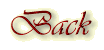
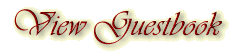
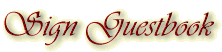
Backgrounds
created by Kansas Belle exclusively for
Ladies
of the Heart® AOL™ Committee
Please
do not copy.
Any and
all information contained within this site, is done with the
approval
of each lady, and is not meant for anyone else to use,
unless
first granted permission from the individual ladies.
All
rights to privacy will be protected to the best of our abilities.
![]()