 |
Creating a Bordered Background
by Irene Smith
Now that I've shown you how to use bordered backgrounds, I'm going to show you how to make your own. It's really quite simple. The instructions here use PaintShop Pro 5.0. If you don't have this fantastic program, you can download a demo version from Jasc. I'll wait...
All ready? Good. Now, the first background we're going to make will be quite simple. Future tutorials will show you how to make fancier borders, but let's start with a simple example. First create a new image 100 x 100 pixels, with a white background, 16.7 million colors. Since fall is here, we'll create a Halloween background in orange and black. Select orange for your foreground color (that's R:255 G:128 B:64) and make your background color black.
- Select the fill tool and fill the entire image with orange.
- To give the edges of your border a bit of a bevel, select Image/Effects/Buttonize... and use the following settings:
Height: 1 (can't go any smaller, but it doesn't matter because you'll be cutting off the top and bottom of the image anyway).
Width: 10
Opacity: 40
Your image should look like this: 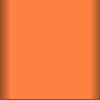
- Since this is a solid colored border, we only need a strip about 10 pixels high, so click on the selection tool and select a strip starting at about 0, 26 and make is the width of your image by 10
pixels high. That's 100 x 10.
- The last step in this case is to add the border to the right-hand side. Select Image/Add Borders. If you are using PaintShop Pro 5.0, it will tell you that you need to merge the layers before you can proceed, so select Yes. Make sure that "Symmetric" is selected and enter 0 in any of the text boxes. Now de-select (un-check) "Symmetric" and enter 1500 in the text box next to Right, then click "OK" to make the graphic 1600 pixels wide. The new area will be filled with black, which is just what we want.
That's it! Your border will now look something like this:

If you don't know how to use the bordered background you just created, take a look at my Using Bordered Backgrounds tutorial.
|
 |
