Tube Placement Options
When you choose File | Export | Picture Tube to export a tube,you'll see the Export Picture Tube dialog box:
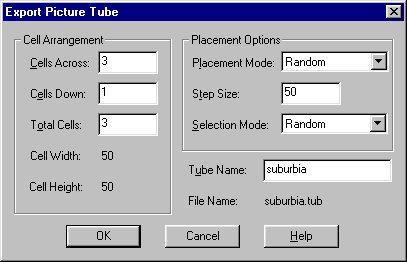
And when you press the Options button on the Control palette for the Tube tool, you'll see the Picture Tube Options dialog box:
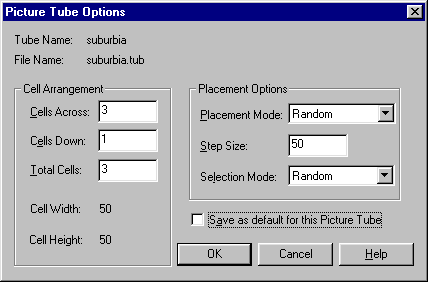
In either of these dialog boxes, you can set the Placement Options for your tube.
There are three placement options: Placement Mode, Step Size, and Selection Mode.
Placement Mode determines how your tube elements are spaced when you drag with the Tube tool. With Random spacing, your tube elements will be spaced randomly, anywhere from 0 pixels to the number of pixels set with Step Size. With Continuous spacing, the tube elements will always be spaced at the spacing set with Step Size.
Step Size determines the number of pixels for the brush step for your tube. For example, if you have Continuous set as your tube's placement mode and you want the tube elements 100 pixels apart from center to center when you drag with the Tube tool, then you should set Step Size to 100. Setting Step Size in the Export Picture Tube dialog box sets the default brush step. You can modify the step size in the Picture Tube Options dialog box.
Selection Mode determines how the different tube elements are selected when you drag with the Tube tool:
- Random selects the elements randomly. This, the default, is probably the most commonly used selection mode.
- Incremental selects the elements in a fixed order, from left to right and from top to bottom in the tube cell arrangement. Once all the tube elements have been selected, selection begins again at the first tube element.
- Angular selects the tube elements based on the direction of the drag.
- Pressure is relevant only if you're using a pressure-sensitive tablet. Selection here is based on stylus pressure as you draw with the Tube tool.
- Velocity selects the elements based on the speed of your drag.
Making Tubes | How-to
Copyright ©2000 Lamander
All rights reserved