LATEX for Beginners
Sachverstand2 @ Geocities.com
15. Oktober 2005
Winword is dead! Lets create professional looking documents with Latex.
Latex is bundled with every Linux distribution I know of, and is known
as Latex-Life to run with windoze, too, without eating up any hard disk
space.
This tutorial is as short as possible. I present only 20% of all Latex
commands, because I do not use more myself. Instead, I'll show how to
convert them to PDF.
Latex keeps track of all the layout for you.
- Change one value in the preamble, and it will affect the whole
document.
Change the value back, and all will be as before. Winword cannot do
this.
- Documents DO NOT consist of pages.
Documents consist of bibliographic objects like
- sections, subsections, subsubsections, paragraphs,
- author, title, abstract,
- title page, table of contents,
- pictures, tables, done.
- pictures and tables are floats:
- they have a label (an internal name);
- they have a caption;
- if they fit on the same page, there they go, otherwise they
go with their caption to the next page. Winword cannot do this.
- if you want no floats (like me), its easy to switch
floating off;
- papersize and margin changes affect the whole document,
re-alignment of all floats is inevitable.
- Of course, latex files are printer-independant. Winword cannot
do this.
Thus, Latex is perfect for texts with more than 10 pages.
For Latexing with Linux you need
- IBM-PC or kompatible, Pentium 100 (one hundred) or better,
65MB RAM or better, 1 GB HD or more;
- Monitor, keyboard, Mouse (for X);
- Redhat 6.2 Linux CD (or any other);
- a printer.
Boot from CD, say ''Install KDE or GNOME Workstation'', add User
nemo.
X: 800x600x256 colors for 14''-Monitor, 1024x768x256 for 17''-Monitor.
Reboot, take off cd, done.
\documentclass{article} % this is file 1st.tex
\begin{document}
bla bla bla...
\end{document}
Each Latex document is one of five classes:
- article,
- book,
- report,
- letter,
- slide.
Latex files are text and Latex commands. Latex commands start with a
Backslash.
Above are shown the essential commands for each Latex input file.
The part between documentclass and begin(document) is called the
preamble: document-wide commands go here.
Between begin(document) and end(document) is the document.
You can run this through Latex with latex 1st (Latex adds the
.tex where appropriate). Latex will slurp the file and create another
file called 1st.dvi.
You should switch to X now. Now you can browse 1st.dvi by xdvi
1st.dvi.
dvi can easily be converted by dvips -f 1st.dvi > 1st.ps or
dvips 1st.dvi (only one works). Browse it with ghostview
1st.ps.
You may convert this to pdf by ps2pdf 1st.
To create .pdf on one step, i say pdflatex 1st.tex, and get
1st.pdf.
To convert to html, i say latex2html -split 0 1st.tex, and then
browse happily 1st.html. latex2html works, but its still a pain.
My Skeleton shows some more commands.
% everything behind a % is a comment
\documentclass [11pt, a4paper] {article} % an article with 11pt text size
\usepackage {german} % switch on german hyphenation
\usepackage {umlaut} % switch on german umlauts
\usepackage {palatino} % switch to palatino font
\usepackage {graphicx} % include pictures
\usepackage [margin=1.5cm] {geometry}
% I guess I was looking for something that allows choosing paper size
% and margins without pain for two years. Now I found it.
\author {sachverstand2@geocities.com}
\date {\today}
\title {\LaTeX\ for Beginners} % "\ " is needed for space
\oddsidemargin=-5mm % margins
\evensidemargin=-5mm
\topmargin=-15mm
\headheight=5mm
\headsep=5mm
\textheight=262mm
\textwidth=180mm
\pagestyle {headings} % i want some headline on each page
\parindent 0.mm % no paragraph indentation
\parskip=1mm % space between paragraphs
\fboxsep=5mm % i have a crush for frameboxes
\fboxrule=0.5mm
\begin{document}
\maketitle % makes title automagically
\tableofcontents % creates toc automagically
\section{Intro} % there are sections, subsections...
bla bla bla bla bla bla bla bla bla bla bla bla bla bla
...
\end{document}
First.
latex test1 # dabei kommt u.a. test.dvi heraus
dvips -f test1.dvi > test1.ps # konvertiert nach postscript
ps2pdf test1.ps # erzeugt test1.pdf
startx # startet X
<klick>xterm # startet ein xterm
xpdf test1.pdf # startet den pdf-viewer.
Second.
pdflatex test1 # dabei kommt u.a. test.pdf heraus
startx # startet X
<klick>xterm # startet ein xterm
xpdf test1.pdf # startet den pdf-viewer.
For each document, you should proceed as follows:
- Create a new folder, named like the document (eg foobar).
- For each section, create a file.
- For the Preamble, create an extra file.
- To put it all together, create foobar.tex:
% this is foobar.tex
\include{header}
\begin{document}
\maketitle
\tableofcontents
\clearpage
\include{intro}
\input{paradigma} % no \clearpage before new \section
\include{workstation}
\include{1stlatex}
\include{appendix}
\end{document}
- where header.tex may be
\documentclass [a4paper, 11pt] {report}
\usepackage [margin=13mm] {geometry}
\pagestype{headings} % a reasonable default header. I use it.
# $ % & ~ ^ _ \ { } $ < >
- hash (Fis): dunno what its for.
if youre eager, ask google:Sheldon Green.
- Dollar: switches to Math Mode, for typesetting Math formulae.
Read Sheldon Green on this.
- % Percent denotes comment until end of line.
- Ampersand separates columns in tables.
- Serpent produces serpents.
\~nam\~nam gives ñamñam.
- Hat makes Superscripts in Math Context:
$2^{2^{2^2}}$ gives  .
.
- Floor-Minus (???) makes Subscripts in Math Context:
$C_8H_{18}$ gives  ,
,
C$_8$H$_{18}$ gives C H
H (note the font change),
(note the font change),
$many_{silly_{indices}}$ gives
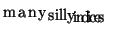 .
.
- Backslash starts a Latex Command. At the End, there is a ' '
(Space) or a {}.
- Double Backslash means: new line. Used in Poems or Tables.
It does not start a new paragraph.
- Curly Braces make Environments:
emph{\em \Large asized Te}xt gives emph asized Text.
- LowerThan and GreaterThan are only allowed in math Mode:
3 $>$ 4 gives 3  4.
4.
$$ 3 > 4 $$ gives
$$ 3_{long Index} > \frac{upper=4^{4^{44}}}{downer=\sqrt{2}} $$
gives
and
$$ y_2 = \sqrt{ \frac{1+ \frac{2}{3} }{1- \sqrt{2}}} $$
gives
A parbox creates a chunk of text with a specified width.
\begin{center}
\parbox{40mm}{
A parbox creates a chunk of text with a specified width.
}
\end{center}
gives
A parbox creates a chunk of text with a specified width.
A framebox makes a frame around the next letter.
A parbox counts as a letter.
\framebox{
\parbox{80mm}{
A framebox makes a frame around the next letter.
}
}
gives
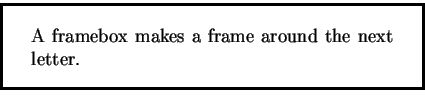
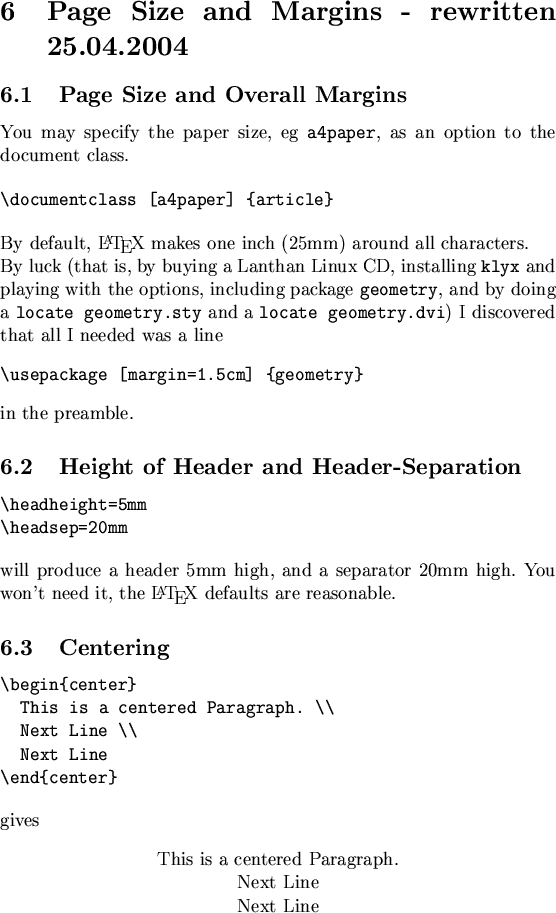
A Table is a float. It goes to the next page, if the current page is
too short. This is specified by the option in sqare brackets. The
order of the letters gives the priority. LATEX default is htbp.
- h prefers Here.
- t prefers Top of page.
- b prefers Bottom of page.
- p prefers an extra page for the float.
If you like that, say
\begin{table}[htbp]
% your tabular goes here
\caption{My caption}
\label{tab:mytable} % tab: is good habit
\end{table}
If you dislike that, just add a tabular:
\begin{tabular}{|c|p{0.5\textwidth}}
% this table will have bars left to both columns.
% the first column is centered c.
% the second column is in paragraph mode, width = 0.5textwidth
\hline
first cell
&
second cell. as a paragraph cell, i may make paragraphs and
$ e^{formulae} $
\\ \hline
third cell
&
that ampersand and double-backslash stuff has sense, but is a
little tricky.
\\ \hline
\end{tabular}
gives:
| first cell |
second cell. as it is a paragraph cell, i may
make paragraphs and 
|
| third cell |
that ampersand and double-backslash stuff has sense, but is a
little tricky.
|
I dislike prosa like ''Latex knows section, subsection,
subsubsection, paragraph.'' This is an item list (if no priority is
implied) or an enumeration.
Lists and enumerations eat up much space, but make a document much more
legible.
\begin{itemize} % a list
\item first item
\item second item
wow! this paragraph indented correctly.
\item another item
\begin{enumerate} % nests enumeration in list
\item first
\item second
\item third
wow! this paragraph indented correctly, too.
\end{enumerate}
\item last item. remember to END enumerations and lists.
\end{itemize}
Use a good picture editor (like irfanview) to convert your .jpeg and
.gif to png. Or .eps.
\usepackage{graphicx} % needed
\begin{document}
bla bla bla...
\begin{figure}[htbp] % htbp ist LaTeX Standard-Einstellung
\includegraphics[width=0.5\textwidth]{serielle.ps}
\includegraphics[width=2cm, height=1in]{serielle.ps}
\includegraphics[width=2in, height=1cm]{serielle.ps}
\caption{Serielle Anschl"usse an einem PC}
\end{figure}
bla bla bla...
Specifying width and height is optional, but textwidth or 0.4textwidth
comes in very handy.
Abbildung:
Serielle Anschlüsse an einem PC
![\includegraphics[width=0.5\textwidth]{serielle.ps}](latex13.gif)
![\includegraphics[width=2cm, height=1in]{serielle.ps}](latex14.gif)
![\includegraphics[width=2in, height=1cm]{serielle.ps}](latex15.gif) |
These words you should look up in the Latex manual by Sheldon Green
(free available online):
- clearpage
- flushbottom
- ldots
- vfill
- theorem
- input
- footnotesize
- onecolumn
- hfill
- verbatim
- hrule
- large
- twocolumn
- array
- verb
- paragraph
- Large
- pagestyle
|
- description
- verse
- medskip
- huge
- rm
- enumerate
- bigskip
- HUGE
- sf
- itemize
- centering
- frenchspacing
- tt
- quote
- cite
- em
- thanks
- quotation
|
LATEX for Beginners
This document was generated using the
LaTeX2HTML translator Version 99.1 release (March 30, 1999)
Copyright © 1993, 1994, 1995, 1996,
Nikos Drakos,
Computer Based Learning Unit, University of Leeds.
Copyright © 1997, 1998, 1999,
Ross Moore,
Mathematics Department, Macquarie University, Sydney.
The command line arguments were:
latex2html -no_navigation -show_section_numbers -split 0 -no_parbox_images latex.tex
The translation was initiated by on 2005-10-15
2005-10-15
![]() ,
,
![]() H
H![]() (note the font change),
(note the font change),
![]() .
.
![]() 4.
4.
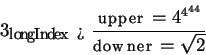
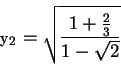
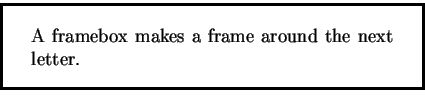
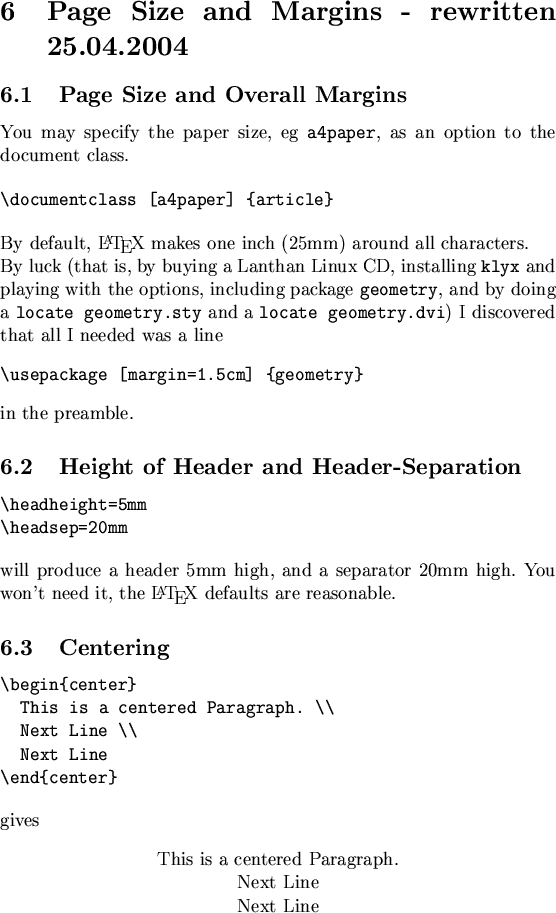
![\includegraphics[width=0.5\textwidth]{serielle.ps}](latex13.gif)
![\includegraphics[width=2cm, height=1in]{serielle.ps}](latex14.gif)