| It is the majic of tables that allows us to do things like keep a graphic on the left hand side of the page and put text on the page beside it and not make the text fly below it every time we hit the enter key! It's also tables that let us put an image down the side of the page and not have it mess up the text or anything else we decide to put on the page. Sorry to disappoint everyone, but it isn't majic. That should make everyone out there pretty happy though, because that means that we can show you how it is done! Once again, remember, if we forget a step or you are totally lost when this tutorial is done, just drop us a line. We have been doing this for so long, most of it is automatic and sometimes we don't even realize we are skipping a step when we tell someone how we do something. We would never intentially leave anything essential out....but we are capable of forgetting every now and then. Just have fun and you can even mail us your results....we just can't get enough e-mail, especially when it is full of cool stationery! |
|
|
 |
 |
 |
 |
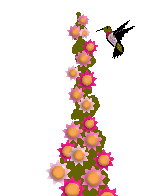
 |
|
|
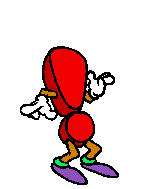 |
Karen's Main Page |
Shirley's Main Page |
Background Boutique |
Secrets Revealed Part 1 |
Karen's E-mail |
Shirley's E-mail |