For my first table I would like to put a simple table here to show you how it is done.
Using the <TABLE>and</TABLE> tag set will tell the browser to look for the table.
Using the <TR>and</TR> tag set which is called the table row tag set will tell the browser to set up a table row in which all items contained are listed in a straight line
Using the <TD>and</TD> tag set which is called the table data tag set will tell the browser to set up a cell for table data to be placed in.
This is what the Table would look like after you used the above html code.
| APPLES | ORANGES |
| CORN | BROCCOLLI |
Another way to look at this Table that might spice it up a little would be to add Borders!
| APPLES | ORANGES |
| CORN | BROCCOLLI |
Another way to spice up a Table might be to add a Table Header!
| GAMES | |
|---|---|
| HOCKEY | FOOTBALL |
| BASEBALL | BASKETBALL |
I guess it is time to add the free graphic that I downloaded from
http://www.spareg.smc.univie.ac.at/ ~cenker/cc_pers/cc_icons.htm
The name of the graphic is dragon1x.gif and here it is!
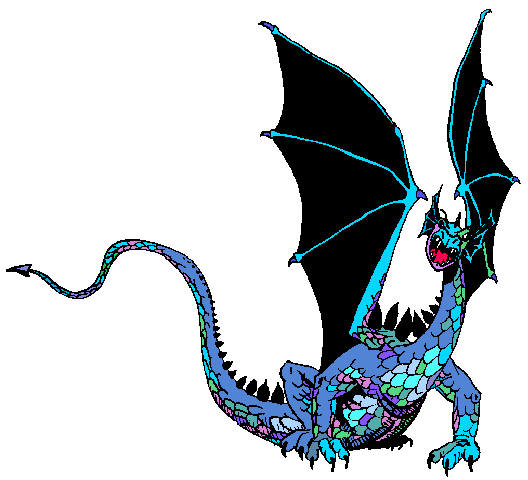
Well as far as developing my web page ideas and topic I am going with this notebook.
I am hoping that some of the information that I provide here might help someone else along the way. I will use these pages in the future to further my web page experience and hopefully help others
Back to the top!
Return to Lesson 2!
Move on to Lesson 4!