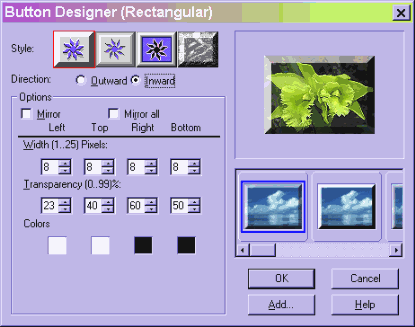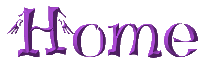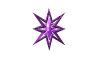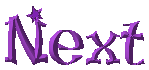The Button Designer, Any Shape, found on the Web menu is an extremely useful and versatile tool. It will not only make buttons of any shape, but will give a 3D effect to any object. Remember our text that we shaped and then filled with a floral texture? Because I filled it with the Ctrl F command, it became an object that I could no longer apply the 3D text effect to. No problem, though, you can use the buttonizer to give it a 3D effect. The buttonizer also has adjustments which will allow for different effects that you can get with the 3D text effects.
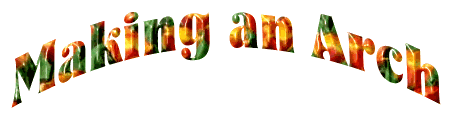
You can also use the buttonizer to create a 3D or quilted effect on images. Remember our floral clipart that we colored by selecting with the magic wand and filling with a variety of colors? Now I am going to select each color with the magic wand with Search connected pixels unchecked, this will give me all the areas with the same color at one time, then buttonize them. Here is the buttonizer window with the pink flowers ready to buttonize.
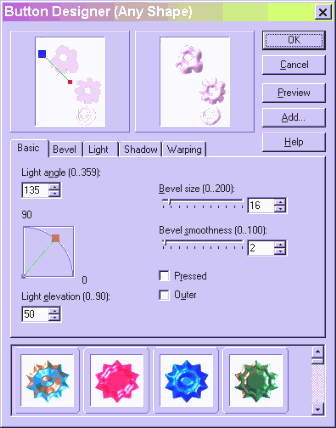
You can play with the adjustments to get different effects, the one I use most often is the bevel size which you will need to reduce if you are working with a rather small object. You will need to merge all before saving as buttonizing creates objects out of the buttonized areas. Here is our clipart all buttonized.
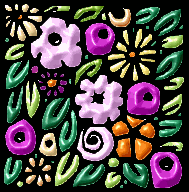
You can make some interesting frame effects with the buttonizer as well. Here I have selected a square area out of the flower and copied it to the clipboard.

Then I expand the canvas 15 pixels all around the picture using white, select the new area with the magic wand, flood fill with the clipboard image, buttonize, repeat this whole thing again and here is the result.

The Button Designer (Rectangular) is more limited in its abilities but still can produce some worthwhile effects. Here I have cropped my flower picture and resized it down to a nice size for a button. I have selected the rectangular button designer. Select one of the four styles at the top and then scroll though the variations down on the right clicking on each to select it, your button will be previewed on the upper right. You can make final adjustments on the lower left if you aren't completely satisfied with the presets.