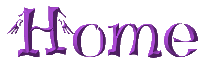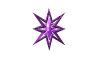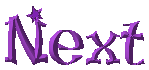Now I am going to show you a trick with objects that will illustrate some of the properties of objects that can be manipulated. This picture of my cat Hunjo is in my object library. I have dragged it out onto this landscape and am going to put him behind the rock.
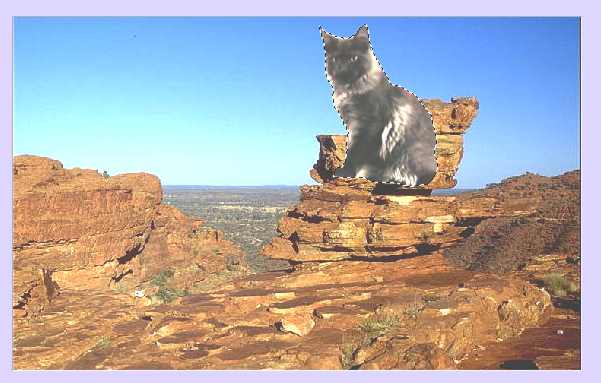
While he is selected I right click on him and choose Properties. Below is the menu that comes up. In order to see through him while I work on him I set the transparency on 40%. I have checked the box next to transparent color and chosen pure red as my color. You want a pure color for this so that all the pixels you paint will be the same color and also it will be easy to select for your paint brush.
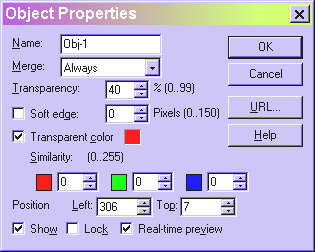
Next I select the paint brush on the brush tool icon on the left, select the round shape, size 10, the same pure red color, and 0 soft edge (be sure you do this or your red will show up as red, not as transparency, for some reason the default on this is 50.)
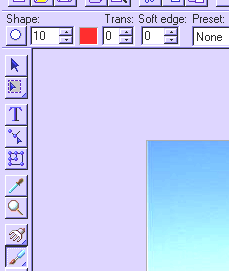
Now just paint over the rock where you want it to be in front of the cat. You can see in this picture where I have painted on the left side, on the right you can still see part of the cat in front of the rock.

To make it easier to see and to control your brush you can enlarge the view to 2X or even 3X. Here you can see the 2x in the box above the cat and see how much easier it is to see what you are doing.
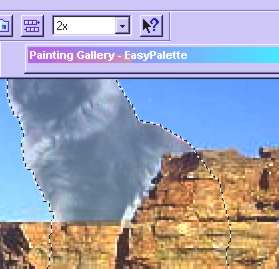
Finally, open the Properties box again and adjust the transparency to 0. Merge (on the right click menu) and the cat is behind the rock.