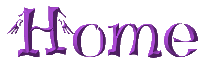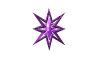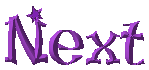Pictures often have to be resized. Most pictures can be made smaller quite successfully but there are limits to how much you can enlarge a picture without losing quality. The success you have going either way depends a great deal on the quality of the original image. Here is a very large, lovely picture of a flower I found on an Australian site. I am going to cut it down to half size. Format, Dimensions, brings up this menu box. It shows the original size of the image up in the left top corner. I want to keep the aspect ratio so I leave that checked and put 50 in the width box, the height automatically adjusts. I am using percentage although I could select pixels here if I wanted to make it an exact size.
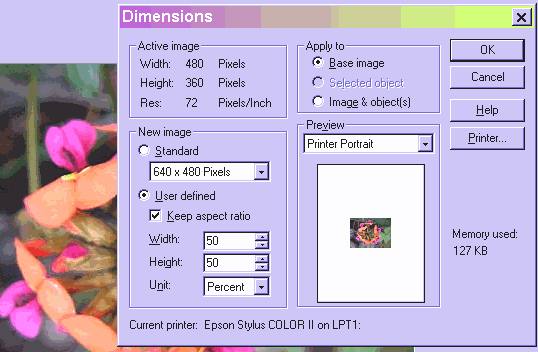
After resizing, a picture often loses a bit of sharpness. I usually sharpen it at the lowest, No. 1, setting. This is under Effect, Blur and Sharpen. You can also use the Focus command on the Format menu.
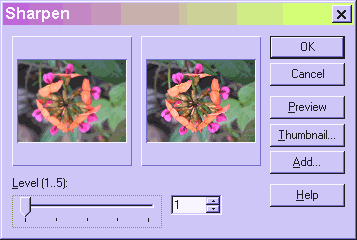
Here is the resized picture, before and after sharpening.


Now I have an egg I want to put in this basket, but the egg is too big, so I am going to resize it, but this time I am going to use a different technique. I click on the Transform Tool and select the Freely transform mode. A box with "handles" shows up around the selected object and the object can then be resized by clicking on a handle and dragging. If you hold down the shift key while you are dragging the height to width ratio will be maintained.
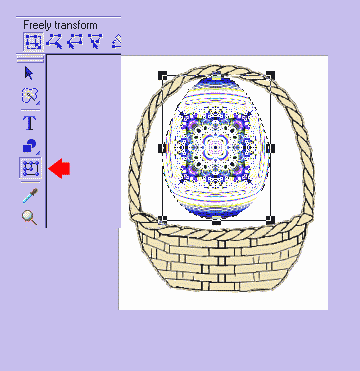
Here is the egg resized, all ready to be positioned where you want it. These illustrations are from PI 5 so the toolbar will look slightly different in PI 4, but the process is the same.

Another thing you can do with resizing is stretch an image to come up with interesting effects for backgrounds. Here I am going to select a piece of the flower picture and stretch it out for a background.
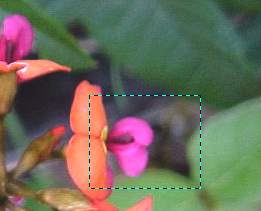
I copy this selection and paste it as a new image. When you do this it creates a new canvas the same size as the object with the object on top. Before you resize this you need to merge. Here it is ready to stretch.

This time I am going to use pixels and stretch this to the finished size I desire, 1024 x 200. To do this I must uncheck Keep aspect ratio. Here it is shown half the actual size.