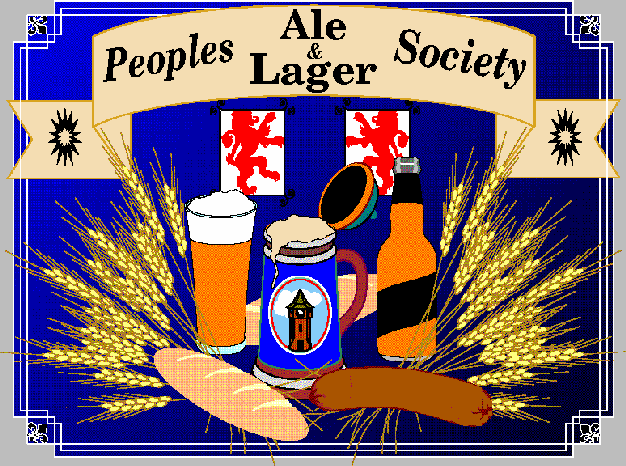
This text is intended to be read in conjunction with its HTML source. Here is how to see HTML source:
If you are running Netscape Navigator, click on
View->Document SourceIf you are running Netscape Communicator, click on
View->Page SourceIf you are running Internet Explorer, click on
View->Source
Font is arial.
Font is courier.
Font is timesnewroman.
Font is comicsans.
Note that because the image's width is set to a percentage, it will grow and shrink with the browser window's width. (However, I find that, for me, this only happens with Internet Explorer; the image stays the same size with Netscape Communicator.) Also note that if you change the window's size, you might get a "Can't display image" message instead of the image, in which case you'll have to reload the document in order to see it.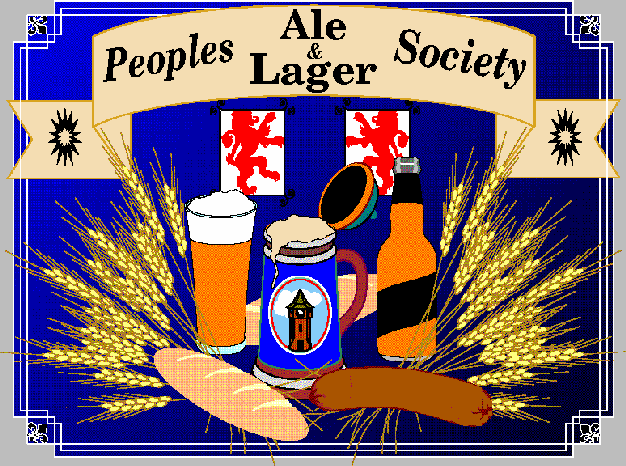
You can also have links to specific sections of other documents. In this example, the name of this document is given, so the hyperlink will go to a tag in this document, but the source at least shows you how to set up the link. The document name could also be a full http address, e.g. http://www.abc.com/primer.html
In the following image, click on each of the characters and see what happens.
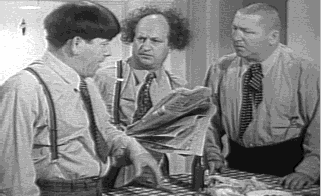
Note that because its height and width are set statically (i.e. not percentages), the image stays the same regardless of the size of the browser window.
Since less than, greater than and ampersand have special meanings, special escape sequences are used in order to merely print them.
Less than: < Greater than: > Ampersand: &All printable characters can be written with their decimal values inside escape sequences. For example:
Single quote (decimal 39): ' Double quote (decimal 34): " Less than (decimal 60): < Greater than (decimal 62): > Ampersand (decimal 38): &
There are many special characters that do not exist on our keyboards but that we can represent via their decimal values inside escape sequences:
161: ¡ 171: « 181: µ 191: ¿ 162: ¢ 172: ¬ 182: ¶ 192: À 163: £ 173: 183: · 193: Á 164: ¤ 174: ® 184: ¸ 194: Â 165: ¥ 175: ¯ 185: ¹ 195: Ã 166: ¦ 176: ° 186: º 196: Ä 167: § 177: ± 187: » 197: Å 168: ¨ 178: ² 188: ¼ 198: Æ 169: © 179: ³ 189: ½ 199: Ç 170: ª 180: ´ 190: ¾ 200: È 201: É 211: Ó 221: Ý 231: ç 202: Ê 212: Ô 222: Þ 232: è 203: Ë 213: Õ 223: ß 233: é 204: Ì 214: Ö 224: à 234: ê 205: Í 215: × 225: á 235: ë 206: Î 216: Ø 226: â 236: ì 207: Ï 217: Ù 227: ã 237: í 208: Ð 218: Ú 228: ä 238: î 209: Ñ 219: Û 229: å 239: ï 210: Ò 220: Ü 230: æ 240: ð 241: ñ 251: û 242: ò 252: ü 243: ó 253: ý 244: ô 254: þ 245: õ 255: ÿ 246: ö 247: ÷ 248: ø 249: ù 250: úSome special characters have HTML-defined escape sequences that make it unnecessary to remember their decimal values:
Copyright: © Two dots over 'O': Ö Two dots over 'o': ö Tilde over 'N': Ñ Tilde over 'n': ñ Grave accent over 'E': È Grave accent over 'e': è Grave accent over 'A': À Grave accent over 'a': à
This text is not formatted. This is line 2 of the unformatted text. Now I will skip a line. Okay, so the 3rd line was blank and this is the 4th and last line.
By default, text is "left-justified", meaning that each line starts at the very left of the window and ends wherever the last word on that line ends. You can make each line of a paragraph (except the last one) end at the very right of the window, so that it all looks nice and symmetrical, by using the align option within the <P> command, as illustrated by this paragraph.
You can also "right-justify" a paragraph like this. I'm not sure why anyone would want to, but it can be done. Take a look at this paragraph. Looks kind of strange, doesn't it? The right side is even, but the left side is crooked. It's disconcerting when you reach the end of a line and you have to look to see where the next line begins.
The words in this sentence appear on one line, not separated, and it runs beyond the viewable screen, so slide the bar over in order to read it all.
If the previous sentence didn't go beyond the viewable screen, narrow your browser window. You'll see that it remains as one line, while the paragraph before it, as well as this paragraph, get reformatted to fit in the narrower window.
The hardest part about making beer is siphoning it into bottles. This is tricky, because what can happen is the phone rings and you get involved in a lengthy conversation during which your 4 year-old son gets hold of the hose and spews premature beer, called "wort", all over the kitchen and himself, and you become the target of an investigation by child welfare authorities because yours is the only child who comes to preschool smelling like a fraternity carpet.
--Dave Barry
Advantages and Disadvantages of Dog Sizes
| Size | Advantages | Disadvantages |
|---|---|---|
| Very large | No one will break into your home | Requires extra large pooper scooper; will not fit in your car |
| Large | Lovable; fun to play with | Thinks it's a lap dog, and injures guests trying to be one |
| Medium | Great size for kids; lots of energy | Inadequate for home protection |
| Small | Don't have to walk - just hold out the window and squeeze | Neurotic; bites; develops numerous physical problems |
Be careful when commenting out lines. For example, if you attempt to comment out the line
<a HREF="http://www.anywhere.org">Click</a>
by enclosing it in <! and >, like this:
<!<a HREF="http://www.anywhere.org">Click</a>>
then the comment will still end at the first ">", which in this case appears just before "Click", so the rest of the line would NOT be considered part of the comment, and the resulting output from the line in this case would be:
Click>
Chapter 10 of "HTML - The Definitive Guide" by Chuck Musciano and Bill Kennedy (O'Reilly & Associates) is a good reference for creating frames.
Click here to see 3 documents cycle. Don't forget that you might have to click "Back" once for each refresh until you get back to this page.
In the following image, click on Moe.
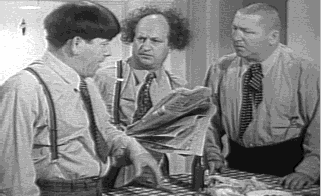
Click here to see a JAVA applet run.