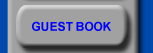|
Lattice Parameter Calculator

Version 1.1.4Eb1, by Fuxue Jin |
1. What is This Program
This program allows you to calculate the lattice parameter
based on your observed XRD data, either with or without Si standard
correction being used. Please refer to any appropriate book if
you do not know what standard correction means and how to use
it.
Note: This is only for Macintosh running Classic. Does not work on Windows.
|
2. Quick Start
To calculate the lattice parameter, you need to determine the sample structure/crystal system and peak index first. This program allows you to input d spacing or 2 theta as raw data, then converts them as appropriate. In the case of standard correction being used, the correction is also performed at the same time. |
2.1. Create New Data file
When you start the program, a new document window is created.
You can begin to input your data using the input field. When
you hit return or enter key, the data in the input field is put
into the data window. You can use tab key or mouse-click to rotate
the destination data window; left is for sample, and right standard.
The window with thick frame is the current target.
When you have finished, choose appropriate conditions, such
as what you have just input is by d spacing or 2 theta, what
the system is, and also if you are going to use correction or
not when you have Si data available. Then click on the button
"Do It". The program will calculate and display the
result at the bottom area of the window.
You can save and/or print the data as usual.
|
2.2. Open and Edit File
You can open a saved file by normal action, such as double
clicking the data file or choosing open under the File menu.
Regarding the edit, since there is no heavy editing task performed
in the program, a lot of editing features are not implemented.
At the moment, you just click on the data cell or using the arrow
key to choose the cell you want to edit, and then type the new
value and hit return or enter key. Insert/Delete peak under the
Edit menu allows you to insert/delete one peak at a time.
When you have opened a file, or edited it, you need to click
on the button "Do It" to recalculate the result. Result
is not saved when you save a file, only the data you input and
the settings you have chosen are saved. When you change the X-ray
wave length, it will recalculate the result if you have already
had result shown.
|
Thank you for trying this utility.
Fuxue Jin
fuxuej@yahoo.com
|
|
Main Window

|
|
Change X-ray wave length dialogbox
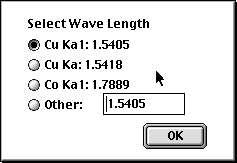
|
|
Menus
|
|
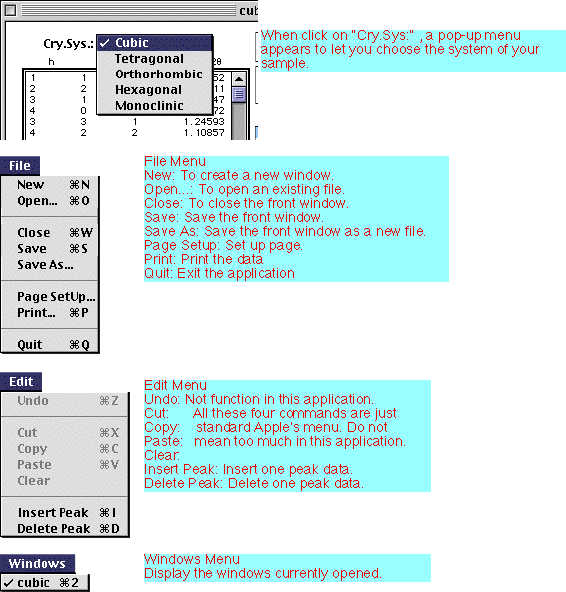
|
|
|