Explanation of shapes/Return
Prev.<>Next
Isometric Note
Shapes
|
Locate shapes on drawing.
|
Explanation
|
 |
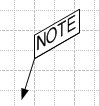 |
Note Looks Like 3-D Isometric
- Locate mouse icon on the note, and press right hand button, then a set of pop-up menus appears..
- The menus are divided into 3 groups.
|
|
Pop-Up Menus
|
 |
Group 1
Menus to select
shape of note.
|
Group 2
Menus to select
direction of
note text.
|
Group 3
Menus to select
direction of
the face of note text
|
When menu clicked, the note changes as shown in figures below.
|
Group 1
|
Group 2
|
Arrow and
Under Line |
 |
Right Up |
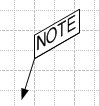 |
Arrow and
Rectangle |
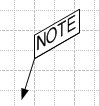 |
Left Up |
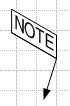 |
| Arrow Only |
 |
Vertical |
 |
 |
| Text Only |
 |
Parallel
with |
Left
Side
Plane |
Right
Side
Plane |
Group 3
|
| Under Line |
 |
Text Face
as
Vertical |
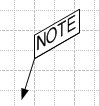 |
| Rectangle |
 |
Text Face
as
Horizontal |
 |
|