Store Reduction Reports
This report will show the reduced sales, gross dollars, net dollars, dollars lost, quantity and weight, this will track reduced lost at the profit centre, article level and will sub-total and total by the department.
This is a set of screens that may be used to create sales reports based on information in the Unity POS System. This process will allow the user to enter a group of dates to be reported. The report is then displayed on the screen, allowing the user to view the report, with the option to print the report if desired.
To begin the report process, select option 15 from the File Maintenance Menu. This will display the following screen:
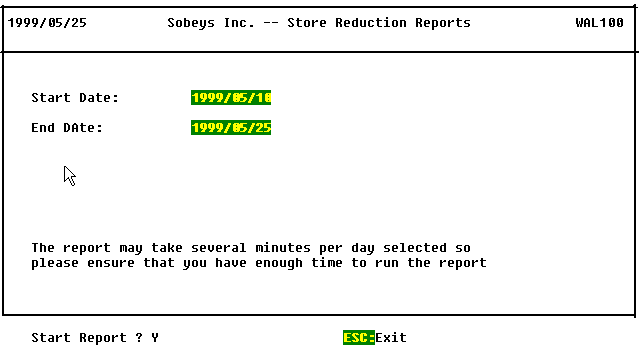
In this window you are given the option to enter the Dates. This will dictate the periods for which report is needed. Keep in mind that you will choose a Start date less than or equal to the end date. If you want to enter the start date or end date as 1999/05/15 (ccyy/mm/dd) you should enter 19990515 in the date field. The report may take several minutes per day selected so please ensure you have enough time to run the report.
If end date is equal to the start date it will give the store reduction report for that day.
Once you have enter both dates, a prompt will appear on the bottom of the screen, Start Report? If you respond Y, the report will process and appear on the screen as shown below. The Report is by the Department.

The following keys may be used to view the report on the screen:
Page Up - Move the report up one screen.
Page Down - Move the report down one screen.
Left Arrow - Moves the report to the left one screen (if right most portion of report currently displayed).
Right Arrow - Moves the report to the right one screen (if the left most portion of the report currently displayed).
Home - Moves you to the beginning of the report.
End - Moves you to the end of the report.
Any F-key - Will exit the report’s display mode.
Note that the report is too wide to fit on one screen and you must therefore toggle left and right to view all of the report using the arrow keys.
To exit the report in display mode press any F-key. You will then be prompted to print the report. Respond Y if you wish to print the report or N to exit back to the report selection screen (ESC will exit you from here back to the menu).
The actual report fields are defined as follows: