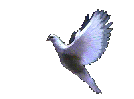The Windows Registry is basically the brain behind your whole Windows operating system, and that's why people are sometimes afraid to go in there, 'cos you literally can change just one value... in any number of directory's and not be able to even boot up your computer again!
A great deal of time, what appears to be a major problem with your computer, turns out to be simply a corrupt Windows Registry. It usually gets to the point where it is so cluttered, dirty, and confused, that all it needs is one more straw to break the Camels back, and when that happens, it may seem like everything started happening at once.
Your registry stores user setting's that are necessary to make your installed software run, but this creates it's own problems over time, because the registry gets cluttered with old settings and values that remain from programs not fully or properly installed/uninstalled. (Go here for an article I wrote on that very subject). But this is also where you can make important changes to your system to affect the way it runs. And if it 's not running right, sometimes that's reason enough to go in there.
Before you change anything at all in your Windows registry, you should
always back it up to file somewhere first, maybe on a floppy, as well as the one's that Windows 'auto saves'. Because there's always a chance of things not working out exactly as you intended! Yet everything can be reverted IF you have a backup.
Your system automatically makes it's own backups of the registry.
What happens is, every time you restart your computer, Windows checks it's registry to make sure there's no errors, if there are none, it will make a backup of your Registry, save it, and continue booting up. All in the background, silently. It normally keeps 5 backups of previous successful restarts. If it does find an error when it checks your Registry, it will restore one of it's saved backups. (In fact when you use Scanreg/Restore in MS DOS, these are the backups you'll be able to choose from. It
will use one of these backups to restore your registry to the state it
was in when you last successfully started your computer.)
There is nothing to be afraid of in editing your Registry, if you just make sure it's backed up first, and
you are very careful and make precise clicks, because there are no second
chances in here, there are no dialog boxes popping up asking if you are
sure you want to do this or that.
There are lots of third party software to accomplish registry editing
but it's so quick and easy using Windows own 'regedit' that you may
as well do it yourself and have full control over the changes. If you let some other utility do the changes you want done, you don't know exactly what its done unless you scrutinize its log file, and then you need to be able to understand it!
To save a backup of your windows registry, (just so you have a copy easily accessible on a floppy). Open 'regedit' (Registry Editor), by clicking 'start', 'run', then type 'regedit', and click on 'Registry' at the top left, now click on 'Export Registry file', and type in a name for your backup,
i.e.: Reg Backup, and choose the destination you want to save it to, then click Save.
To restore a Saved backup. You can open regedit and click on 'Registry' and 'Import a registry file', (backup).
But you may have hit some trouble and may not have access to Windows even.
if so, (and for the best way to restore your backup anyway,) you
need to restart in MS-DOS. Then at the prompt, type... scanreg/restore
You will be given a choice of backups to restore, and if you've been messing inside your Registry and things aren't working out too good, choose one that you made before you started editing, or one of the others if ya' like.
If your having trouble booting your computer normally,
you can boot up in 'Safe Mode' then you can click on 'start', 'run', and
type regedit, then click on 'Registry', then 'Import registry file', and
just navigate to the backup file that you saved...... Right?
Click here for a free Registry cleaner from Microsoft, though this one is basic, it does the job well and works without giving you any hassles.
Click here for a free Registry Compressor, this freebie does a real fine job of compressing your Windows Registry, by quite a bit too, and making it even more efficient.
Please add your e-mail above and be notified of each new issue of Micksmix.com for more easy to read articles.
COPYRIGHT: All articles and text are written and created by the webmaster at Micksmix.com
This is where they usually say, "All rights reserved, no reproduction....." To heck with that, Copy what you want, it can only help. If you redistribute any text files though, I ask that you do so 'as is', without modification.
|