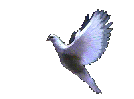After using a particular program for a while, you might find you don't use it no more and want to delete it. But you really should'nt be just 'Deleting' it, but rather uninstall it properly to avoid hassles, especially when program after program has simply been deleted.
Using Windows Explorer, or another browser if you prefer, click on the
program file that you want to uninstall, then look to see whether it has
it's own uninstall program or not, it may be titled 'uninst', or something
even less descriptive.
If it has it's own uninstall file, click on it and use that, because
in so doing, it will also revert changes and remove entries it made to
your system files, and especially your registry, using a backup that it
made of your settings before it changed things.
If, after uninstalling something, you get a message saying something
like, "some elements couldn't be removed and you have to remove them manually".
That's referring to folders and shortcuts/icons that are still in your
directory. It's safe to just delete them now.
Also, upon rebooting you may find a folder still listed, in explorer
for example, but click on it and you will likely find it empty, in any
case, it's safe to simply delete it.( what happened is that while it was
uninstalling, it had a background file running and therefore couldn't uninstall
it at the time.)
If it doesn't have it's own uninstall feature.
Click 'start', 'settings', 'control panel', then open the 'add/remove'
utility, now click on the item you want to uninstall and click the button
titled "add/remove".
As it's doing it's thing it will often ask if you want to remove a
shared file, it may even indicate the said file is no longer in use by
any other program....... Don't fall for it! Considering the very small
file size of these shared files, they are worth keeping, and if asked whether
you want to remove them, I strongly suggest you opt to keep them. I've
been 'done over' a number of times by saying yes to that one, now, I just
say no!
Besides, if it is truly not needed, it'll eventually get dumped on
a clean up.
If you allow these shared files to be deleted, and then upon rebooting,
you find certain programs not working... Re-install the uninstalled program
and then uninstall it again, this time choosing to keep them.
If you see it listed in the add/remove directory, but it won't allow
you to uninstall it. this is usual if you simply tried deleting the program
rather than uninstalling it. you need to re-install the program and then
uninstall it properly.
If it doesn't show up in the 'add/remove' utility.
First, check it's 'readme' file to see if it has uninstall instructions,
if not, click 'start', 'find', 'files and folders', now type the name of
the program you want to get rid of. You can also add this wild card if
you like, after typing it's name, add .* to indicate any extension.
If there is nothing there to indicate an uninstall file, go ahead and
delete it, then run a registry cleaning program, sooner or later, the constant
leaving of corrupt or unused keys left over from installing and uninstalling
programs causes your computer to bog down, and a confused registry can
really
bog you down.
But you can easily tune up your registry, Microsoft has a free
program to accomplish just this, and can ya' believe..... They don't want
money for it!... it's free.
It's called 'regclean'. You can download it here.
If you get it, be sure to click "Fix errors", then, as it cleans it will
also repair your registry. You can also Click here for a free Registry Compressor. which does a real fine job, for free of course.
There are some registry cleaners out there that are either just bad,
or for some reason they just aren't compatible with your system. Norton's
Nut's and Bolts has a good reputation.... yet the 2 times I have used it's
registry cleaning utility, I ended up re-formatting! After hours of frustration
and worsening problems.
Now I just don't trust it anymore and the whole thing is "outa' there"!
On the other hand Iolo's System mechanic cleans the same thing up without
a hitch... every time. So has Microsoft's 'regclean'.
But for sure, before you do anything to your registry... Back it up.
Here's a short thing I wrote showing how to back your registry up, and
restore it.
A possible problem:
If, after uninstalling something, and then upon rebooting you get a
message saying it can't load "such an such", (whatever it is that you uninstalled.)
Even though you just uninstalled it. You gotta' edit your system because
some programs will load themselves by using commands in your win.ini
file, namely: the load and run commands. Simply do this to fix it. Click
'start, 'run', and type: "sysedit" Now click on the win.ini tab, in the
windows section. You will see these 2 commands:
load=
run=
If you see anything there pertaining to the error message you received,
delete it. Do not delete load= and run= though, just the entry's
beside them. This is VERY important.
Once you have successfully uninstalled something, and you notice that
it still shows up in the add/remove directory, that's because it sometimes
keeps registry entries.
Do this to edit your registry and fix that: click 'start', 'run', then
type: "regedit" Then navigate to this:
Hkey_local_machine\Software\Microsoft\Windows\CurrentVersion\ Uninstall
Now just delete the key you need to in the list you see.