
MS Internet Mail Setup
Now that GeoCities has its mail server up and working on the new hardware, it's time to
get everyone up and working on GeoMail with their Microsoft Internet Mail program.
This help page assumes that you have downloaded and installed the final release version
of Microsoft Internet Explorer Version 3.0, Typical or Full version. If you are using
Internet Explorer 4.x or higher, you should go to the Outlook Express page instead. To get
started using your GeoCities Mail account, if you haven't already, go to the GeoMail Manager and
make sure you have your email set to "Yes".
Check the Internet Explorer
Download Page to get the latest version.
Got that done? Good! Now we can get started.
First, start up the Internet Mail program. It may start checking mail automatically, in
which case it will probably come back with an error message. Just ignore that for now.
Click on the VIEW menu, then select OPTIONS. You will see a property sheet with tabs
across the top. Click on the SERVER tab, and you should see a page like this one:
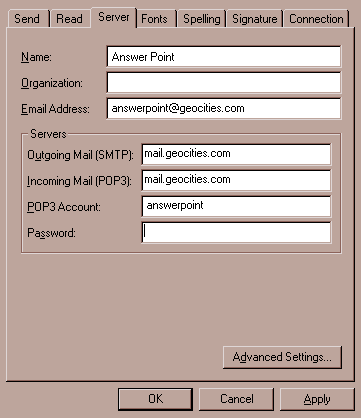
Explaination of Fields
- Name:
- Put anything you want in here for your name. This will show up to mail recipients as the
sender of the mail. If you leave this blank, only your email address will show up on mail
you send.
- Organization:
- This field is optional. You can leave it blank, or insert any text you want to show up
under the Organization field in the email header.
- Email Address:
- This is your email address (username@geocities.com). IMPORTANT Do not put username@mail.geocities.com!
- Outgoing Mail (SMTP):
- mail.geocities.com
- Incoming Mail (POP3):
- mail.geocities.com
VERY IMPORTANT! DO NOT put an IP Address in these two fields.
GeoCities is always in the process of updating and maintaining their server computers. If
you put an IP address in here, it may not stay the same. If you put the correct name in
here (mail.geocities.com), the the GeoCities Name Server will find the correct machine
without causing you errors or necessitating changing this setup.
- POP3 Account:
- This is your GeoCities Username.
- Password:
- This is your GeoCities Password. It will show up as asterisks, just like when you enter
it on the GeoCities Personal Profile Editor Page.
Next, you want to click the "Advanced Settings ..." button on the lower right
hand corner. You will see the following dialog box:
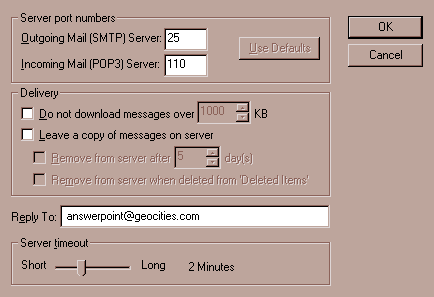
Explaination of Fields
- Outgoing Mail (SMTP) Server:
- Leave this at 25.
- Incoming Mail (POP3) Server:
- Leave this at 110.
- Do not download messages over ...
- Leave this box unchecked. GeoCities has set the maximum size for your incoming mailbox
to 500KB anyway, so this really doesn't apply.
- Leave a copy of messages on server
- DO NOT CHECK THIS OPTION! GeoCities was very clear on
this. You must leave this option UNchecked to make sure that your messages are removed
from the server when you download them.
The next two options under "Leave a copy ..." should be greyed out and
unavailable.
- Reply To:
- Most mail programs use this field to determine where to send messages when you select
"Reply to Author". Put your GeoCities Email address here
(username@geocities.com).
- Server Timeout
- Internet Mail uses this setting to decide how long to wait for a response from the
server before it gives you an error message. With the new GeoCities mail server in place,
I would suggest starting this out at 2 minutes, then increase it if you start having
problems. Just click on the little slider and drag it to the left for less time, to the
right for more time. The slider moves in 30 second increments, for a maximum time of 5
minutes.
Congratulations!
Click the OK button on the Advanced Settings dialog, then click OK again on the Server
Setup page, and you are set to go!
Some Things To Remember
