|

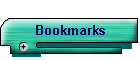
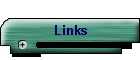
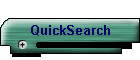
| |

GeoCities Navigation Help
Need a hand figuring out where everything is in GeoCities? Look no further! Follow
these simple steps and you'll have everything you need to get around GeoCities with ease.
Netscape Users
Netscape users follow these steps to create an organized directory of links for
GeoCities in your Bookmarks.
- Open this page, then save it to your hard drive somewhere.
Remember where you save it, and under what name! (use File, Save As to save it after it
finishes loading)
- Open up your bookmarks in Netscape (Control/Command + B, or choose Bookmarks, View
Bookmarks from the menu).
- Click on the spot where you want the new directory of bookmarks to appear. If you don't
have a preference, just click on the topmost entry.
- From the File menu, choose Import, then select the file that you downloaded and saved in
step 1.
- That's it! You are done!
Back to AnswerPoint
Internet Explorer Users
Internet Explorer users follow these steps to create a directory of links for GeoCities
in your Favorites folder. All of these steps assume that you have your Favorites folder in
the default "C:\WINDOWS\Favorites" directory.
- Download this ZIP File and save it to your hardrive -
remember where you save it and what name!
- If you have WinZip, double click on the ZIP file and
click the EXTRACT button. Extract it to your C:\ drive, and make sure you have the
"Use Folder Names" option clicked on.
- If you are using a command line unzipper (such as PKZIP), move/copy the ZIP file to the
C:\ root directory, then unzip it with the command "pkunzip -d geolinks.zip" to
ensure that the directory information is maintained.
- That's it! You are done!
|
