
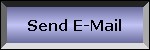
|
||
Help Files
Microsoft Office 97 is a big program that gobbles up a good chunk of your hard disk. One of the reasons why the program is so massive is that it offers more features than you'll probably ever need to use. Naturally, the best way to get help with Microsoft Office 97 is to consult me, but the second best way is to use the Micro Soft Office 97 Help file or the Office Assistant.
Essentially, the Help file contains everything printed in the Microsoft office 97 manuals. But unlike the manuals, which force you to search page by page yourself, the help files searches for topics for you.
Think of the help file as an extremely friendly Liberian. Just ask the help file for information on a specific topic, and the Help file diligently digs through it's electronic library and retrieves various snippets of information that it thinks may be relevant. The help file presents you with a list of topics, and you can choose which item you think most likely to contain the information you need. A friendlier way to ask for help is to ask the office assistant. The Office assistant is a cartoon character that appears in a window where you can ask it for help at any time. The information you would get would be the same that you would get from the help file, the Office Assistant is just easier to use and more enjoyable to use.
The Office Assistant lets you get help by typing in your question using complete or partial sentences, Such as " How can I Create a Form Letter?" Only the Office Assistant lets you pose your own questions in your own words.
If you don't like using the Office Assistant, you can get help through the help file with the following methods:
Browse through the help index, which organizes topics alphabetically. Give the help file a specific word or phrase (such as formulas) and let the help file find all entries containing that word or phase. Browse through the Help table of contents
Getting acquainted with the Office Assistant
Computers frighten nearly everyone, including the people who design and program them. For that reason, Microsoft created the Office Assistant, which is, which is an animated figure that provides a friendly face to an otherwise intimidating program.
Whenever you run the programs in Microsoft Office 97 (such as Word, Excel, Access and PowerPoint) you can make the Office Assistant pop up in a separate window. If you have turned it off, it won’t appear again unless you press F1. If you exit an office 97 program without turning off the Assistant it will appear in the same location when you open another Office 97 program.
Using the Office Assistant
If you need to type on the portion of the screen covered by the office Assistant window, the Office Assistant is smart enough to nudge itself out of your way by sliding to the side, top, or bottom of the screen.
To get help from the office assistant, follow these steps:
Click anywhere inside the Office Assistant window or press F1. A yellow cartoon dialogue box, pops up.
Type a question, such as How do I indent a paragraph? And click Search. A new dialogue balloon pops up, providing a list of topics related to your question
Click the button next to the topic you want more help on (such as Troubleshoot paragraph formatting). A help window displays more detailed information about your chosen topic.
Click the close box (the X in the window’s upper-right corner) to get rid of the help window.
Customizing Your Office Assistant
In case you don't like the cartoon character that Microsoft has chosen for you, you can customize the Office Assistant by Choosing a Different Cartoon Character and changing the type of help the office assistant provides.
To customize the Office assistant, follow these steps:Click anywhere inside the office assistant window or press F1. A yellow cartoon dialogue box appears.
Click Options.
Click the Check boxes to choose or disable the type of help you want the Office Assistant to provide. The office assistant automatically checks most of the check boxes in the office Assistant dialog box . You may want to experiment with changing different options to customize the office assistant to your liking
Click the gallery tab. A new window appears, letting you choose a different cartoon Office Assistant
Hiding and Displaying The office Assistant click the X in the corner to remove it and press F1 to bring it back.
Searching the Help Table of Contents
Using the Office assistant can be fun, but more traditional computer users may perfer getting help the old fashion way by using the Help menu instead. To use MicroSoft office 97 Help file follow these steps
Choose Help ® Contents® and Index the help topics dialog box appears
Click the Contents tab to View the table of contents.
Choose a topic (such as printing) by clicking it and then clicking it and then clicking open or by double clicking a Book icon. The book icon represents the topic changes to an open book and displays subtopics underneath, each marked with a question mark icon.
Call up the appropriate help screen by clicking a question mark icon and then clicking Display or by double clicking the question mark icon.
After you read the help text, click the close box or press Esc to remove the help window.
Browsing the help Index
Usually the most Important part of a computer book is the Index that let's you jump right to the part of the book containing the information you need. If you like looking for information in this way, browse through the Help file by using index, do so in the following manner:
Choose Help® Contents ® and Index
Click the Index entry that you want to read; then click Display. Or type the first few letters of the topic you’re looking for, such as print. A help window will then appear.
After you read the Help text, click the close box or press Esc to dismiss the Helpwindow.
Finding Specific Words In the help File
If you're the impatient type who knows a word or phase that you want the help file to find, you can save time by telling the help file to yank out every entry containing your specified word.
Creating a Database of Words.
Before you can search the help file for a specific ing the database of words in the help file, you can search for a specific word by following these steps:
Choose Help ® Contents ® and Index
Click the Find Tab. the find tab dialog box appears.
Type the word that you want to search for in the Type the Word(s) you want to find text box.
Click a topic displayed in the select some matching words to narrow your search list box.
Click a topic displayed in the select some matching words to narrow your search list box. Click Display. A help window appears After you read the Help text, click the close box or press Esc. To remove the help Window.
Starting Microsoft Office 97
You can start Microsoft Office in the following ways:
Choose a Microsoft Office 97 program to run from the Windows 95 taskbar Run Windows Explorer and double click a document created by a Microsoft office program Double click the program's shortcut that you create and put on the desktop.
The easiest way to run Microsoft Office 97 is to choose the program that you want to run directly from the Windows 95/98 taskbar, there are two (2) ways to do this.
Click the start button on the taskbar, choose Programs, and choose the specific program that you want to load.
Click the start button on the taskbar and choose the New Office Document or open Office Document.
Using the Programs Pop Up Menu
Click the Start button on the taskbar and Choose Programs. A pop up menu appears.
Choose the Program that you want to use.
Using the Faster Way
Click the start button on the taskbar.
Choose New Office Document.
Click the General Tab
Click the Type of document that you want to create. For example, if you want to create a new Access 97 database, choose Blank Database. If you want to create a new Word97 document, choose Blank Document.
Click OK.
Opening and Existing Document
You can open an existing document directly from the taskbar by either of two routes: by using the Open Office dialog box or by opening Windows Explorer and double clicking a document.
Using the open Document Dialog Box
Click the start button on the taskbar.
Choose open Office Document
Click the office 97 document that you want to open.
Click open
Double Clicking in Windows Explorer
Through the Windows 95/98 , you can now double click a document and Windows automatically opens the program that created it.
Click the start button on the task bar and choose programs
Choose Windows Explorer
Located the document you want to open and double click the icon that represents it.
Existing Microsoft Office 97
Microsoft office provides different ways to exit if you’re using the program separately or within a binder.
If you are running Word, Excel, Access, Outlook, or Power Point as a separate program, you an exit in two ways:
If you want to close the current document but still keep the program running , choose File ( Close
If you want to exit the program completely, choose File( Exit or click the close box of the program window.

|
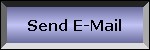 |