

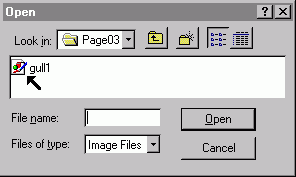
|
Once I enter the software program, I choose the bitmap picture I want to convert. In this case, it is the gull1.bmp file. |
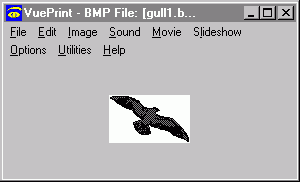
|
I then open the file and this is a picture of it. |
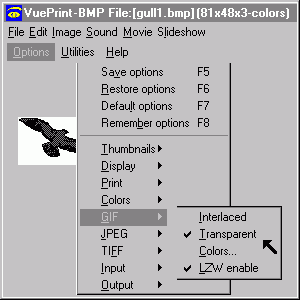
|
I go into options menu and make sure that the transparent attribute is enabled for gif files. |
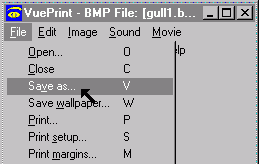
|
I then go into the file menu and save as. |
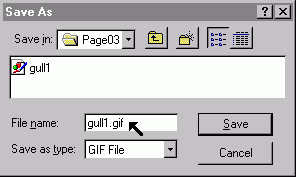
|
I will now save my bitmap file as a gif file. |
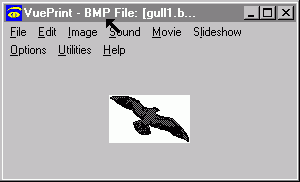
|
Once my file is saved everything appears to remain the same. That is because the program is still showing me a picture of my bitmap file. |
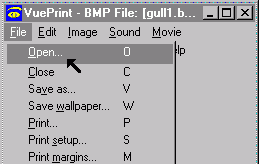
|
So, I go back into file open. |
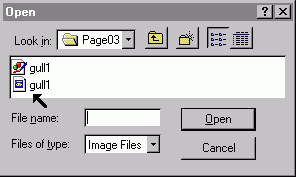
|
My gif file is in the directory. |
|
|
This is what my file looks like. There is no white border around it. The background is totally transparent. |
Transparent backgrounds can be very convenient. The heading on this page is made with a transparent background. It gives the page a nicer, richer appearance.


