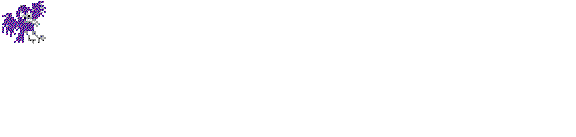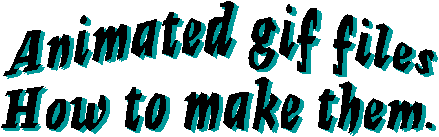
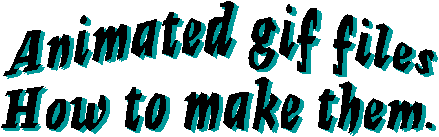
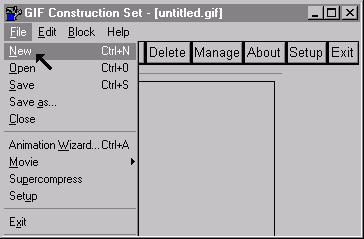
|
I will go into the Gif Construction set program and pick New under the File menu. |
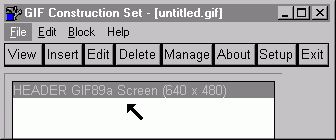
|
This header is the beginning of my new animated gif file. |
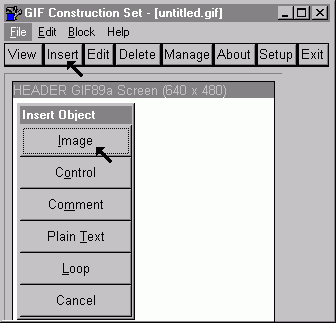
|
I will choose insert and then image. |
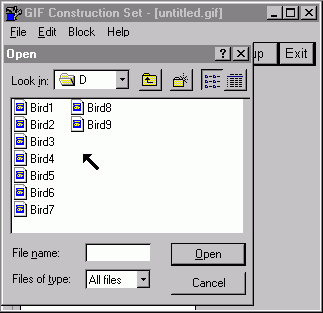
|
I will choose all nine of my bird files and then open them. |
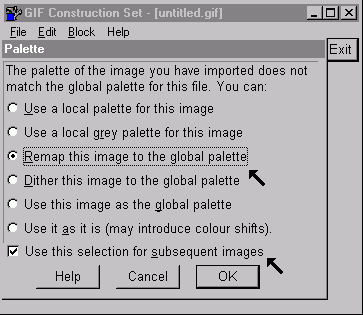
|
After I choose my nine gif files, I will have to choose "remap this image to the global pallette" for each of my files. This will come out the best because these are drawn pictures. If these were snapshots, I would choose "dither this image to the global palette". |
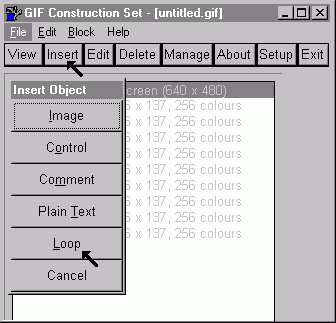
|
I am now inserting a loop. If I wanted my animated gif to only loop once, I would not do this; but, if I want it to run continuously, I will insert a loop. |
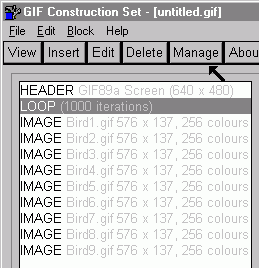
|
I will now enter manage. This is where I will tell the program how long I want the files to appear, what color I want the background to be, and so on. |
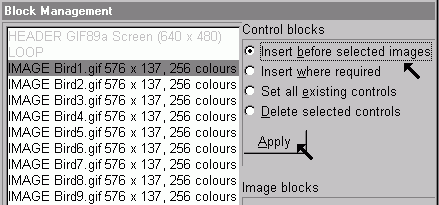
|
I need a control before each file. So, I "insert before selected images" and then "apply". |
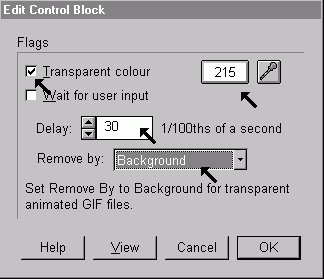
|
I want the background transparent. So, I check transparent. 215 is the number for white. That is the color I want to be transparent. I want the color removed from the background and I want the delay between files to be 30/100's of a second. |
After that, I view my new file to see if it is the way I want it to be. Then, I save the file. Here is the finished product. Hope you like it.