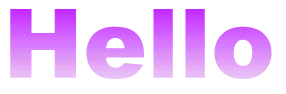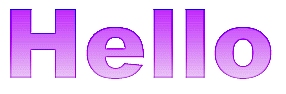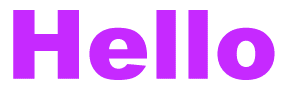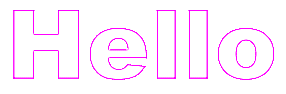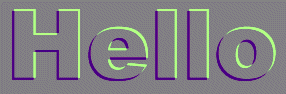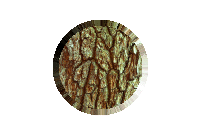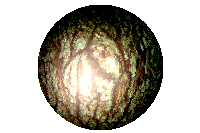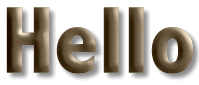FiltersThe first thing to remember with most PSP filters is that they can be applied only to greyscale images or to color images that have a color depth greater than 256. So if you have trouble applying a filter, check your image's color depth. PSP FiltersPSP has five sets of filters: Blur, Edge, Noise, Sharpen, and Other. Here are a couple examples of the effects you can get with Edge filters:
Blur and Sharpen, which are most often used with photographs, include effects such as Gaussian Blur, Soften, Sharpen, and Unsharp Mask. I won't give any examples here, but I encourage you to play around with these. Gaussian Blur, a filter new to PSP 5, is definitely one you should explore. The Other filters and Noise | Add are the filters you'll probably use most often. The filters grouped together under Other are Dilate, Emboss, Erode, Hot Wax Coating, and Mosaic. Add Noise is what I used to make my concrete-like backgrounds, and here's an example of Emboss:
Hot Wax Coating can be used to achieve some interesting effects, particularly 3D effects with text. Here's one example: 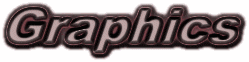
The PSP filters are most useful in combination with each other, with PSP deformations and PSP effects, and with other operations such as CoLamanderze and Adjust. Click here for an example of Emboss used along with the Circle deformation and the Cutout effect. Plug-in FiltersPhotoshop-compatible plug-in filters will work with some other graphics packages, including PSP. To install plug-in filters in PSP, simply copy the filters to a directory and then select that directory as your plug-ins source, using the Plugin Filters tab of File | Preferences | General Program Preferences on the PSP menu. There are quite a few plug-ins available, some free and some not. Here are a couple of examples of what you can get with the free, downloadable filters in the Filter Factory Galleries:
Both of these were based on this original:
If you don't mind spending a little money, there are several commercial packages of plug-in filters available for purchase. Here's an example of what you can get with Ulead's moderately-priced Web.Plugins:
Easy-to-make 3D text might very well be worth the price of the package, which includes a basic image map utility, too. There's a trial version, so you might want to try this one out for yourself. And if you want to spend a little more money on filters, there are packages such as Kai's Power Tools from MetaCreations:
I seldom do anything practical with KPT, but it sure is fun to play with. If (unlike me) you're a serious Web graphics designer, you can get some pretty amazing effects with this stuff. And let's not forget the Alien Skin collections,
Some folks claim that life would be dreary without Eye Candy. And Xenofex is one of the wildest collection of filters you're likely to find! Great fun. For information on installing plug-in filters, head out to the plug-in filter tutorial put out by the Paint Shop Pro Users Group. |